Open your Gallery and tap the plus sign in the top right-hand corner, and select the New Canvas button on the top right-hand corner of the drop-down menu. Under Color Profile, you will be able to choose RGB or CMYK. This must be done at the start of your project.
I’m Carolyn and running my own digital illustration business means I need to know a lot about color profiles in each of my designs. Depending on what my clients need, it’s my job to know which color profile will work best for their projects whether it’s digital or printed.
I’ve been switching up color profiles for over three years so I am very familiar with the quirks and nuances of this particular setting. Today I’m going to show you how to choose between CMYK and RGB and what’s the difference between CMYK and RGB.
Table of Contents
The Difference Between CMYK and RGB
The reason you need to know the difference between CMYK and RGB is that whichever you choose, it will affect the quality of your finished work. Whether your work is going to be used digitally or printed, it’s important to keep in mind the differences between the two.
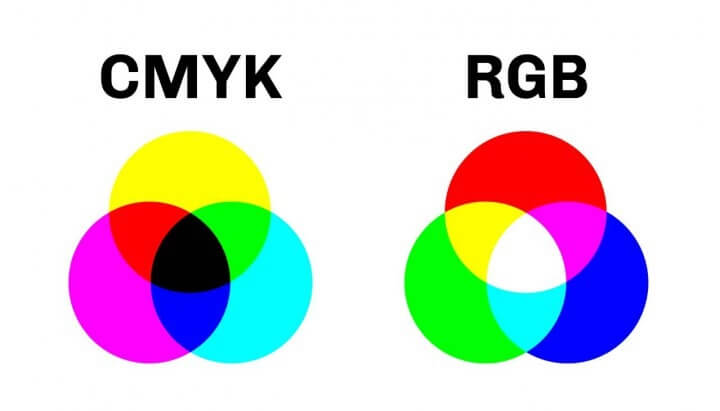
CMYK
CMYK stands for Cyan Magenta Yellow Key. This is the color profile used by printers. As this color profile is designed for tangible art, it doesn’t have the same variety and selection of colors and shades as the RGB profile.
This means that if your design has been created in RGB format, when you print it you may be disappointed with the dullness of the colors. Also, you cannot create PNG or JPEG images under the CMYK profile.
RGB
RGB stands for Red Green Blue. This color profile is the default setting for all Procreate canvases. Using RGB allows you access to a wide range of colors, tones, and shades as digital colors are basically limitless.
This color profile is ideal for all digital artwork as it is used by screens to display color. You can create any file type under this format including PNG and JPEG, unlike the CMYK profile.
How to Use CMYK and RGB with Procreate
The most important thing to know is that you must choose which of these color profiles you want to use when starting your new canvas because you will not be able to go back and change this setting after the fact. Here’s how:
Step 1: Open your Procreate Gallery. In the top right-hand corner, tap the plus sign and a drop-down menu will appear. Select the New Canvas option (dark rectangle icon) in the top right-hand corner.
Step 2: A settings screen will appear. On the left-hand side, tap on Color Profile. Here you will be able to choose which RGB or CMYK profile you want to use. When you have selected your choice, click the ‘Create’ button and you’re ready to start your design.
Tip: Both of these color profiles will offer you a long list of specialized settings. Unless you or your client are very specific with which advanced settings you require, I suggest using the default generic profiles.
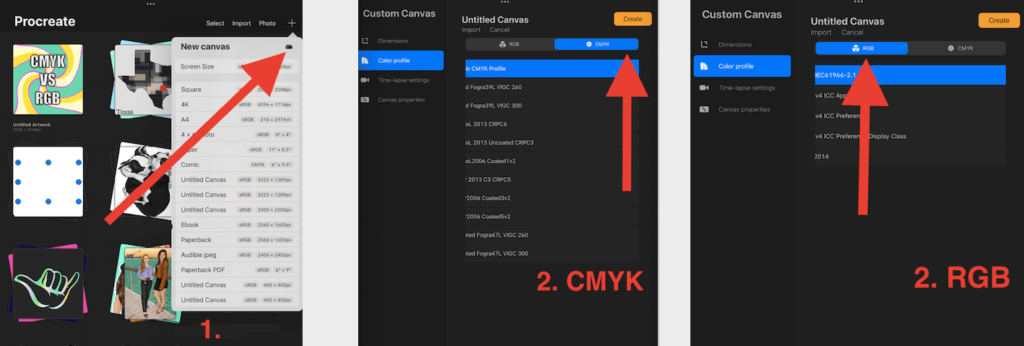
Pro Tips
If you have already created your design in the RGB profile and you want to know how it will look when it’s been printed as CMYK, follow these steps.
- Export your design as a PNG file and save it to your iPad.
- Create a new canvas under the CMYK profile.
- In your CMYK canvas, insert your RGB image.
- Export your new canvas as a PSD file and save it to your iPad.
- Print your saved image.
You will be able to see the difference in colors in your images and compare them after you have saved them both to your iPad. Once you have printed the image, the colors will be even more different and it will give you a clearer idea of how the colors will turn out.
FAQs
This is a tricky subject and therefore most of us have endless questions about these two color profiles. I have briefly answered a few of them below:
Which RGB profile to use on Procreate?
This all depends on what exactly you or your client need from your project. Personally, I like to trust the pros and use the default RGB profile sRGB IEC6 1966-2.1.
How to convert RGB to CMYK in Procreate?
Please follow the steps above in my Pro Tip section. You can simply import your RGB image into your CMYK canvas and then export it to your iPad.
Can I download Procreate Color Profile?
Yes, you can import your own color profile in Procreate. In your Custom Canvas menu, underneath your canvas title, you can tap on the ‘Import’ button and download your own color profile.
Should I use RGB or CMYK in Procreate?
This depends on what you will be using your design for. However, a good rule of thumb is that RGB is the top dog for Procreate. So if in doubt, choose RGB.
How to Change RGB to CMYK without losing color?
You don’t. There is no way to convert RGB to CMYK without seeing some sort of color difference.
Do I need to convert RGB to CMYK for printing?
You can convert RGB to CMYK for printing but it is not essential. If you send an RGB file for print, the printer will automatically adjust the image for you.
Final Thoughts
So now you know the technical difference between CMYK and RGB and you know how to use them. The next step is to experiment with the two until you get super familiar with the outcomes of each.
I recommend creating a few test samples and really exploring the two profiles until you’re confident enough to know which profiles will work best for you in the future. Practice really does make perfect so take the time now to figure it out before it’s too late.
Do you have any wisdom to share? Please feel free to comment below as I would love to hear your experience with these two color profiles.
