If you lost your Screen Time passcode, your options for turning it off are limited. All options require you to have access to the Apple ID associated with the device or the device’s backups. Absent that, you’re largely stuck with Screen Time unless you can find an unpatched exploit that allows disabling it without a passcode or Apple ID.
Hi, I’m Aaron. I’m an IT and information security professional who loves tinkering with devices and figuring out how to make them do what you want.
In this article, I’ll cover how you can turn off screen time without a passcode.
Table of Contents
Key Takeaways
- You can use your Apple ID to turn off Screen Time, if Screen Time was set up to do so.
- Alternatively, you can use your Apple ID to log out of the device, allowing you to disable Screen Time without a passcode.
- Finally, you can restore a backup of the device that didn’t have Screen Time enabled.
How to Turn Off Screen Time
Turning off Screen Time can be straightforward. You need to log out of the current Apple ID, restore a backup, or reset the device.
However, if the iPhone or iPad has Find My iPhone or iPad turned on, it’s impossible to turn off Screen Time without the device passcode or Apple ID information. All the methods outlined above either require the device passcode or Apple ID information if Find My iPhone is turned on.
If you have the Apple ID information, but no device passcode, then you can try…
Method 1: Using Apple ID to Turn Off Screen Time
The easiest way to turn off Screen Time is to log your Apple ID off of the device. If Screen Time was configured to use Apple ID as a backup, this method will work. Otherwise, it will not. To do this…
Step 1: tap the Settings icon.

Step 2: tap Screen Time.

Step 3: tap Change Screen Time Passcode.

Step 4: tap Turn Off Screen Time Passcode.

Step 5: tap Forgot Passcode? You may need to enter an incorrect passcode a few times before that option appears.
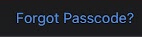
Step 6: enter your Apple ID information.
If you didn’t link your FaceTime passcode to your Apple ID, then you can…
Method 2: Log Out of Apple ID
Similar to linking your FaceTime passcode to your Apple ID, if you log out of your Apple ID on your device, you can deactivate FaceTime. To do so…
Step 1: tap the Settings icon.

Step 2: tap on your name in Settings.
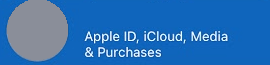
Step 3: tap Sign Out.
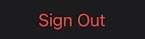
Doing so will sign you out of your Apple ID. Follow the steps above to turn off Screen Time in order to do so. You won’t be prompted for a passcode.
If you’re unable to do either of those, likely because you don’t remember your Apple ID information, then you need to…
Method 3: Restore a Backup
Restoring a prior backup where Screen Time wasn’t activated will remove Screen Time from the device. The backup needs to be for the device on which you want to disable Screen Time. If you don’t have access to a backup for your device, then you’ll need the Apple ID to reset it.
FAQs
Here are some answers to commonly asked questions related to turning off Screen Time without a passcode.
What Happens After 10 Failed Screen Time Passcode Attempts?
The iPad or iPhone will prevent you from attempting to attempt the Screen Time passcode for one hour.
What if my mom forgot my Screen Time passcode?
You’ll need to log out of the device using the Apple ID and password associated with the device.
Does Apple screen time turn off at 13?
No, it turns off when your parents remove it from your device.
Conclusion
For whatever reason, you may have an iPhone or iPad with Screen Time enabled. This can be frustrating because it limits your use of the device. Even more frustratingly: you don’t have the account passcode, which would make turning off screentime a breeze.
Have you managed to disable Screen Time without a passcode? Let me know in the comments below!
