Screen Time is a great tool to limit iOS device access. You may want to limit that for your kids to encourage doing something else, or you may want to enable that for yourself if you want to limit your own digital consumption. It’s designed to be set-it-and-forget-it…unless you forget the Screen Time passcode.
Hi, I’m Aaron. I fall into both camps above and find Screen Time to be an available tool for both myself and my kids. While I’d like to say I remember all my passwords and passcodes, that’s absolutely not universally the case.
Let’s cover what you can do to turn off Screen Time if you forget your Screen Time passcode.
Table of Contents
Key Takeaways
- You can disable the Screen Time passcode with Passcode Recovery.
- Alternatively, you can log the Apple ID used to set up Screen Time off of the device.
- Finally, you can reset the device to remove Screen Time.
- Remember, if Find My iPhone or iPad is enabled on the device, you must have the Apple ID and password used to register the device to disable Screen Time.
Turning off Screen Time
There are a few mechanisms for disabling Screen Time without the Screen Time passcode. Most of them result in diminishing some iOS features or impacting data on the iOS device. The options I’ll outline will be ordered from lowest to highest iOS device impact. Starting with…
Passcode Recovery
If you don’t remember your Screen Time passcode, you can recover it. Doing so requires knowing your Apple ID and Password.
Step 1: Tap the Settings widget.

Step 2: Tap Screen Time and then Change Screen Time Passcode
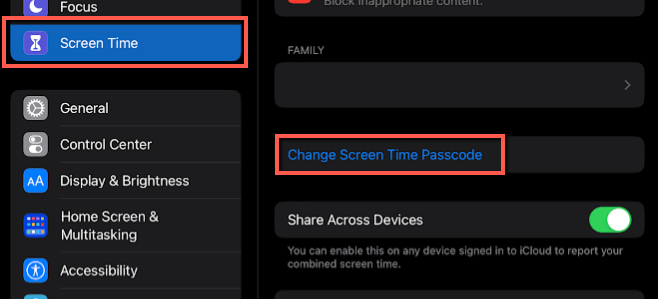
Step 3: tap Forgot Passcode?
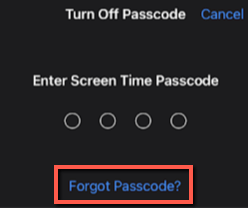
Step 4: enter your Apple ID and Password. Then tap OK.
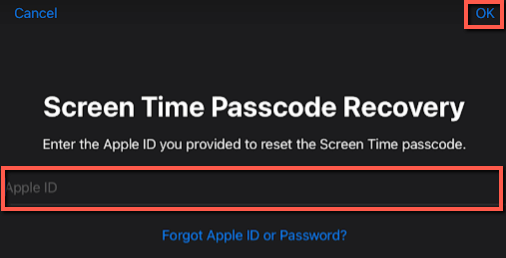
Step 5: you’ll see that Change Screen Time Passcode from Step 2 has changed to Use Screen Time Passcode. That means there’s no longer a Screen Time passcode on the device and tapping that button will set a new passcode.
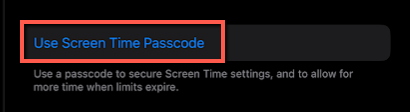
Another way to accomplish the same goal that requires the same information but stops cloud backups is…
Logging Out of the iOS Device
Logging out of your iOS device will disable Screen Time. It will also halt your use of associated applications and services. You also need your Apple ID and password to do this.
There’s no reason to do this over just resetting your Screen Time passcode. If resetting your Screen Time passcode won’t work because you can’t remember your Apple ID, neither will this method.
To log out of your iOS Device…
Step 1: Tap the Settings widget.

Step 2: Tap your User Profile and then Sign Out.
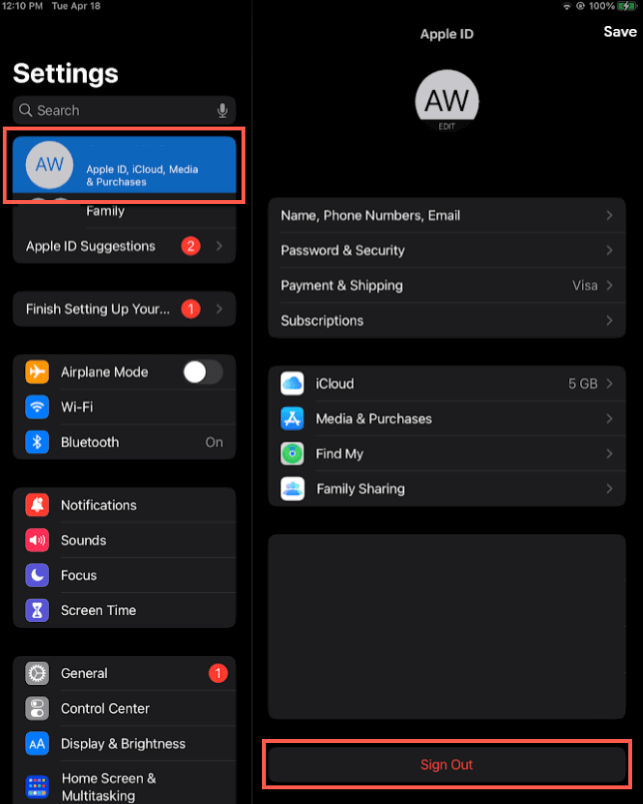
Step 3: Enter your Apple ID and Password. Then tap Turn Off.
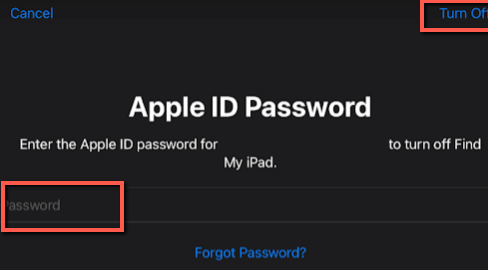
You’ll notice that when you log out, the iOS device prompts you to turn off Find My iPhone/iPad. If that’s turned on, then you must have the Apple ID information to turn off Screen Time without a passcode.
If you don’t remember your Apple ID and can’t readily reset it and Find My iPhone/iPad is not turned on, then you can…
Reset the Device
There are a couple of ways that you can reset an iOS device. Doing so will delete all data on the device and reset it to factory settings. If Find My iPhone/iPad is enabled, then you will not be able to do this without the device’s Apple ID information.
To reset the iOS device on a computer…
Step 1: Plug in the iOS device.
Step 2: Click Restore iPad… or Restore iPhone…
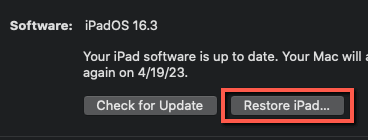
Step 3: Follow the on-screen instructions to complete restoring your iOS device.
To reset the iOS device on the iOS device…
Step 1: Tap the Settings widget.

Step 2: Tap General and Transfer or Reset iPad or iPhone.
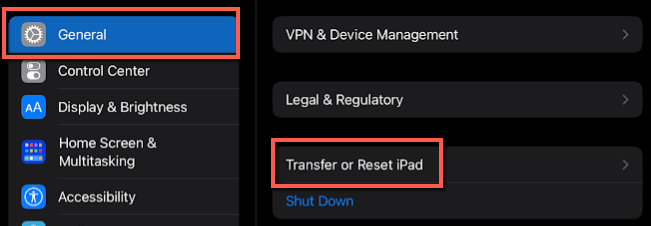
Step 3: Tap Reset or Erase All Content and Settings. Follow the on-screen instructions to do so.
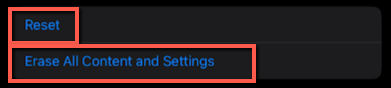
Once you reset the iOS device, Screen Time will be disabled.
FAQs
Here are answers to some commonly asked questions about iOS Screen Time.
What Age Does Screen Time Stop on iPhone?
Screen time is enabled or disabled by the device owner, not Apple. As such, there’s no set age when Screen Time stops. Talk to the device owner to see if and when Screen Time can be removed from the device.
How Long Can an iPhone Screen Stay On?
You can set an iPhone screen to turn off automatically between 30 seconds and 5 minutes of being idle with no use. Alternatively, you can set it to never turn off, but that will use up the device’s battery life quickly.
Is 12 Hours of Screen Time Normal?
For adults, yes, that’s unfortunately the case. If you work at a computer for most of the day and then use a TV, phone, or tablet at home, you can easily accumulate 12+ hours of screen time. Minimizing screen time has been proven to convey numerous health benefits.
Conclusion
There are a few ways to turn off Screen Time on an iOS device without the Screen Time passcode. To do so, you’ll likely need the Apple ID and password used to register the device. Without that, it will be very difficult to remove Screen Time from the iOS device.
Do you have another solution for dealing with Screen Time limitations? Let me know in the comments below!
