Microsoft Teams is a powerful communications tool that integrates well with other M365 tools. If you don’t want it loading on startup, there are a few ways to successfully prevent it from doing so. You can always launch it manually when you need it.
Hi, I’m Aaron. I’m a long-time Teams user and technology tinkerer. That makes for a great combination when you have Teams questions!
Let’s dig into how to stop Microsoft Teams from opening on startup.
Table of Contents
Key Takeaways
- You can disable Microsoft Teams through Teams itself.
- Alternatively, you can use Windows Task Manager to disable Teams from opening on startup.
- If you don’t want to use Teams or Task Manager, you can search for the Windows Startup Apps settings to disable Teams.
How to Disable Teams Opening on Startup
There are a couple of ways to disable Teams from opening on startup. Let’s dig into them, starting with…
Method 1: Disable Loading with Startup in Teams
You can disable Teams loading on startup through Teams itself. To do so…
Step 1: click your user profile and click Manage Account.
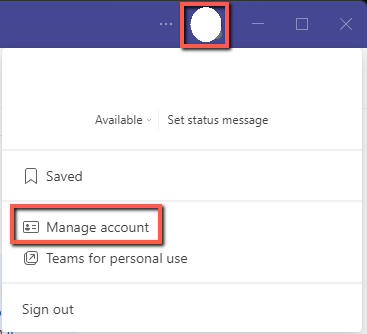
Step 2: click General.

Step 3: click the Auto-start application checkbox so there is no check.

Now your Teams won’t load with Windows.
Another way to accomplish the same is…
Method 2: Using Task Manager
You can also use Windows Task Manager to disable Teams starting up on boot. There’s no benefit to doing this versus the Teams app settings, but it’s another option. To disable Teams using Windows Task Manager…
Step 1: press Ctrl + Shift + Esc to launch Task Manager.
Step 2: click the Startup tab.

Step 3: select Microsoft Teams and click Disable.
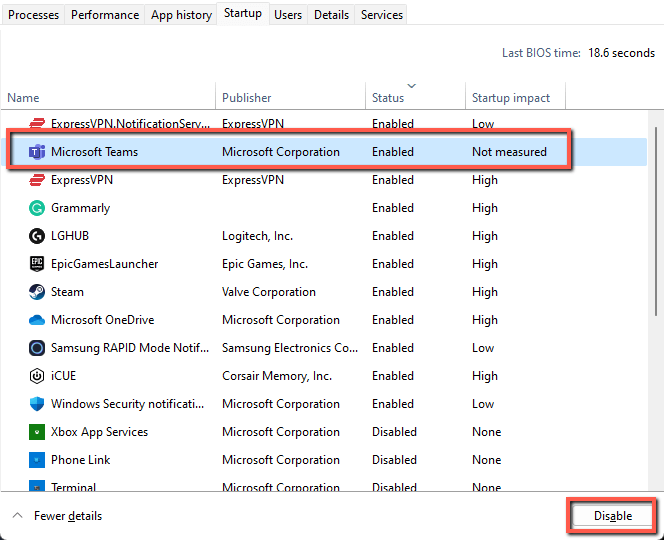
You can also use…
Method 3: Startup Apps
Startup Apps accomplishes the same result as Task Manager with a different user interface. To use that…
Step 1: click Start.

Step 2: type startup apps and click Startup Apps.
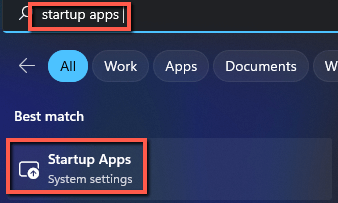
Step 3: Click the Microsoft Teams toggle and turn it to the Off position.

Regardless of which method you use, they all have the same result: Teams will not startup with the computer.
FAQs
Here are answers to questions related to stopping Microsoft Teams from opening on startup.
Why Does Microsoft Teams Always Open on Startup?
Microsoft Teams is designed to load on startup. That’s a feature and not a bug. Teams is Microsoft’s preferred chat and telecommunications program and integrates well with Sharepoint and OneDrive.
How Do I Stop Microsoft Teams from Popping Up in Windows 10?
You need to modify the notifications setting in Teams. By turning off notifications, you can stop Teams from popping up in Windows 10 (or 11).
How Do I Disable Microsoft Teams in Windows 11?
Follow the steps outlined above. The same process will work in Windows 10 or Windows 11.
Final Thoughts
Teams is a fantastic tool for teleconferencing, chatting, and keeping up with colleagues and friends. It can be a bit pesky if launched when you start up. If you have an older computer, it can even contribute to slower boot times.
Do you have any fun Teams stories? Let me know in the comments below!
