Rotating images 90 and 180 degrees in Microsoft Paint is super simple. I’m Cara and let’s see if we can learn how to rotate images in Microsoft Paint in two quick steps. It’s that easy!
Step 1: Open Your Image in Paint
Open Microsoft Paint and choose the image you want to rotate. Go to File in the menu bar and choose Open. Navigate to the image you want and click Open again.
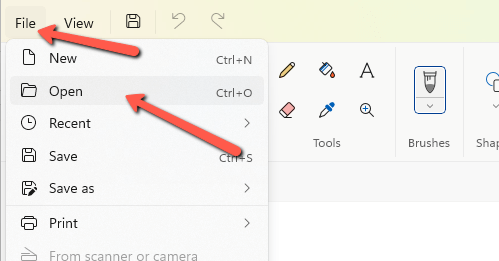
Step 2: Rotate the Image
Now go to the Image tab. Click the arrow to the right of the Rotate button. This will open three menu options, Rotate right 90°, Rotate left 90°, and Rotate 180°.
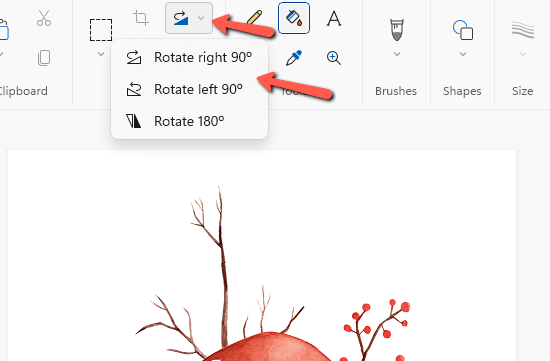
Choose whichever option you want and boom! Your image is rotated!
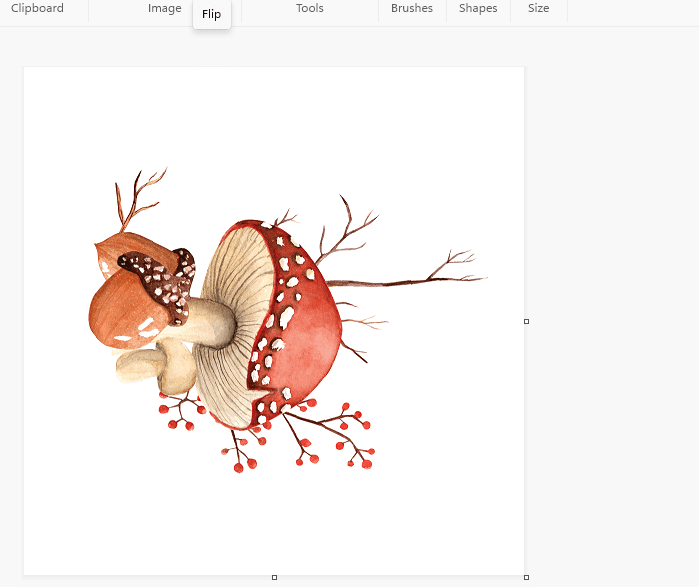
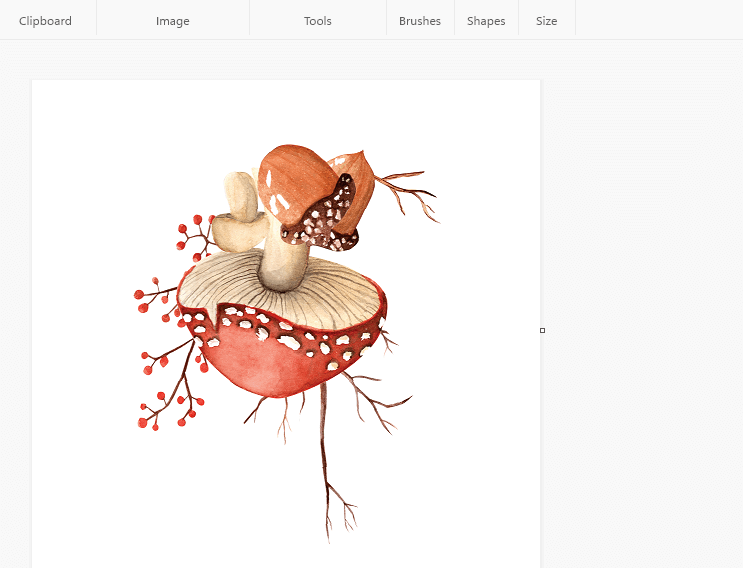
There you have it! How to rotate images in Microsoft Paint in only two steps.
Check out more tips for using the program like how to remove the white background here.
