If you have some good movies on a Blu-Ray disc, you might be in trouble if you don’t have a Blu-Ray player. But what if you could play Blu-Ray on your Mac?
I’ve been asked if this is possible more times than I can remember, and as an Apple technician, I know that there are a few handy ways that you can use your Mac to play your favorite Blu-Ray movies.
There are actually a few different ways you can go about it. Let’s explore a few!
Table of Contents
Key Takeaways
- To play a Blu-Ray video or movie on your Mac, you will need a third-party Blu-Ray disk player that connects to your Mac via a USB cable.
- You also need Blu-Ray-compatible software to play the video or movie.
- Elmedia Player is one of the most reliable applications for playing Blu-Ray files.
- VLC Media Player is another multimedia player that is available open-source through their website and can be downloaded by visiting their website and following the prompts and instructions.
- Leawo Blu-Ray Player is a completely free player available on both Windows and Mac, and the Mac version is available on their website.
- Macgo Blu-Ray Player is a player that is available for free on their website, but the free version has fewer features than the paid Basic and Pro versions.
Different Ways to Play Blu-Ray on Mac
If you have an older Mac with a disc drive, don’t be fooled–you cannot use that to play Blu-Ray discs, since it is only compatible with DVDs and CDs. Additionally, if you have a newer Mac with no disc drive, you might be wondering how you can play any sort of disc at all.
In order to play a Blu-Ray video or movie on your Mac, the first thing you will need is a third-party Blu-Ray disk player. They have a plethora of options in any local Walmart, Target, Best Buy, or any other retailer that has a technology section. Or you can go online to buy one.
These will likely connect to your Mac via a USB cable. Make sure that if you have a Mac with only USB-C ports, that you also purchase a converter for the cable.
The second thing you will need is Blu-Ray-compatible software. Let’s discuss a few of the best options.
Option #1: Elmedia Player
First up is Elmedia Player. This is one of my favorite multimedia players for Mac, and the good news is that you can download this app for free from the App Store.
While there is a free version and a Pro version, you don’t necessarily need the “Pro” version if you only need simple playback. Additionally, Elmedia can be used to stream videos to Chromecast, Apple TVs, and other media players.
Since this is an App Store downloadable application, no additional settings need to be changed. Launch the App Store and click Get.
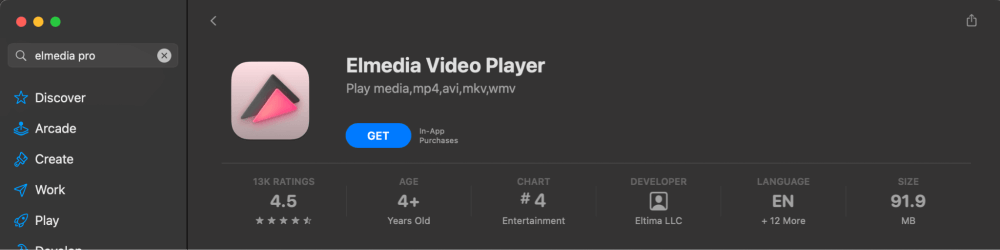
Once installed, you will see a window similar to the one shown below.
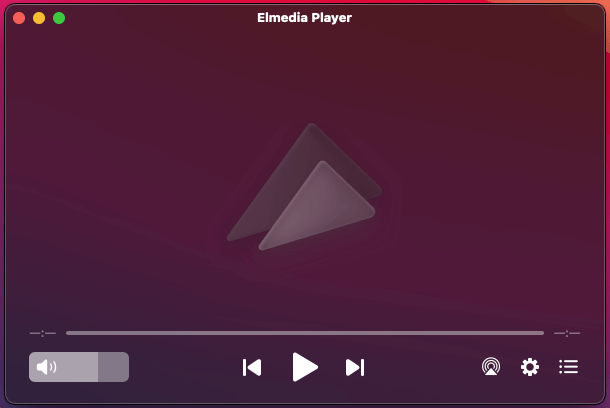
To open your Blu-Ray file, just hit File and select Open Blu-ray from Folder from the drop-down menu. Locate your Blu-Ray file, and begin playing.
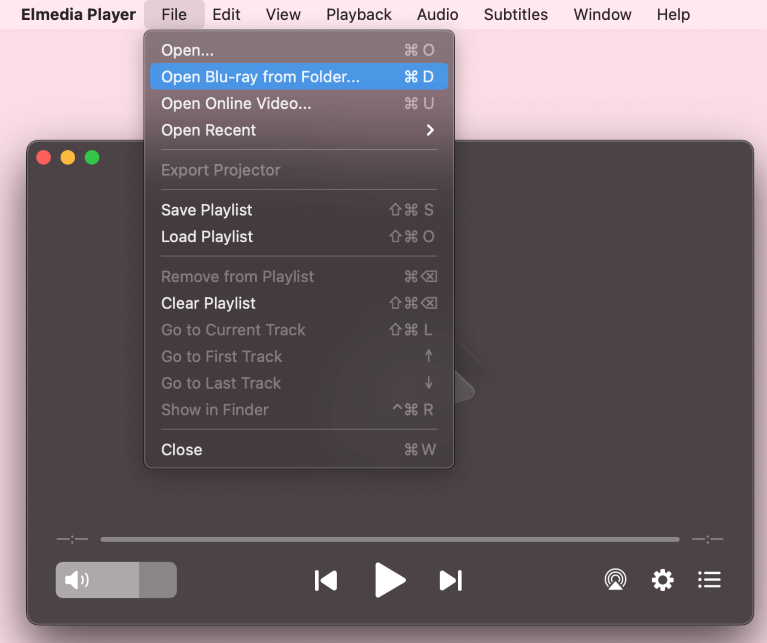
Option #2: VLC Media Player
VLC is a multimedia player. It is available open-source through their website. Open-Source means that the software for this video player is available for use for free by consumers.
To download VLC, visit their website and ensure you are downloading the proper software for your Mac (Apple Silicon or Intel). Follow any prompts and instructions in the download and installation software.
Since this download is off the internet, ensure the following setting is fixed properly:
Navigate to System Settings from the Apple Menu.
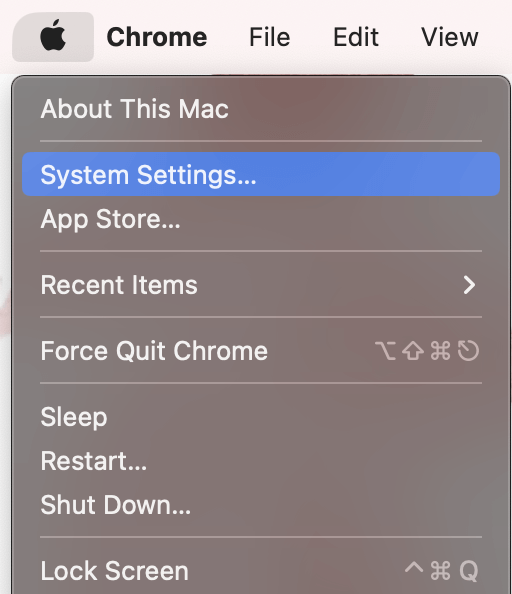
In the Privacy & Security settings, click App Store and identified developers.
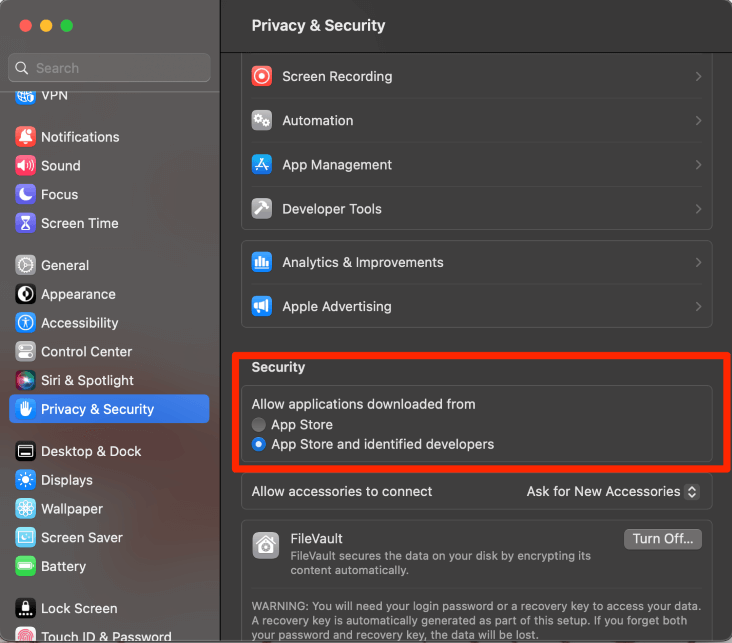
This setting allows for applications to be downloaded and installed through the internet.
Option #3: Leawo Blu-Ray Player
Leawo is a completely free Blu-ray player. It is available on both Windows and Mac (and the website pages look very similar, so be sure that you are downloading the correct version). The Mac version is available on their website.
Similar to the above, the App Store and Identified Developers will need to be selected to allow for the installation of applications through the Internet.
Option #4: Macgo Blu-Ray Player
Macgo is a Blu-Ray player that is available for free on their website. Naturally, the free version has fewer features than the paid Basic and Pro versions, such as not being able to use the Blu-Ray menu and not allowing 4K video. The free version is available on their website.
Similar to the above, since this Blu-ray player will be downloaded from the internet, the App Store and Identified Developers setting needs to be selected.
Final Thoughts
This article walked you through several options for Blu-Ray Player software that is available for use on your Mac. The software discussed in this article will allow you to play Blu-Ray through your Mac with a third-party external Blu-Ray Disk Drive. You will need to buy one of these drives in order to play Blu-Ray discs, so take care of that first.
Which Blu-Ray software did you choose and why? Were you able to get your Blu-Ray discs to play? Let us know in the comments!
