Fixing your mouse highlighting when you click can be very straightforward. By following the steps outlined in this guide you’ll be able to address likely software issues and determine whether or not it’s a hardware issue. If it is a hardware issue, there are a couple of options to repair or replace it.
I’m Aaron and I’m here to help. I’ve been working with computers for over three decades. I’ve had a lot of frustrating mouse-based interactions and hopefully, those experiences can help you.
Let’s dive into some of the causes–and fixes–for your mouse highlighting everything when you click it.
Table of Contents
Key Takeaways
- Your mouse may have ClickLock turned on.
- You could also have Sticky Keys enabled.
- Alternatively, it could be that your double-click speed is too slow and you’re accidentally double-clicking.
- If it’s none of those, it’s probably a hardware issue and your mouse needs to be fixed or replaced.
How to Fix Your Highlighting Problems
There are a few reasons your mouse may be highlighting everything when you click it. Most of them have to do with software and Windows settings, which you can easily change. Some of them may also be hardware related, which might be less straightforward for you to fix.
Let’s start with something that is very straightforward to address…
1. Turn ClickLock Off
ClickLock is a Windows feature that lets you highlight or drag items without needing to hold down the mouse button. It is an accessibility feature to help people who lack the strength or fortitude to hold down the mouse button.
To turn ClickLock off…
Step 1: click Start.

Step 2: type Mouse. Click Mouse settings.
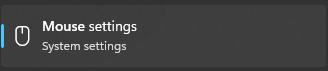
Step 3: click Additional mouse settings.

Step 4: uncheck the ClickLock box.
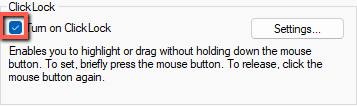
Step 5: click Ok.
If you find that ClickLock was turned on, turning it off will likely solve your highlighting issue. If that doesn’t solve the issue, or if ClickLock wasn’t on in the first place, then you can try…
2. Disable Sticky Keys
Your mouse issue might not be a mouse issue at all! Instead, it may be a keyboard issue disguised as a mouse issue. You may have Sticky Keys turned on. Like ClickLock, Sticky Keys is an accessibility feature that lets you press key combinations individually.
To disable Sticky Keys…
Step 1: click Start.

Step 2: type Accessibility keyboard settings. Click Accessibility keyboard settings.
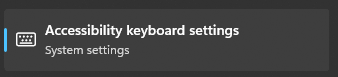
Step 3: set the Sticky keys toggle to off.

If that solves your problem, great! If not, or if Sticky Keys wasn’t on, then…
3. Slow Your Double-Click Rate
If your double-click rate is set too high, you may inadvertently be double-clicking when you click on things. That could cause highlighting when moving the mouse.
To slow your double-click rate…
Step 1: click Start.

Step 2: type Mouse. Click Mouse settings.
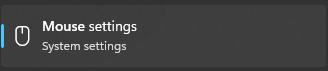
Step 3: click Additional mouse settings.

Step 4: drag the Double-click speed slider to the right to shorten the time between clicks.
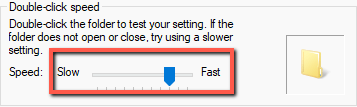
If you’ve tried turning off accessibility settings and shortening the time between clicks and your mouse still highlights when you click, then you might have a…
4. Broken Mouse
If it’s not a software issue, then it’s a hardware issue. You might have a malfunctioning mouse button that sticks instead of clicks. If that’s the issue, you can try to take the mouse apart and replace the button. You’ll need soldering skills and some know-how to do so, but it’s a good learning opportunity.
Alternatively, you can replace the mouse either through a warranty replacement or repair (if it’s still covered) or by buying a new mouse.
FAQs
Let’s take a look at some commonly asked questions about improper highlighting.
There are a few reasons. You could have sticky keys enabled, a keyboard button pressed, or something else changing your mouse behavior in software. You could also have a hardware issue where the mouse button switch is stuck in the pressed position.
Why is my cursor highlighting instead of typing?
You may be pressing a key that causes your keyboard to highlight instead of type. Alternatively, your keyboard layout may have changed unexpectedly. You could also have a hardware issue, meaning your keyboard is broken.
Why is my mouse highlighting everything in Office Word?
Word may interpret the current mouse state as highlighting instead of selecting. That can happen if you’re pressing a button or button combinations to change that state. It could also happen if your mouse button is stuck in the pressed position.
Final Words
The only thing more frustrating than your computer not working is when it works badly. Incorrect and unexpected responses to interactions can be disruptive because of how jarring they are. They can also be incredibly frustrating because you may not know how to solve them.
Have you encountered funky mouse behavior? What happened and how did you fix it? Let me know in the comments below.
