Google Drive is safe to store photos and confidential information. Companies large and small and individuals worldwide rely on Google Drive to store their confidential information and other personal information like photos, documents, and other files.
I’m Aaron, a technology professional and enthusiast with 10+ years of working in cybersecurity and with technology. I rely on Google Drive as one of a few cloud options I use daily to store my personal information.
In this post, I’ll explain why Google Drive is safe to store personal and confidential files. I’ll also explain what you can do to make sure that your information is being seen by only you and those you want to see that information.
Table of Contents
Key Takeaways
- Google Drive is safe!
- How you secure your Google account is as important, if not more important, than what Google does to secure your account to keep your information safe.
- Two-factor authentication—using two things to sign into your account—is great.
- Only share and give permission or access to people you know and trust.
- Never leave your account logged in unattended—especially on a public computer!
Is Google Drive Safe?
In short: yes.
Google spends hundreds of millions of dollars a year to secure its own hardware and software and is committing over $10 billion per year to advance cybersecurity worldwide. To say that Google takes security seriously is an understatement. Over a billion people use Google Drive worldwide…and that was back in 2018!
In fact, Google curates the Google Safety Center, which provides resources and explanatory materials to Google users about how to use Google’s suite of products safely and maintain privacy and security online. Some of the information is general, while other information is product-focused.
The Google Safety Center also outlines some of the security measures Google implements to keep your data safe. Those include:
- Data encryption in transit and at rest – the “parcel” containing your data is encrypted so that its contents are not easily readable.
- Secure transmission – the “pipe” through which your data “parcel” travels is also encrypted, making it difficult to see what is traveling through.
- Virus scanning – when a file is on Google Drive, Google scans it for malicious code.
- Other security measures.
That’s just for free personal-use accounts. School and Work accounts have many more active and passive protections for data.
So, as you can see, Google Drive as a platform is safe. Your next question should be…
Is My Information Safe?
This is a much thornier question because the answer relies on you, the user.
When most people ask, “is my information safe?” I’ve found that what they really mean is, “can I control who accesses, uses, and distributes my information?”
Control is key. You don’t want someone accessing your information, stealing it, and misusing it. If you don’t control the data, you can’t stop someone from doing that.
Your information is only as safe as you make it. Google Drive contains numerous features to socialize and share data with your family, friends, and others. Depending on how you share you may lose control over that data, thereby making that data less safe.
I also want to note that when I say information is safe, I don’t mean that it’s totally secure. Security is all about probabilities; a sliding scale of increasing or decreasing risk. So “safe” in this context means that you’ve minimized the risk of your data being compromised to the extent you can.
Let’s start with the simplest hypothetical. You have a Google Account: you use Gmail, Google Photos and Google Drive for email, photo backup, and information storage. While you email with other people, you only exchange information with others via email attachments. You don’t share photos or information using the inbuilt functionality of Google Photos or Google Drive.
Based on that hypothetical, your information is as safe as it can be in the normal course of use. The only data you share is that which you specifically select for sharing. Additionally, you’re not sharing the source information, just a copy of the information. Presumably, you’re ok with that information being shared, forwarded and used.
Let’s go to the other end of the spectrum. You have tons of pictures in Google Drive and Google Photos with multiple folders. Some folders have been made public while other folders are private but shared out with numerous people.
In that situation, your information is significantly less safe: you’ve shared and reshared and added access with potentially overlapping public and individual access granted. Without a detailed review of permissions, you may be unaware of your level of control over your information.
By extension, you may be unaware of how safe the data is, which is a risky place to be in if you care about safety.
How Do I Make My Information Safe?
As highlighted by the Google Safety Center, there are numerous ways to add security functionality to your account. I’d personally recommend that you do—there’s a small impact on ease-of-use and a major impact on your data’s safety.
Strategy 1: Remove or Manage Permissions
I’d recommend you manage and potentially remove permissions. Doing this is straightforward, although there are some steps to it. I’ll walk you through the process and highlight how you can improve your information control. What you do with the knowledge is up to you.
Step 1: Open Google Drive and navigate to the file or folder you want to review. Click on View Details to get more information about the file or folder.
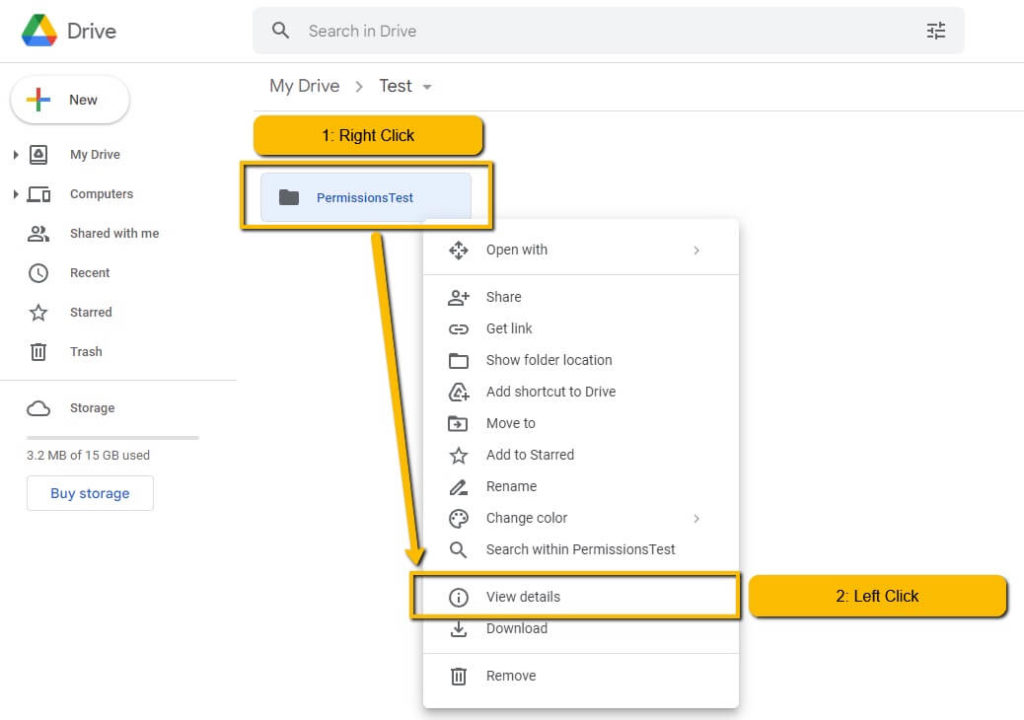
Step 2: Click on Manage Access on the right.
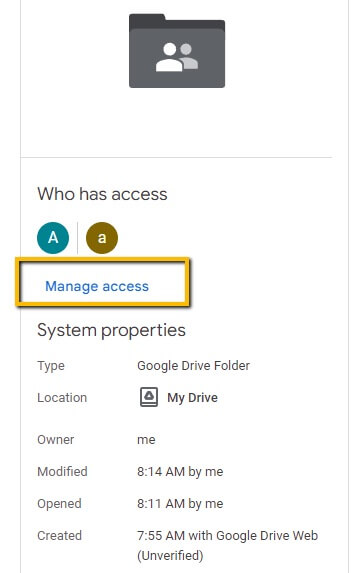
Step 3: Here, you’ll see a screen with multiple options for managing access to your information.
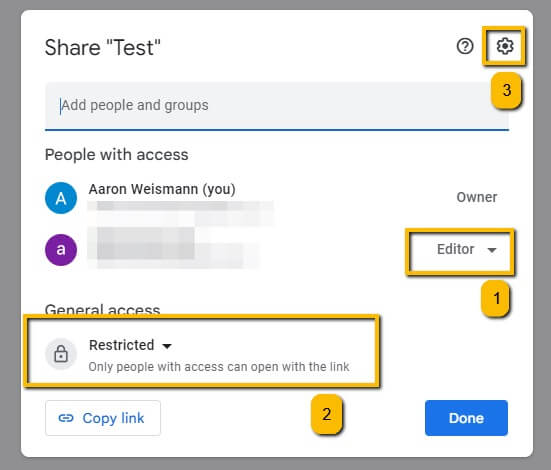
- You can keep the file shared but change the level of access someone has to it. Google provides three escalating levels of access: Editor, Commenter, and Viewer. Viewers can look at the file, only. Commenters can view and make comments or suggestions but cannot change or share the file. Editors can view, make comments or suggestions, change, and share the file.
Do you want someone to see it but not modify it? Maybe consider changing their access from “Editor” to something more limited. By default, Google assigns “Editor” permissions when you share a file in Google Drive.
- When you share a file, it is “Restricted” by default, meaning that only those who have been granted access by you or an “Editor” can open the link. There may be some information that you’ve shared where “Anyone with the link” can access it. Think about whether or not you want everyone to access your information.
- Say you want someone to be able to edit, but not share the link. You can click on the little gear in the top corner and disable the ability to share the link or control permissions to the file.
Strategy 2: Add Multifactor Authentication
Multifactor authentication, or MFA, is a way for you to add another layer of access security to your account. Multifactor Authentication lets you add something on top of your username and password to make access to your account more difficult; someone needs more than just your username and password to access your account.
To enable multifactor authentication, go to Google.com and click on your circular account badge in the top right corner. Then click Manage Your Google Account.
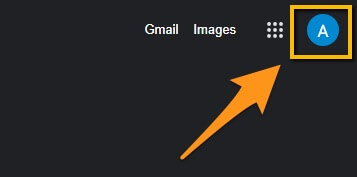
On the next screen, click Security in the menu to the left.
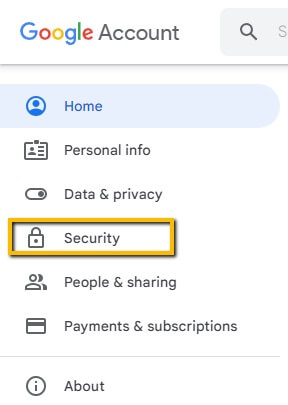
Scroll down to 2-Step Verification, click the bar, and follow Google’s very helpful guided MFA setup!
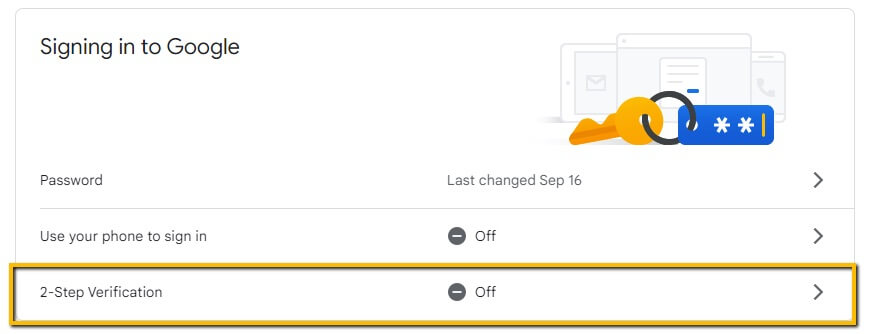
FAQs
Here are some other questions you might have about Google Drive’s safety, I’ll briefly answer them here.
Is Google Drive Safe from Hackers?
Google Drive as a service likely is. Your specific Google Drive is made much more safe using a complex and unique password. You should also enable MFA. Anything you can do to make it more difficult for hackers will go a long way to helping secure your Google Drive.
Is Google Drive Safe for Tax Documents?
It could be! Again, this is really dependent on what you share and how plus how you secure your account. If you put your tax documents in a shared folder, have a simple and easy-to-guess password, and don’t have MFA enabled then that wouldn’t be a safe situation for your tax documents.
Is Google Drive More Secure than Email?
Interesting question. Are apples tastier than oranges? Those are two different use cases. Both can be used very securely. Both can also be used very insecurely. If you follow my recommendations in this guide and others, you can consider both to be “safe” methods of communication.
Conclusion
Google Drive is safe. Your use of it may not be.
Think about what you share, with whom, and whether or not you’re ok with that being reshared. If not, you may want to clean up some of your sharing permissions. Also, you may want to think about how best to secure your account, like adding MFA.
I’d be thrilled to hear what you think about this article. Please leave a comment below and let me know if you liked this article or not.
