Your iPad keyboard is split because of the split keyboard function Apple provides on iPads. In short, it’s a feature, not a bug. If it’s not what you were expecting, then that can be frustrating. Fortunately, fixing it is easy.
I’m Aaron. I really like my iPad–it’s arguably one of the best tablets on the market–but it’s not without its fair share of issues and quirks.
Let’s quickly cover why you have a split keyboard and how to fix it.
How to Fix Split Keyboard on iPad
Apple gives you a good amount of control over your user experience. When it comes to the iPad keyboard, you can split and move it around so that you have more visibility of what’s on screen. If you do that inadvertently, it can be very frustrating.
To fix the split keyboard issue…
Step 1: with the keyboard open, tap and hold the Keyboard button.

Step 2: slide your finger to Dock and Merge and then lift your finger.
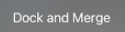
Your keyboard will now be returned to its prior orientation.
How to Turn off Split Keyboard on iPad
If you want to prevent it from splitting again…
Step 1: tap Settings.

Step 2: tap General.
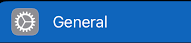
Step 3: tap Keyboard.
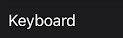
Step 4: toggle Split Keyboard to off.

Now your split keyboard should be unified again and you won’t have to worry about inadvertently splitting it again.
Conclusion
While having a split iPad keyboard can be frustrating, it’s very simple to fix. Even better: you can stop it from happening again in the future.
Have you had an annoying issue with your iPad? How did you fix it? Let me know in the comments below!
