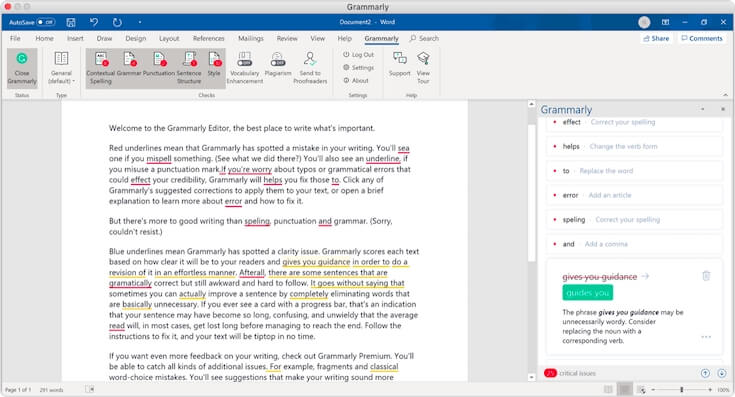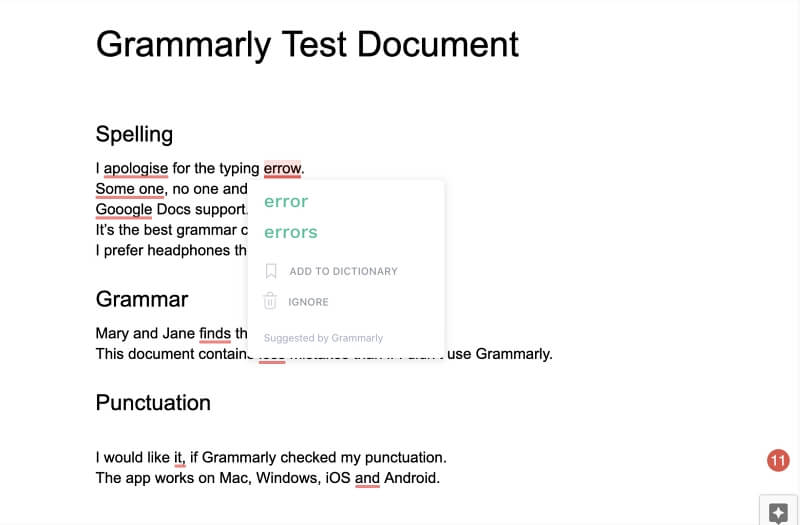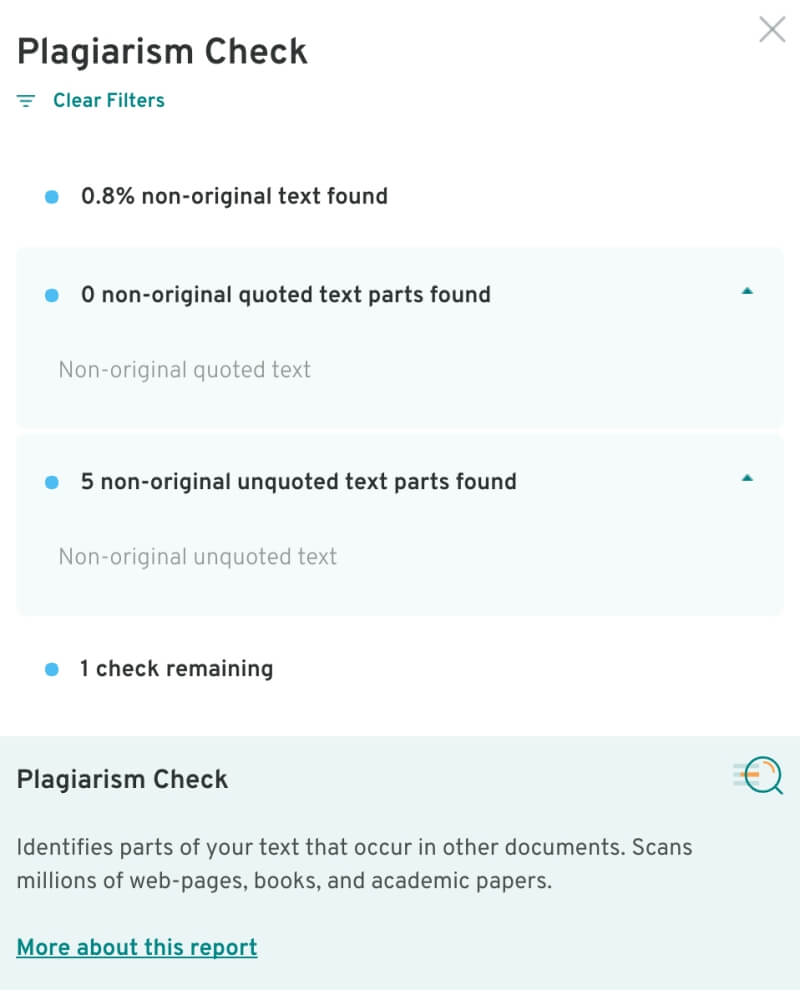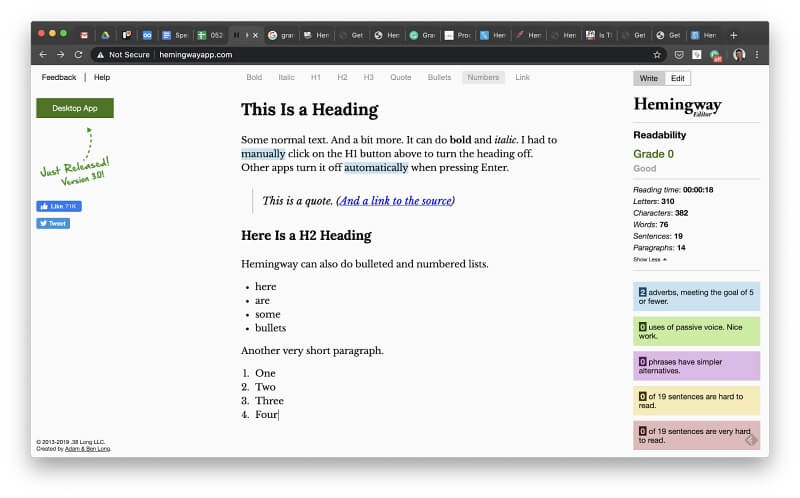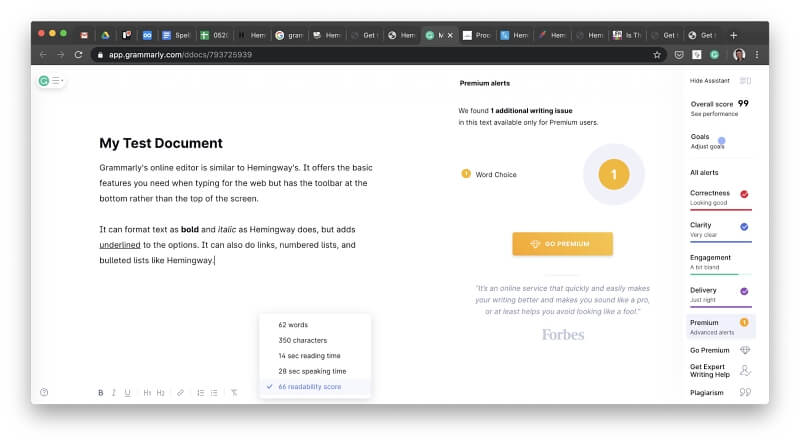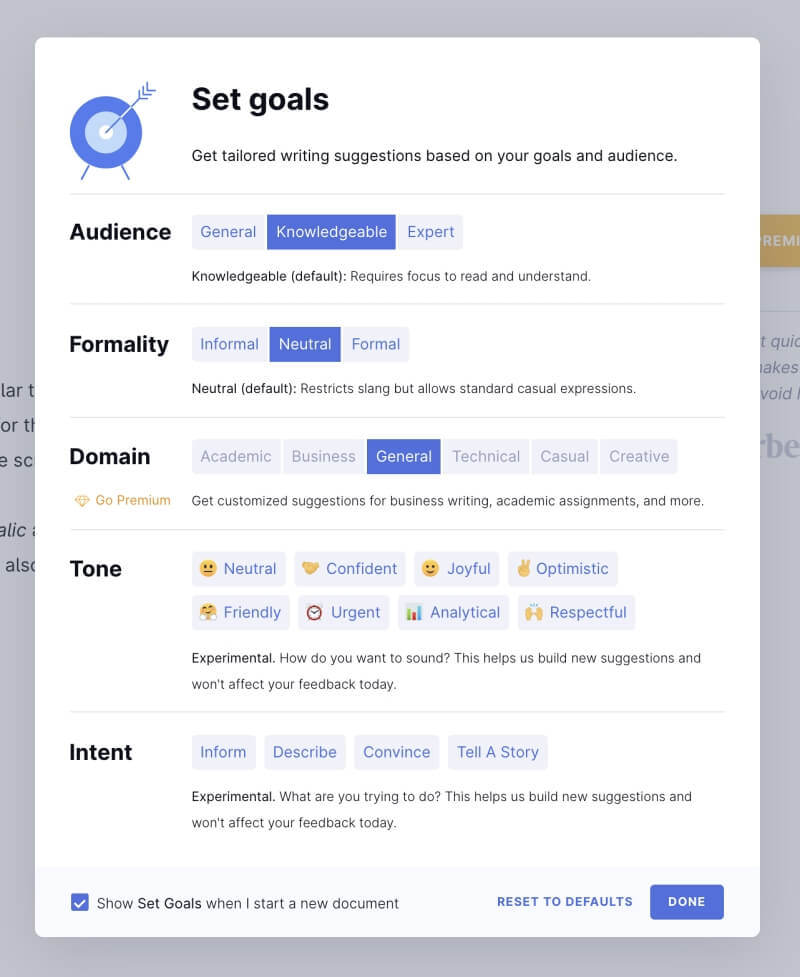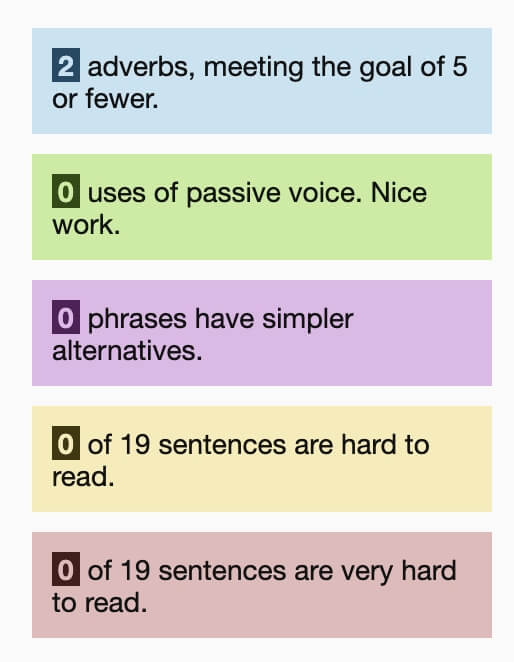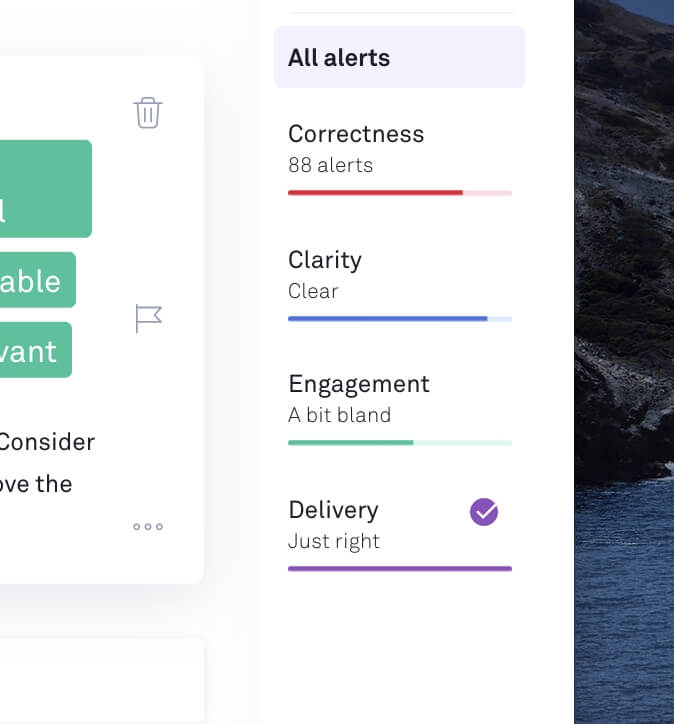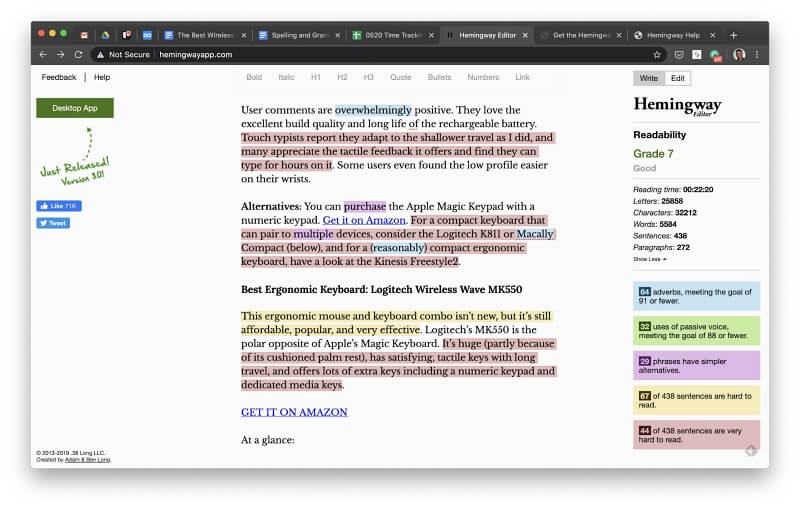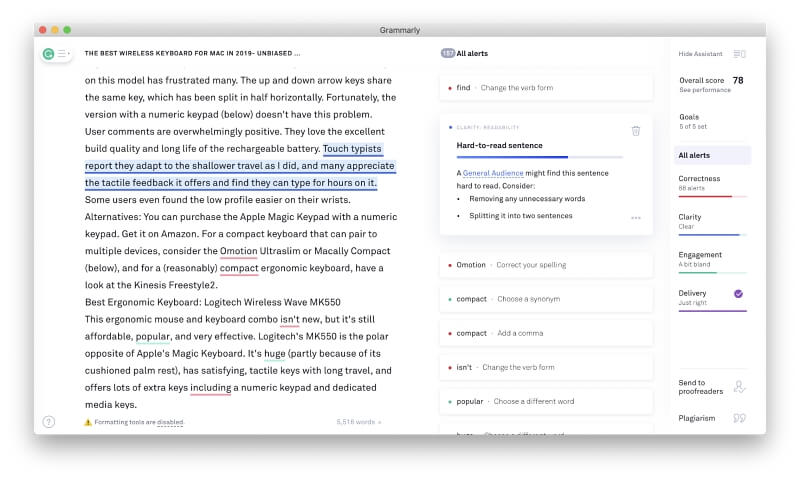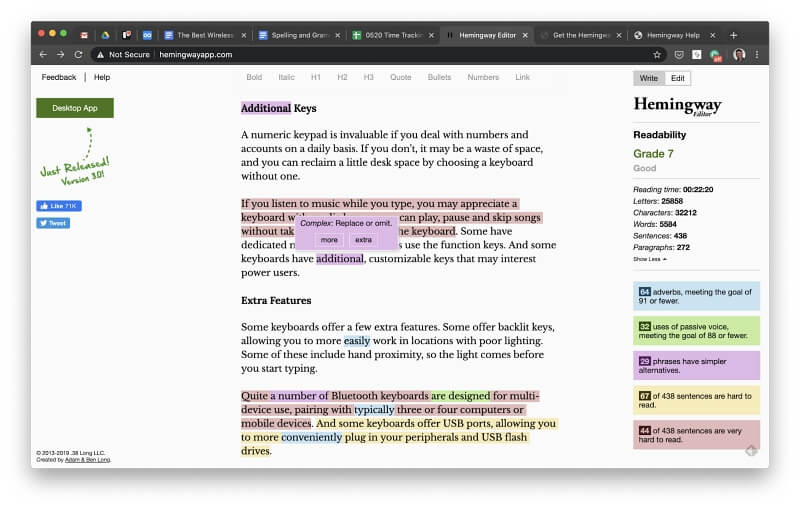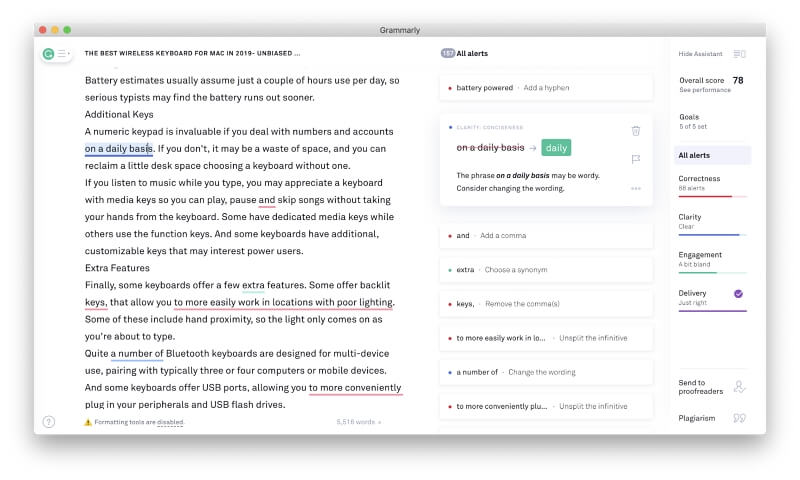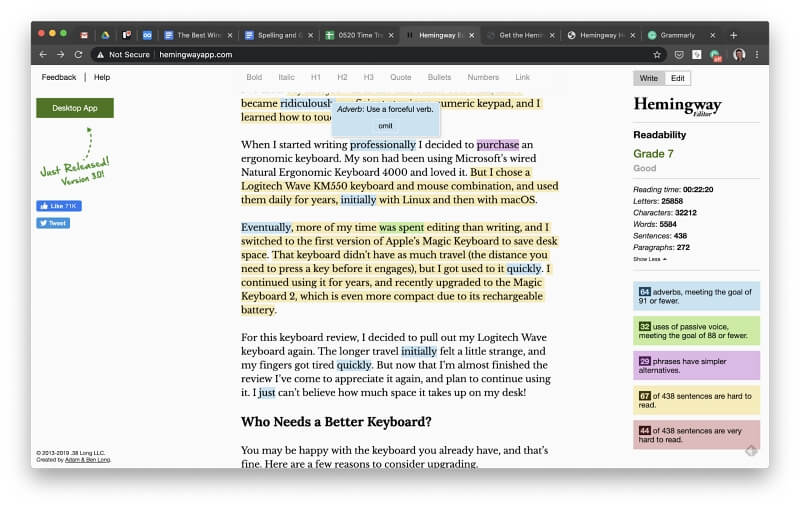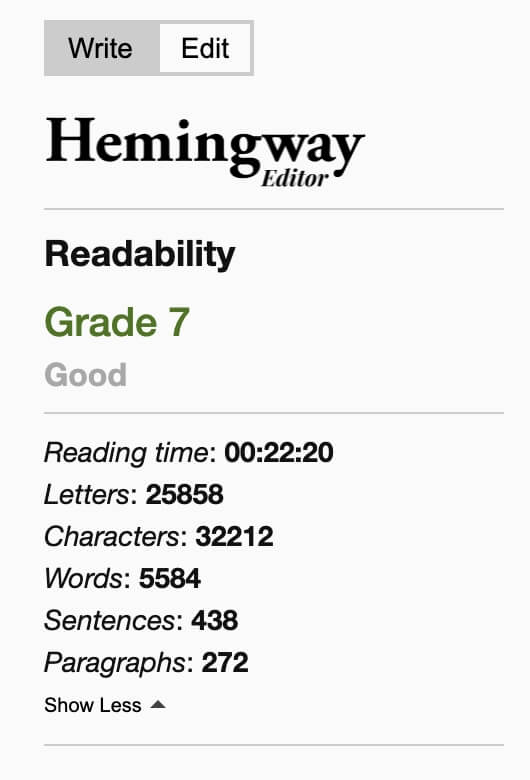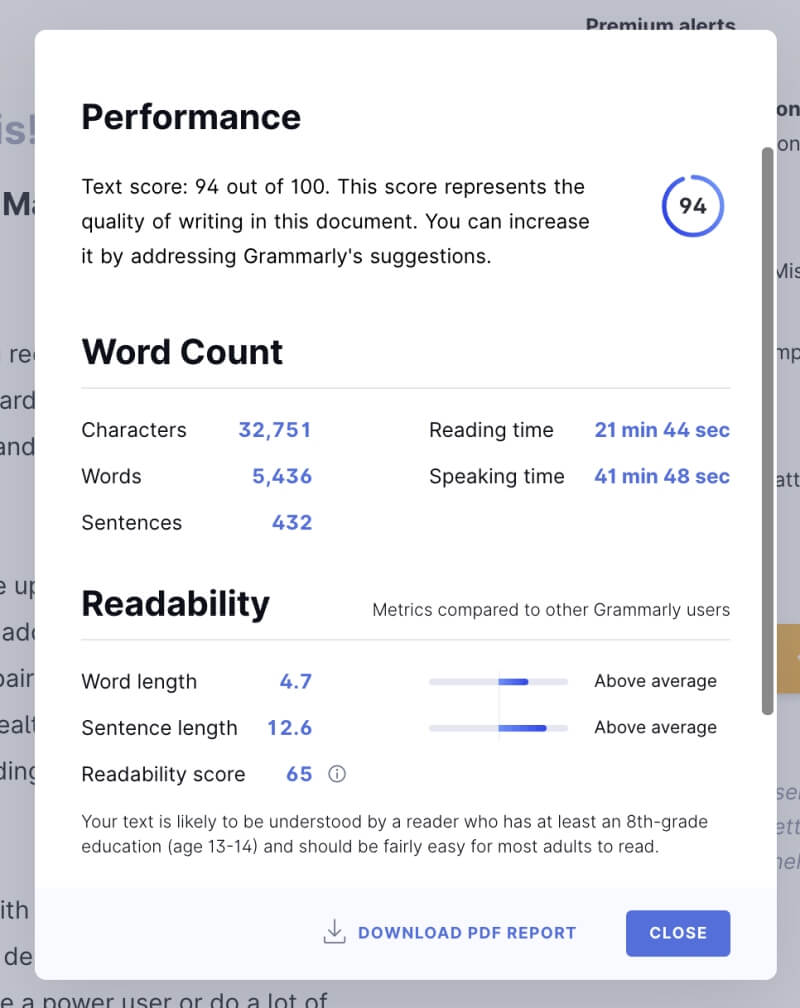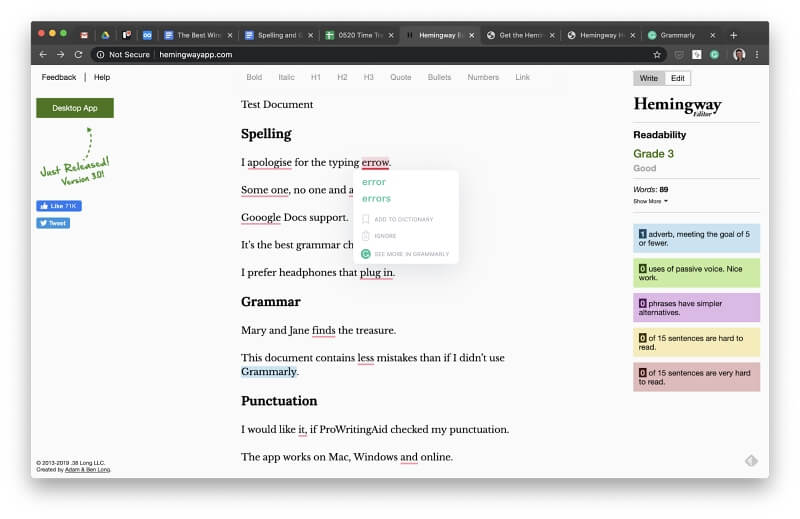Before sending an important email or publishing a blog post, check for spelling and punctuation errors—but don’t stop there! Make sure your text is easy to read and impactful. What if that doesn’t come naturally? There’s an app for that.
Hemingway and Grammarly are two popular options out there. Which one is a better choice for you? This comparison review has you covered.
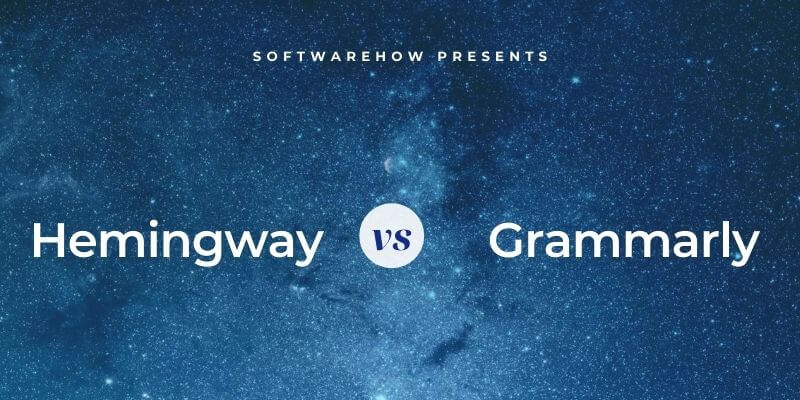
Hemingway will go through your text and color code every area of your writing where you could do better. If some of your sentences take too long to get to the point, it will tell you. It’ll do the same with dull or complicated words and overuse of the passive tense or adverbs. It’s a laser-focused tool that shows you where you can cut the dead weight from your writing.
Grammarly is another popular program that helps you to write better. It starts with correcting your spelling and grammar (in fact, it was our pick in our Best Grammar Checker roundup), then identifies issues of clarity, engagement, and delivery. Read our detailed Grammarly review here.
Table of Contents
Hemingway vs. Grammarly: Head-to-Head Comparison
1. Supported Platforms
You don’t want a proofreading tool that’s hard to access; it needs to run on the platforms where you do your writing. Which is available on more platforms—Hemingway or Grammarly?
- Desktop: Tie. Both apps work on Mac and Windows.
- Mobile: Grammarly. It offers keyboards for both iOS and Android, while Hemingway doesn’t offer mobile apps or keyboards.
- Browser support: Grammarly. It offers browser extensions for Chrome, Safari, Firefox, and Edge. Hemingway doesn’t provide browser extensions, but its online app works in any browser.
Winner: Grammarly. It works with any mobile app and will check your spelling and grammar on any web page.
2. Integrations
The most convenient place to check the readability of your work is where you type it. Grammarly integrates well with Microsoft Office on Mac and Windows. It adds icons to the ribbon and suggestions in the right pane. Bonus: it also works in Google Docs.
Hemingway doesn’t integrate with any other apps. You need to type or paste your work into its online or desktop editor to check it.
Winner: Grammarly. It allows you to check your writing in Microsoft Word or Google Docs and works with most web pages, including online email clients.
3. Spelling & Grammar Check
Grammarly wins this category by default: Hemingway does not correct your spelling or grammar in any way. Grammarly does this very well, even with its free plan. I created a test document with a range of spelling, grammar, and punctuation errors, and it caught and corrected every one.
Winner: Grammarly. It accurately identifies and corrects most spelling and grammar errors, while this isn’t part of Hemingway’s functionality.
4. Plagiarism Check
Another feature Hemingway doesn’t offer is plagiarism checking. Grammarly’s Premium plan compares your writing with billions of web pages and publications to ensure there are no copyright infringements. In about half a minute, it found every quote contained in a 5,000-word test document I used to evaluate the feature. It also clearly identified and linked those quotes to the sources so I could cite them correctly.
Winner: Grammarly. It promptly warns you of potential copyright violations, while Hemingway doesn’t.
5. Basic Word Processing
When I first reviewed Grammarly, I was surprised to learn that some people use it as their word processor. While its features are minimal, users benefit from seeing corrections to their work while they type. Hemingway’s editor can be used like this as well.
It has all the features you need when writing for the web. I typed a bit of text into its online editor and was able to add basic formatting—just bold and italics—and use heading styles. Bulleted and numbered lists are supported, as well as adding hyperlinks to web pages.
Detailed document statistics are displayed in the left pane.
When using the free web app, you need to use copy and paste to get your text out of the editor. The $19.99 desktop apps (for Mac and Windows) allow you to export your documents to the web (in HTML or Markdown) or in TXT, PDF, or Word formats. You can also publish directly to WordPress or Medium.
Grammarly’s free app (online and desktop) is similar. It does basic formatting (this time bold, italics, and underline), as well as heading styles. It, too, does links, numbered lists, bulleted lists, and document statistics.
Grammarly’s editor allows you to set goals for your document. Those goals are used when it makes suggestions on how you can improve your writing, including the audience you’re writing to, formality level, domain (business, academic, casual, etc.), and the tone and intent you’re going for.
Grammarly’s import and export options are more robust. You can not only type or paste directly into the app but also import documents (as long as they’re no more than 100,000 characters in length). Word, OpenOffice.org, text, and rich text formats are supported, and your documents can be exported to those same formats (except text documents, which will be exported in Word format).
Grammarly will store all of these documents online, something Hemingway can’t do. However, it can’t publish directly to your blog as Hemingway can.
Winner: Grammarly. It has better formatting, import and export options, and can store your documents in the cloud. However, it can’t publish directly to WordPress or Medium as Hemingway can.
6. Improve Clarity & Readability
Hemingway and Grammarly Premium will color-code sections of your text that have readability issues. Hemingway uses color highlights, while Grammarly uses underlines. Here are the codes used by each app:
Hemingway:
- Adverbs (blue)
- Uses of the passive voice (green)
- Sentences that are hard to read (yellow)
- Sentences that are very hard to read (red)
Grammarly:
- Correctness (red)
- Clarity (blue)
- Engagement (green)
- Delivery (purple)
Let’s briefly compare what each app offers. Note that Hemingway highlights problem passages but doesn’t suggest how you can improve them, leaving the hard work to you. Grammarly, on the other hand, makes specific suggestions and lets you accept them with a simple click of the mouse.
To experience each approach, I loaded the same draft article into both apps. Both apps flagged sentences that were too wordy or complex. Here’s an example: “Touch typists report they adapt to the shallower travel as I did, and many appreciate the tactile feedback it offers and find they can type for hours on it.”
Hemingway highlights the sentence in red, indicating that it is “very hard to read,” but it doesn’t offer any suggestions on how it can be improved.
Grammarly also said the sentence was hard to read, considering that I’m writing for a general audience rather than academics or technical readers. It doesn’t offer alternate wording but does suggest I could remove unnecessary words or split it into two sentences.
Both also consider complex words or phrases. In another part of the document, Hemingway twice flagged the word “additional” as complex and suggested replacing or omitting it.
Grammarly doesn’t see a problem with that word, but suggested I could replace the phrase “on a daily basis” with a single word, “daily.” “A number of” was identified as being wordy by both apps.
The sentence starting with “If you listen to music while you type” was highlighted in red by Hemingway, while Grammarly didn’t see an issue with it. I’m not alone in feeling that Hemingway is often too sensitive about the difficulty of sentences.
Grammarly has the advantage here. It lets you define your audience (as general, knowledgeable, or expert) and domain (as academic, business, or general, among others). It takes this information into account when evaluating your writing.
Hemingway places emphasis on identifying adverbs. It recommends replacing an adverb-verb pair with a stronger verb where possible. Rather than trying to eliminate adverbs completely, it encourages using them less often. In the draft I tested, I used 64 adverbs, which is fewer than the maximum of 92 recommended for a document of this length.
Grammarly doesn’t go after adverbs as a whole but does indicate where better wording could be used.
Grammarly identifies one type of problem that Hemingway doesn’t: overused words. These include words that are overused in general so that they have lost their impact, and words that I have used repeatedly in the current document.
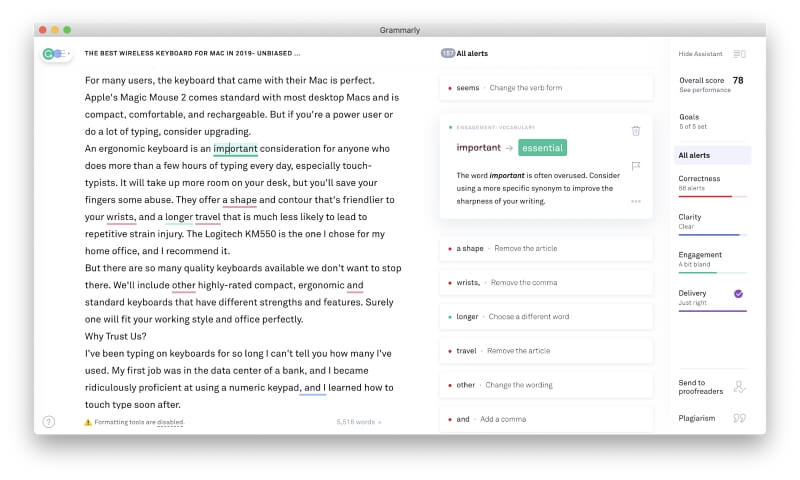
Grammarly suggested I replace “important” with “essential” and “normal” with “standard,” “regular,” or “typical.” This explanation was given: “The word important is often overused. Consider using a more specific synonym to improve the sharpness of your writing.” It also determined that I used the word “ratings” very frequently, and suggested I replace some of those instances with “score or “grade.”
Finally, both apps score readability. Hemingway uses the Automated Readability Index to decide which US grade level is required to understand your text. In the case of my document, a reader in Grade 7 should comprehend it.
Grammarly uses more detailed readability metrics. It reports the average lengths of words and sentences as well as the Flesch readability score. For my document, that score is 65. Grammarly concluded, “Your text is likely to be understood by a reader who has at least an 8th-grade education (age 13-14) and should be fairly easy for most adults to read.”
It also reports on word count and vocabulary, combining those results into an overall performance score.
Winner: Grammarly. It doesn’t just flag areas where the document can be improved but makes concrete suggestions. It checks a broader number of issues and offers a more helpful readability score.
8. Pricing & Value
Both apps offer terrific free plans, but they’re difficult to compare since they offer very different features. As I conclude below, they are complementary rather than competitive.
Hemingway’s online app is entirely free and provides the same readability checking features as their paid apps. The desktop apps (for Mac and Windows) cost $19.99 each. The core functionality is the same, but they allow you to work offline and export or publish your work.
Grammarly’s free plan allows you to check your spelling and grammar online and on desktop. What you pay for is clarity, engagement, and delivery checks, as well as checking for plagiarism. The Premium plan is quite pricey—$139.95/year—but you receive a lot more functionality and value than Hemingway offers.
Grammarly sends out monthly discount offers via email, and in my experience, these tend to range between 40-55%. If you were to take advantage of one of these offers, the yearly subscription price would drop to between $62.98 and $83.97, which is comparable to other grammar checker subscriptions.
Winner: Tie. Both offer free plans with different strengths. Grammarly Premium is expensive but offers significantly more value than Hemingway.
Final Verdict
A combination of Grammarly’s and Hemingway’s free products will give you more functionality than anything else if you’re looking for a free proofreading system.
Grammarly checks your spelling and grammar, while Hemingway highlights readability issues. Best of all, Grammarly is able to work within Hemingway’s online app so you can have it all in the same place.
However, if you’re willing to pay for Grammarly Premium, the need for Hemingway completely vanishes. Grammarly doesn’t just highlight complex words and difficult-to-read sentences; it suggests what you can do to fix them. It checks for more issues, allows you to make corrections with the click of the mouse, and provides more detail in its reports.