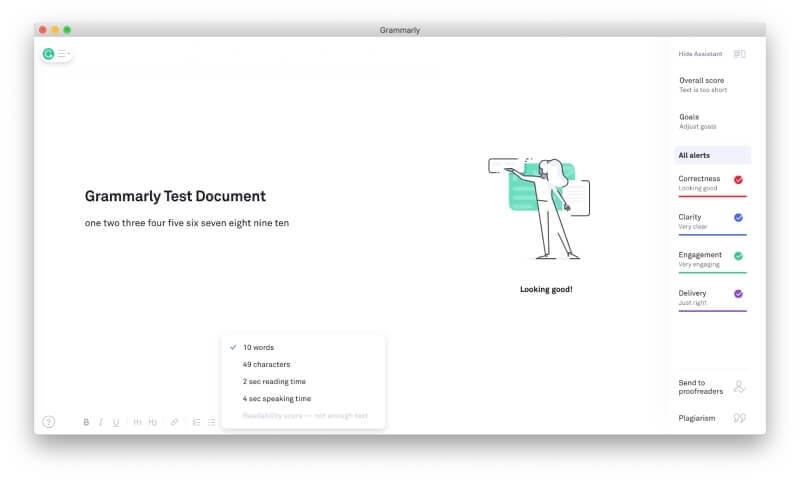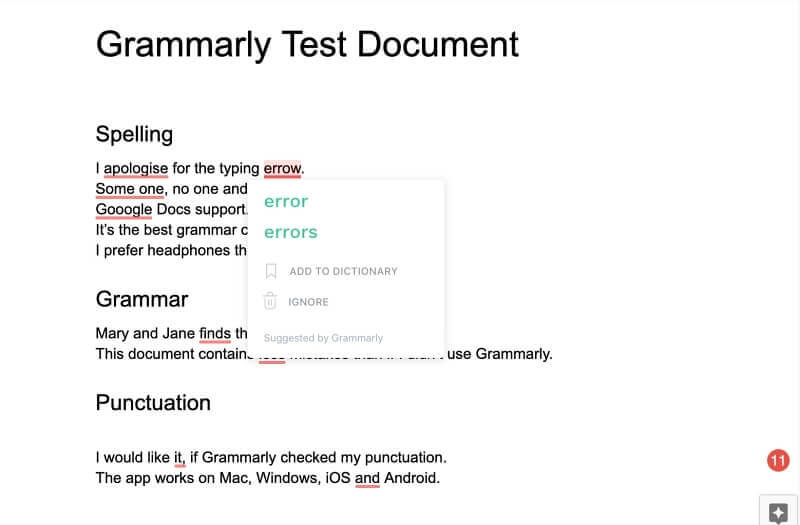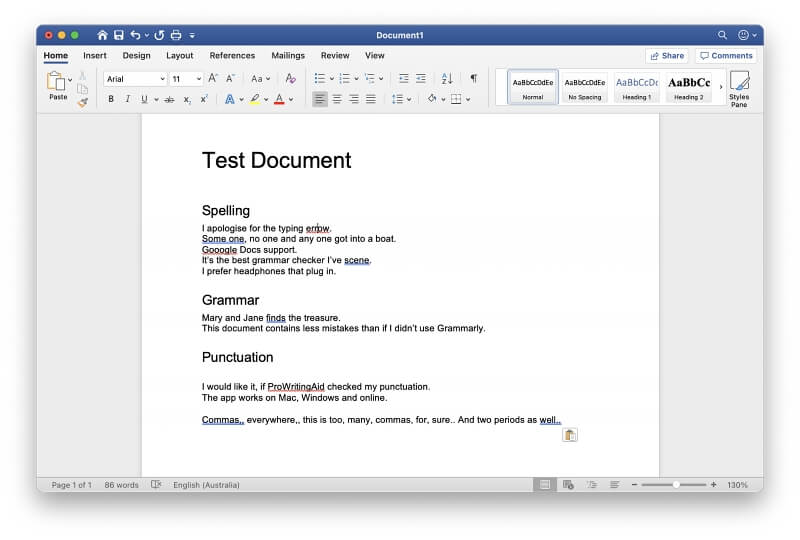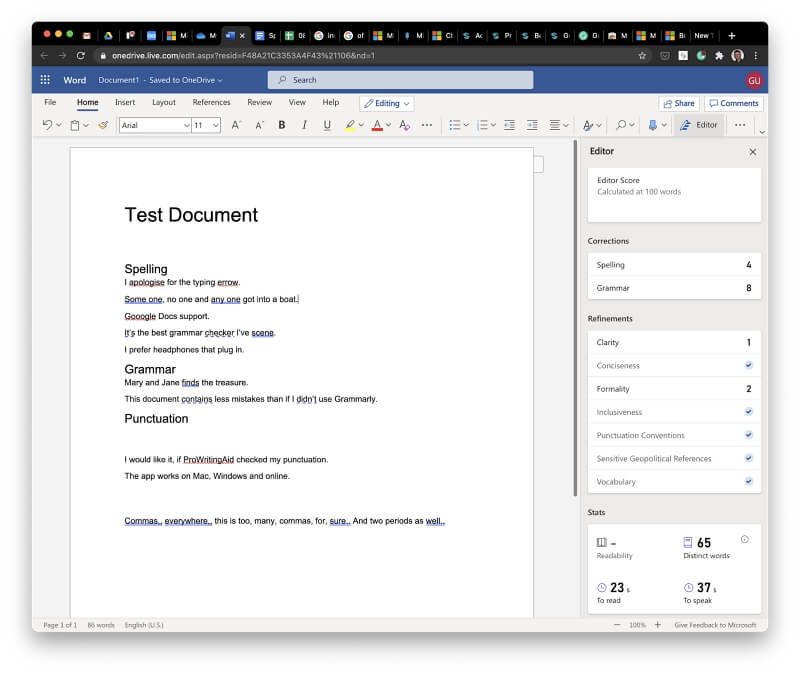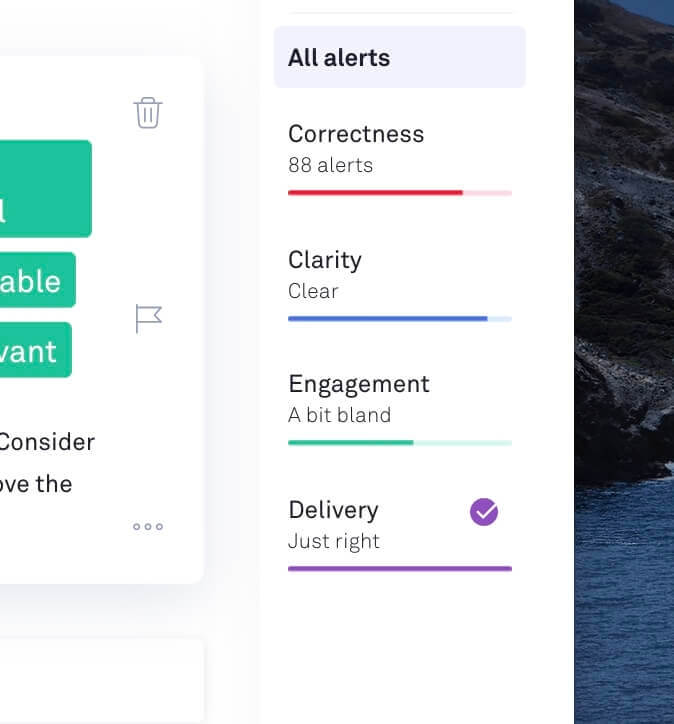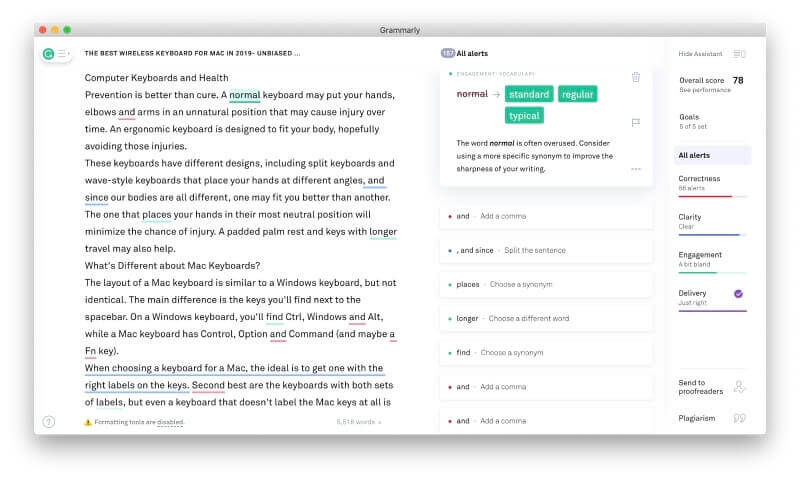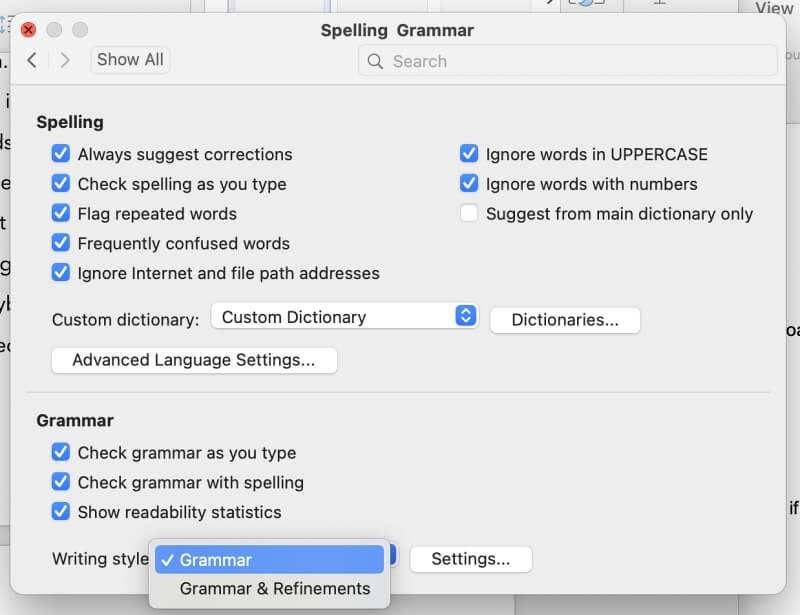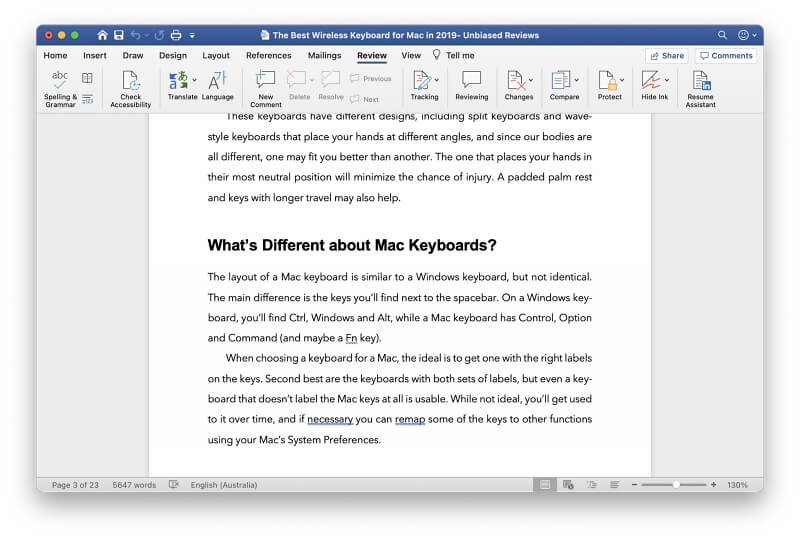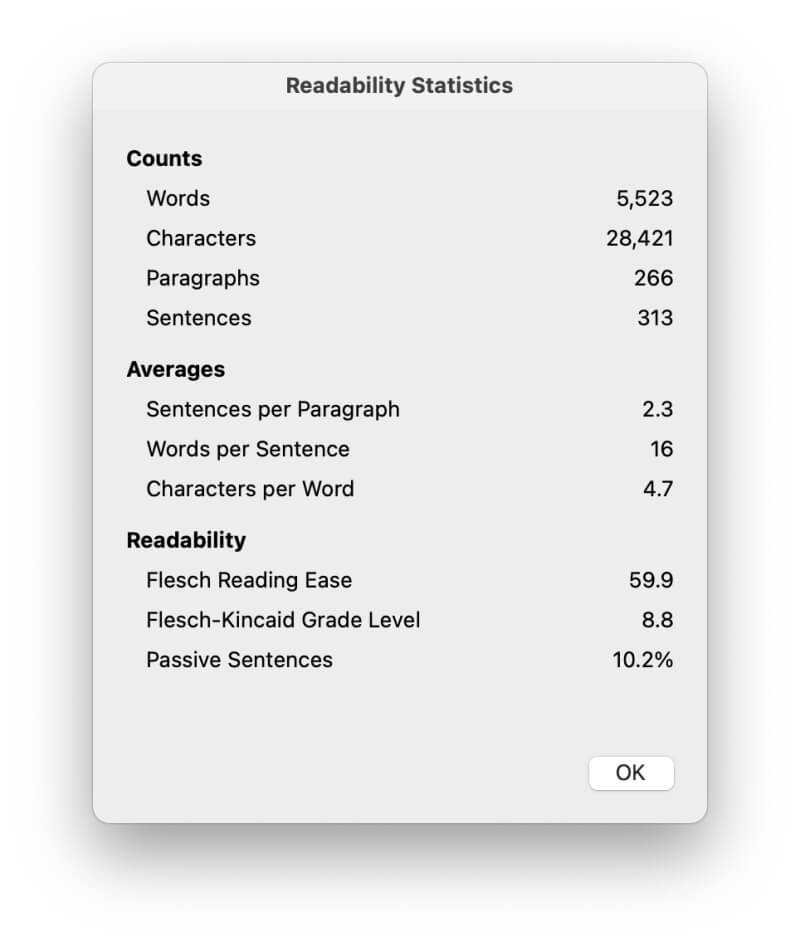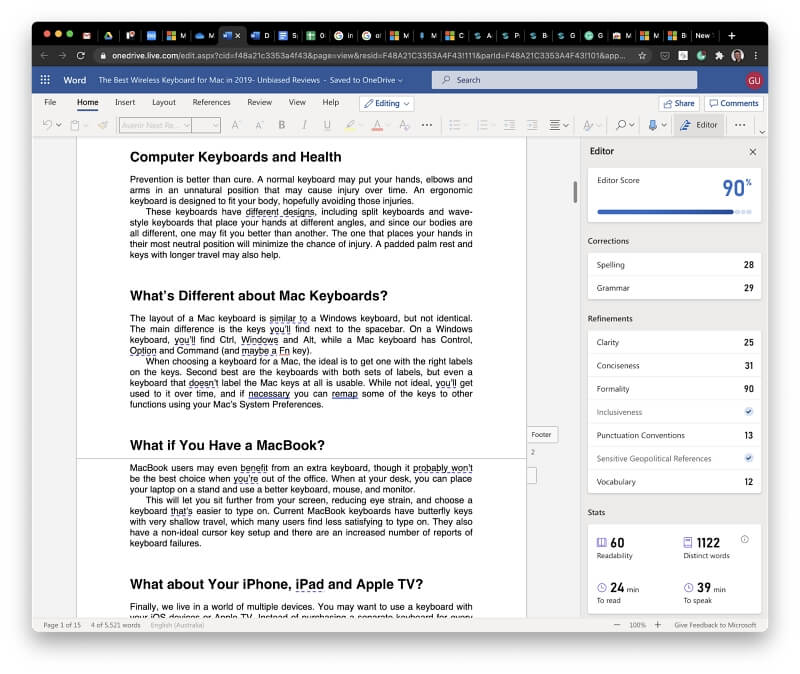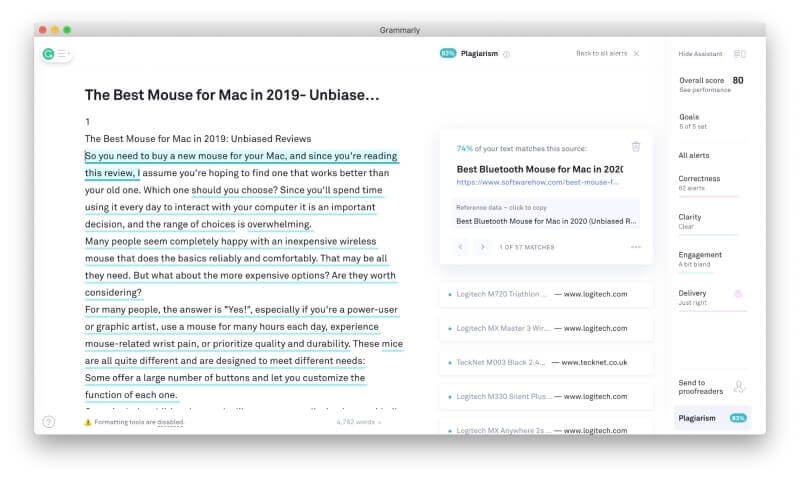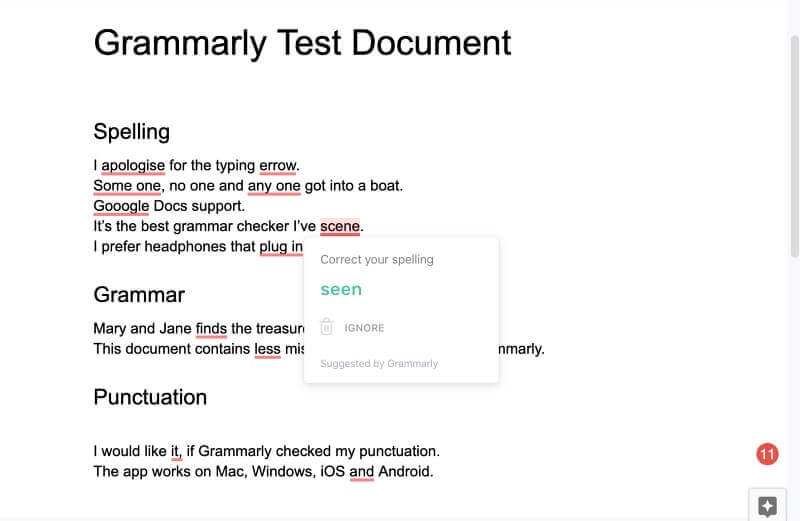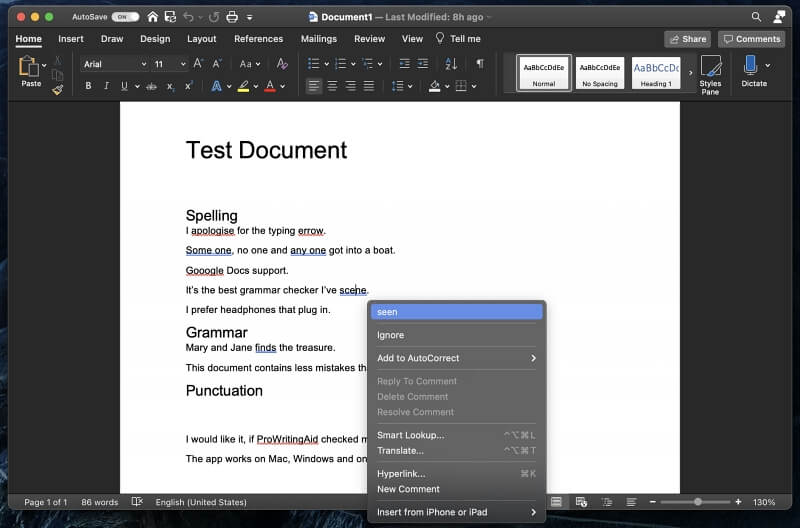We all make spelling and grammar mistakes. The trick is picking them up before it’s too late. How do you do that? You might ask someone else to check your work before you send or publish it, use Word’s spell check, or better still, use an app that specializes in proofreading.
Grammarly is one of the most popular of these. It’ll check your spelling and grammar for free. The Premium version will also help you improve your document’s readability and check for potential copyright violations. A plug-in is available to run it inside Microsoft Word on Windows and Mac. Read our full Grammarly review here.
Microsoft Word needs no introduction. It’s the world’s most popular word processor and includes basic spell and grammar checking. But compared with Grammarly, those checks are basic indeed.
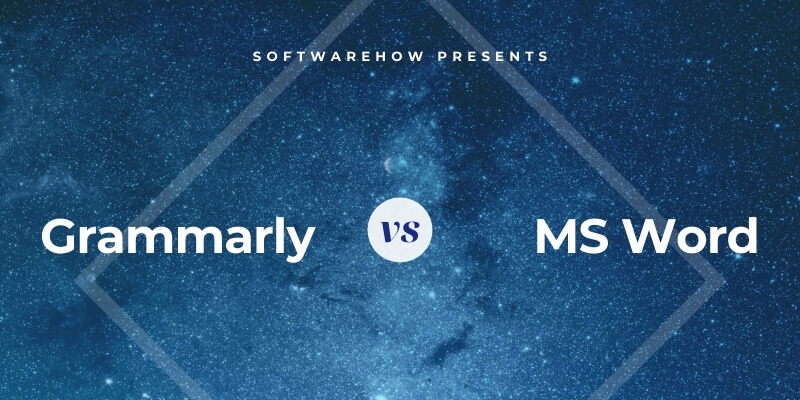
Microsoft Editor is new and a direct competitor of Grammarly. It uses artificial intelligence to help improve your writing. Its free features include spelling and basic grammar. A paid subscription gives you access to clarity, conciseness, formal language, vocabulary suggestions, plagiarism checking (“similarity”), and more.
Editor’s features are being integrated into Word. Depending on which version and subscription you have, you may already be able to access Editor’s features from within the word processor. I was able to test many of them using the online version of Word.
So, which is better? Grammarly, the world’s OG online editor, or Microsoft Editor, the big-budget new kid in town? Let’s find out.
Table of Contents
Grammarly vs. Microsoft Word: How They Compare
1. Word Processing Features: Word
Grammarly is a quality grammar checker, but it offers a basic word processor. You can do some basic formatting—including bold, italics, underline, headings, links, and lists—get a word count, and choose your language.
If you’re a Word user, none of that will impress you. There’s no question which is the better word processor. What’s interesting is that Grammarly can run in Word as an add-in, providing additional proofreading features. That means the real questions are: How much better is Grammarly compared to Word’s own grammar checker? Is it worth installing? Is it worth the potential additional cost?
Winner: Word. There’s no question which app is the better word processor. For the rest of this article, we’ll explore whether Word users should consider installing Grammarly as a plug-in.
2. Context-Sensitive Spelling Corrections: Grammarly
Traditionally, spell checks have operated by ensuring that all of your words are in the dictionary. That’s helpful, but not infallible. Many proper nouns, such as company names, are not found in the dictionary. Even though you may use a dictionary word, it still may be the wrong spelling in context.
I had both apps check a test document that’s riddled with spelling mistakes:
- “Errow,” an actual spelling mistake
- “Apologise,” UK spelling when my Mac’s localization is set to US English
- “Some one,” “any one,” and “scene,” which are all spelling errors in context
- “Gooogle,” a misspelling of a well-known company name
The free version of Grammarly successfully identified every error and suggested the correct word in each case.
Word’s grammar checker identified four errors and missed three. “Errow” was flagged, but the first suggested correction was “arrow.” “Error” was the second. “Some one,” “Gooogle,” and “scene” were also identified and successfully corrected.
“Apologise” and “any one” were not identified as errors. Word hadn’t picked up my Mac’s localization settings and was checking for Australian English. Even after changing the language to US English, the errant word remained unflagged. One final experiment: I manually corrected them to “apologize” and “anyone.” Those spellings weren’t flagged as errors either.
I opened the online version of Word that has Microsoft Editor installed, then checked again. This time, all of the errors were found.
However, the suggested corrections were not as accurate as Grammarly’s. For example, the correct suggestion for “apologise” and “errow” were listed second in both cases. Choosing the first suggestion would have resulted in a nonsensical sentence.
Winner: Grammarly. It successfully identified and corrected every error. Word identified four out of seven. Its first suggestions were not always the correct ones. Editor did identify each mistake, though the right correction still wasn’t always listed first.
3. Identifying Grammar and Punctuation Errors: Grammarly
I also included a bunch of grammar and punctuation errors in my test document:
- “Mary and Jane finds the treasure,” a mismatch between the number of the verb and subject
- “Less mistakes,” which should be “fewer mistakes”
- “I would like it, if Grammarly checked,” which includes an unnecessary and incorrect comma
- “Mac, Windows, iOS and Android” leaves out the “Oxford comma,” which is often considered better grammar, but is a debatable error
Again, the free version of Grammarly successfully identified and corrected each error. Word only found one—the most blatant one about Mary and Jane.
By default, Word doesn’t check for the Oxford comma. Even after checking that option, it still didn’t flag the error in this instance. Finally, it didn’t correct the incorrect quantifier, “less mistakes.”
In my experience, Word’s grammar checker is far less reliable when trying to ensure your document is error-free. If that’s important to you, you should seriously consider using the Grammarly add-in, especially since it will make corrections like this for free.
Checking again using Microsoft Editor was much more accurate: every error was identified except one. “Less mistakes” still was not flagged.
Winner: Grammarly successfully identified a range of grammar errors. Word missed most of them, while Editor found all but one.
4. Suggesting How to Improve Your Writing Style: Grammarly
We’ve seen how successful Grammarly is at identifying and correcting spelling and grammar errors. Reminder: it does all of that for free. The Premium version goes further by suggesting how you can improve your writing style in terms of clarity, engagement, and delivery.
I had Grammarly Premium check a draft of one of my older articles to see what sort of feedback it gave and how helpful I found it. Here are some of the suggestions it gave:
- I overused the word “important” and could use the word “essential” instead.
- I overused the word “normal” and could possibly use “standard,” “regular,” or “typical” as a replacement.
- I frequently used the word “rating” and could use “score” or “grade” instead.
- There were a few places where I could say the same thing using fewer words, such as using “daily” instead of “on a daily basis.”
- There were a few places where Grammarly suggested I split a long, complex sentence into two simpler ones.
I certainly wouldn’t make every change that Grammarly suggested, but I appreciated the input. I found the warnings about frequently-used words and complex sentences particularly helpful.
Microsoft Word doesn’t offer a readability check. However, several grammar checking settings aren’t enabled by default, such as showing readability statistics and enabling “Grammar & Refinements” instead of just “Grammar.”
I was curious about any extra input Word could give me about my writing, so under Grammar Settings, I enabled these additional options:
- Double Negation
- Jargon
- Passive Voice
- Passive Voice with Unknown Actor
- Words in Split Infinitives
- Contractions
- Informal Language
- Slang
- Gender-Specific Language
- Cliches
I then checked the same draft article using Word’s grammar checker. Very few additional suggestions were made. The most helpful was flagging a missing comma after “if necessary.”
I couldn’t find a way to manually show the readability statistics. However, they’re displayed automatically after running a spell check.
Finally, I checked the document online where Microsoft Editor went to work. It had a lot more to say about my writing.
- “Different designs” could be more specific. “Assorted designs,” “distinctive designs,” or “unique designs” may work better.
- “Similar to” could be more concise by replacing it with “like.”
- A missing Oxford comma was flagged, as were several other missing and unneeded commas.
- “Purchasing” could be replaced with a simpler word, such as “buying.”
- “Read through” could be more concise—“read” was suggested.
- It listed some uncommon words—“tactile,” “constricted,” and “tether”—and offered replacements that are more commonly used.
Editor’s readability suggestions are different from Grammarly’s but still helpful. Choosing a winner is somewhat subjective, but I give Grammarly the edge here.
Winner: Grammarly. It offered dozens of helpful suggestions on how I can improve the clarity and engagement of my writing. Word doesn’t claim to help improve your writing style. Even with all of the grammar checking options enabled, it made very few suggestions. Editor offers a much more competitive experience.
5. Checking for Plagiarism: Grammarly
Grammarly Premium will warn you of plagiarism. It does this by comparing your text with billions of web pages and ProQuest’s academic database. It then alerts you when there is a match. I checked two different documents to evaluate the feature. One contained a few quotes, and the other didn’t. The check took less than a minute in both cases.
The second document was cleared of being free of plagiarism. The first was reported as being virtually identical to an article found on the web—and that was where my article was published on SoftwareHow.
The sources of the seven quotes in the article were also correctly identified.
Grammarly’s checker isn’t foolproof, though. In one experiment, I checked an article full of text I blatantly copied from other websites. Grammarly found it 100% original.
Microsoft Word does not currently check for plagiarism, but will soon when Editor’s Similarity Checker is added. This feature uses Bing Search to check for online documents with the same or similar content and should be able to identify plagiarism from online sources.
This feature is not yet available in the Mac and online versions of Word I’m currently using, even after joining the Office Insider Program. I was unable to test the feature, unfortunately.
Winner: Grammarly. It compares your text with online sources and an academic database to identify potential plagiarism. In the near future, Microsoft Word will offer similar functionality using Editor, but will only check online sources via Bing Search.
6. Ease of Use: Tie
Both apps are easy to use. Grammarly flags potential errors using colored underlines. Hovering over a flagged word will display a brief explanation of the error and suggestions. A single click will correct it.
Microsoft’s interface is similar. Instead of hovering over a word, though, you need to right-click it.
Winner: Tie. Both apps make it easy to identify potential errors and correct them.
7. Pricing & Value: Tie
Assuming you already have access to Word, there are many ways to check your spelling and grammar for free. The simplest way is to use Word’s built-in features, though you’ll get better results using a plug-in. Grammarly and Microsoft Editor identify a wider range of errors for free.
Grammarly Premium adds additional checks. It will make suggestions to improve your writing’s readability, clarity, and engagement and warn you of potential copyright infringements. In my experience, Grammarly offers a discount of at least 40% every month, potentially bringing the cost down to $84 or less.
Microsoft Premium Editor offers similar features. In my opinion, they are not as helpful or full-featured. For example, Editor only checks online sources for plagiarism, while Grammarly also checks an academic database. It costs $10/month, which is a little cheaper than Grammarly’s regular price. It’s my understanding that in the future, these features will be included in Word, presumably at no additional cost.
Winner: Tie. There’s currently not a huge difference in price between the two service’s Premium plans. In the future, Microsoft Editor’s premium features may be included in Word at no extra cost. At that point, Microsoft might offer better value than Grammarly.
Final Verdict
Sending out correspondence with spelling and grammar errors can cost you your reputation. Even sending an error-filled email to a friend is embarrassing. When checking for mistakes, you need a tool you can trust: one that will identify as many problems as possible and help you make needed corrections.
Microsoft Word comes with a basic spelling and grammar checker. In my tests, it missed too many errors to be reliable. Grammarly and Microsoft Editor are much better. Grammarly consistently identified virtually all mistakes and suggested the right corrections. Microsoft’s tool wasn’t as consistent.
Both options offer premium services that are priced competitively. Both of them promise to improve your writing quality and identify potential copyright infractions. If those features are important to you, both services are worth paying for. Again, I feel that Grammarly has the edge between the two.
The value proposition will change in the near future, though. Microsoft Editor’s features are being integrated into Word—they may already be available in your version. At that point, you’ll get excellent proofreading features (presumably) for free. At that point, you’ll need to evaluate for yourself whether Grammarly’s greater consistency and more stringent checks are worth the subscription price.