The perspective grid is an amazing guide when creating images with depth in Adobe Illustrator, but if you’ve opened it by accident it can be a nuisance. Thankfully getting rid of the perspective grid is easy by using keyboard shortcuts and simple commands. All you need is a couple of seconds to spare.
My name is Elianna. I have a Bachelor of Fine Arts in Illustration and have used Adobe Illustrator for over six years. I’ve used the perspective grid on occasion to create work, but more often than not I’ve opened it by accident. You can say I’ve gotten pretty good at getting rid of it swiftly.
In this post, I will teach you how to remove the Perspective Grid in Adobe Illustrator in the View menu by using the keyboard shortcut Shift + Ctrl/Command + I.
Let’s get into it!
Table of Contents
Key Takeaways
- The keyboard shortcut for the Perspective Grid Tool is Shift + P
- Use the keyboard shortcut Shift + Ctrl/Command + I or hit the Escape key to quickly hide the perspective grid.
Getting Rid of the Perspective Grid in Adobe Illustrator
If you accidentally activated the Perspective Grid or want to remove it after making a perspective design in Adobe Illustrator, you can quickly get rid of it using the keyboard shortcut.
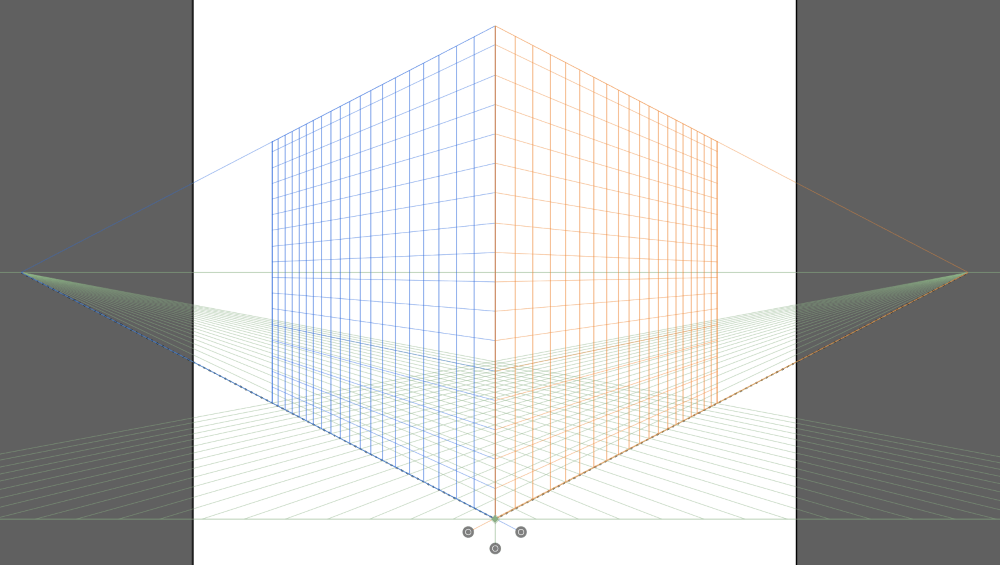
Go to the overhead menu and choose View > Perspective Grid > Hide Grid.
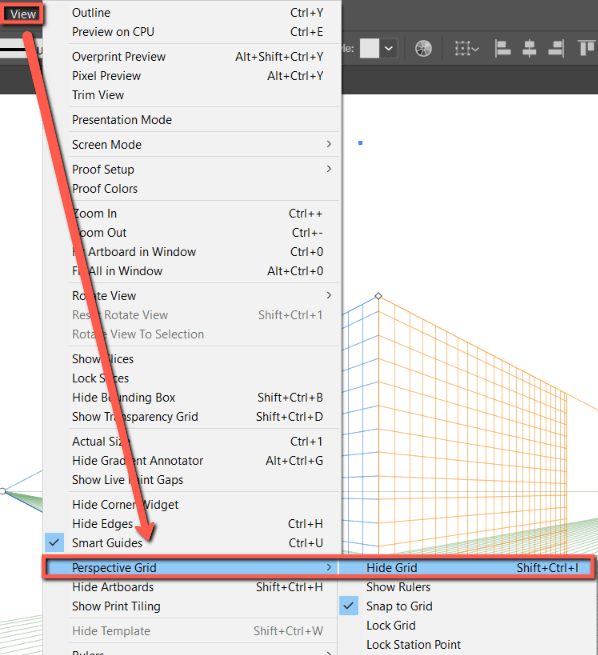
You can also use the keyboard shortcut Shift + Ctrl/Command + I or hit the Escape key. If you want to show the Perspective Grid again, use the same shortcut Shift + Ctrl/Command + I to show it.
How to Turn On the Perspective Grid in Adobe Illustrator?
You can turn on the perspective grid in Adobe Illustrator by selecting it from the toolbar or using the Perspective Grid Tool (keyboard shortcut Shift + P).
If you previously had the Perspective Grid activated and hidden, you can use the keyboard shortcut Shift + Ctrl/Command + I to show the grid.
Final Thoughts
Removing the perspective grid is quick and easy in the View menu and with Shift + Ctrl/Command + I. Worry no longer and get back to designing!
Have you ever opened a perspective grid by accident? Tell me in the comments below!
