If your keyboard is typing the wrong letters, it should be a fairly straightforward problem to fix. Either you are typing on some alternative functional layer or your keyboard layout and language is incorrect. If instructions above don’t fix your problem, then you have a hardware issue and need to replace your keyboard.
Hi, I’m Aaron. I work in IT and it’s surprisingly common to see a keyboard where the language or layout has been inadvertently changed. Fortunately, it’s very easy to reverse the issue.
Let’s dig into why your computer might be typing the wrong letters or language and how you can fix it!
Table of Contents
Key Takeaways
- You likely just have a settings issue and that’s easy to fix!
- Make sure Num Lock isn’t on.
- If it’s not Num Lock, it could be Fn Lock.
- If neither of those is the culprit, then it’s likely you need to set the correct keyboard layout and language in your operating system.
- Failing all of those, it’s a hardware issue and your keyboard needs replacement.
Why Your Keyboard is Typing Incorrectly
There are lots of hardware problems that can impact your keyboard and computer. Unless your keyboard is brand new and there’s a manufacturing defect, your keyboard typing incorrect letters likely isn’t a hardware issue.
Instead, it’s very likely a software issue. You may have changed the default language or layout of your keyboard in Windows or macOS. Alternatively, if you have a compact keyboard or a keyboard with function layers, you may be typing on a different one of those layers.
In this article, we’ll address how to fix all of those issues.
How to Fix Your Keyboard Typing Incorrectly
Let’s cover how to troubleshoot and address your keyboard issues in order of increasing complexity to fix.
1. Numerical Lock
Many keyboards have a Numerical Lock or Num Lock. On full-sized keyboards, that turns a directional keypad into a number pad that’s laid out like a calculator. On more compact keyboards, that functionality may overlap with other keys.
Most keyboards will have an indicator light highlighting when that numerical lock is on. If you see that light and some key presses result in numbers instead of letters or directional movement, press the Num Lock key.
If that isn’t your issue, then it may be…
2. Functional Layers
Num Lock is a kind of functional layer for a keyboard. Functional layers allow keyboard manufacturers to ascribe multiple characters to one key. Another example is pressing the Shift key and one of the top-row number keys on the keyboard to type the corresponding symbol.
Some keyboards have a dedicated functional layer key denoted by a key with Fn written on it. By pressing that key and another key, you’ll type the alternate character listed on the key. Alternatively or additionally, some keyboards may have an Fn Lock which lets you use function keys without holding down the function button.
Like Num Lock, keyboards with an Fn Lock will have some indicator light highlighting that Fn Lock is on. If that’s the case, turn Fn Lock off.
If that’s not your issue, then check your…
3. Keyboard Language and Layout
If your operating system settings for keyboard language and layout changed, then your keyboard may type the wrong characters. Since both are fixed in the same way, I’ll highlight both together for Windows 11 and macOS.
Step 1 (for Windows): press Start and click the settings gear.

Step 2 (for Windows): click Accessibility.
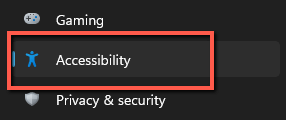
Step 3 (for Windows): under Interaction click Keyboard.
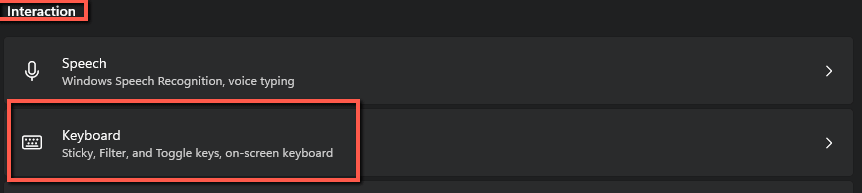
Step 4 (for Windows): under Related settings click Language & region
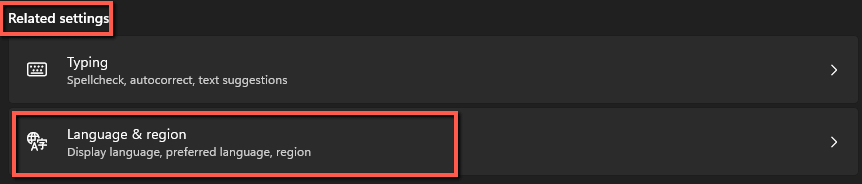
Step 5 (for Windows): under Language, confirm that your language appears. For me, my keyboard language is set to English (United States). If your keyboard language isn’t correct, click Add a language and follow the on-screen instructions to add your language.

Step 6 (for Windows): to validate your keyboard layout, click the three dots next to your preferred language. Then click Language options.

Step 7 (for Windows): check to make sure your keyboard layout is listed. Mine is US QWERTY. If yours is different, click Add a keyboard and select your layout from the list.
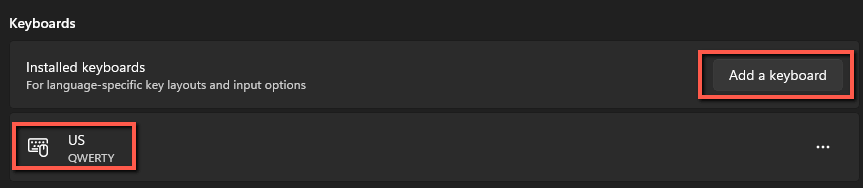
If you have a mac, then…
Step 1 (macOS): click System Preferences.

Step 2 (macOS): click Keyboard.

Step 3 (macOS): click Input Sources. Make sure the correct layout and language appear. If they don’t, click the plus button. Follow the on-screen options to select the correct language and layout.
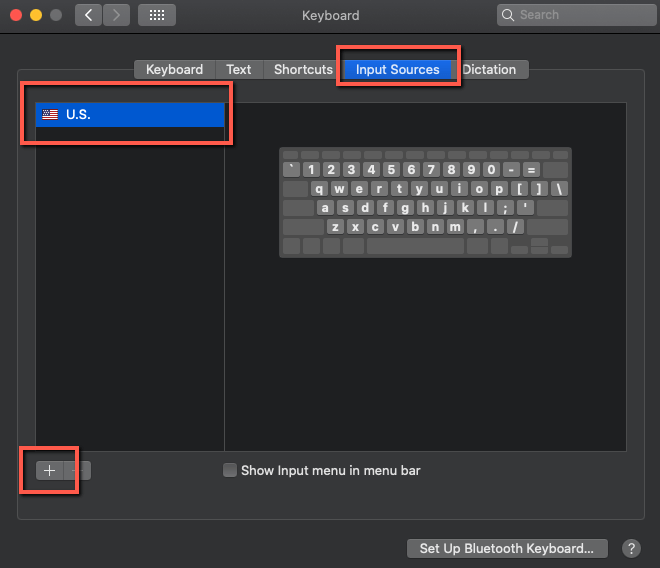
If that doesn’t solve your issue then you have…
4. Hardware Problems
While hardware problems are extremely unlikely to cause your keyboard to type the wrong letters, as opposed to not typing letters at all, it’s not impossible. If you’ve tried setting the layout and language in your operating system and it doesn’t work, then it could be a hardware issue.
If that happens, then you’ll need to replace your keyboard.
Final Words
One of the more frustrating computer issues is when the computer works, but behaves unexpectedly. It’s so frustrating because other than the unexpected behavior, the computer clearly works! That can happen, sometimes, when your computer types the wrong letters or in an entirely different language.
Have you experienced your keyboard typing the wrong letters? Let me know in the comments below!
