If you’ve used Zoom or another teleconferencing app for meetings–and most of us have at this point–you’ve probably recorded a meeting or two. There’s nothing more frustrating than not being able to find those recordings.
Zoom saves recordings to a location that is functionally identical on PCs and Macs. If you change the save path, however, Zoom will save to a different location. Fortunately, you can use Zoom to find and open that save path.
Hi, I’m Aaron. I work in technology and have used Zoom and other teleconferencing apps to talk to colleagues, family, and friends over the past few years. I even occasionally record a meeting or two!
Let’s dig into how to find your Zoom recordings on your computer.
Table of Contents
Key Takeaways
- You can find your Zoom save path on PC through Zoom.
- Otherwise, you have to look in the saved folder. By default, it’s your My Document folder.
- You can also find your Zoom save path on Mac through Zoom.
- Alternatively, you may have to look in the saved folder. By default, it’s your Documents folder in Finder.
How to Find Your Zoom Recordings on a Windows PC
The easiest way to figure out where your recordings are saved is to use Zoom to tell you where it’s saving your recordings! Even better, if you didn’t change the file path, it’s using the default one, meaning you’ll just be able to navigate there. I’ll show you how!
To figure out where Zoom is saving recordings…
Step 1: open Zoom and log in.
Step 2: click the Settings widget.

Step 3: click Recording.
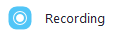
Step 4: review where recordings are stored. You can even open that folder from here.

Step 5: you can also navigate to that folder. The C:\Users\[your computer name]\Documents folder is just your Documents folder in Windows File Explorer.
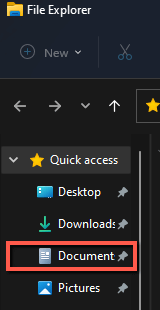
Step 6: open the Zoom folder and your recordings will be there.

How to Find Zoom Recordings on Mac
Surprisingly, this is largely the same process as finding your recordings on PC.
Step 1: open Zoom and log in.
Step 2: click the Settings widget.

Step 3: click Recording.
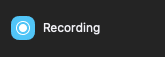
Step 4: review where recordings are stored. You can even open that folder from here.

Step 5: you can also navigate to that folder. If you haven’t changes any settings, in Finder navigate to Documents and the Zoom folder to access your recordings.
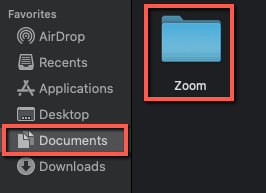
FAQs
Here are the answers to some commonly asked questions related to finding your Zoom recordings.
Do Zoom Recordings Automatically Save?
Yes! If you opted to record the meeting. If you haven’t recorded the meeting, then Zoom recordings won’t automatically save.
Why Can’t I Find My Zoom Recording?
Because you changed the save path! Go into Zoom settings and follow the instructions above to find your Zoom recordings.
What File Does Zoom Save Recordings?
Zoom can save recordings in multiple formats, including MP4, M4A, M3U, TXT, CC, VTT, and VTT formats. It will save in the format supported by your computer. You can’t pick the format, but if your computer supports MP4, which is the most commonly supported video format as of the writing of this article, then Zoom will save it as that.
Where do you save your Zoom recordings? Let me know in the comments below!
