If you’re having issues connecting to Apple’s ID servers, unfortunately there’s not a lot you can do to fix it. If it’s a network issue, then you’re stuck waiting for the issue to resolve or going somewhere else. If it’s an Apple ID server issue, then you just have to wait.
I’m Aaron. I’ve been using mobile Apple products since the first iPod. They’re great, but each seems to have its quirks.
Let’s dive into fixing Apple ID Server connectivity issues and how you can fix them.
Key Takeaways
- Your best bet is to wait for the problem to resolve on its own and try again later.
- If it’s an internet issue, you can turn Wi-Fi on or off.
- Alternatively, you can use a different Wi-Fi network.
- If that doesn’t work, you can try restarting your phone.
How to Fix Apple ID Server Connectivity Issues
There are a few things you can do to fix connectivity issues. Ultimately, it’s an issue with Apple’s servers or your internet connection, so there might not be a lot you can actually do. In line with that, let’s start with…
1. Do Nothing and Come Back Later
If the issue is with Apple’s servers and/or your internet connection, then eventually the issue will disappear. Utilization of Apple’s servers will decrease or your network connectivity issues will be resolved. While this isn’t the most satisfying option, it is by far the easiest.
Also, while I’ll suggest other potential fixes, the common element between them is that they take time to do. So instead of just waiting for the issue to resolve, you’re doing things while the issue resolves.
If you’re worried about connectivity issues…
2. Run a Speed Test
Running a network speed test will tell you if your connection is slow or unresponsive. There are numerous great options like speedtest.net and fast.com. If your speed is low or your ping is high, then you have connectivity issues which could prevent you from connecting to Apple’s ID servers.
If that happens, then…
3. Turn on Wi-Fi or Turn Wi-Fi Off
If you’re only connected via a cellular connection, turning your Wi-Fi on gives an alternate connection point that may have better connectivity. If your device doesn’t have a cellular connection, then you need the Wi-Fi connection to be enabled to connect to Apple’s servers.
If you’re on a device with cellular connectivity and you have Wi-Fi turned on, try turning it off. Your Wi-Fi connection may be the weak link. If it is, turning it off will force your device to use its cellular connection.
If you need to use Wi-Fi, then…
4. Connect to a Different Access Point
The wireless access point to which your device is connected may be the issue. It could also be the network to which you’re connected. If you can connect to a different network from where you are, then you should attempt that. Otherwise, you may need to change your location to access a different wireless network.
If your network isn’t the issue, then…
5. Check Apple’s Services
You can navigate to the Apple System Status page in any browser. Doing so will show you which services are operational and which have an outage.
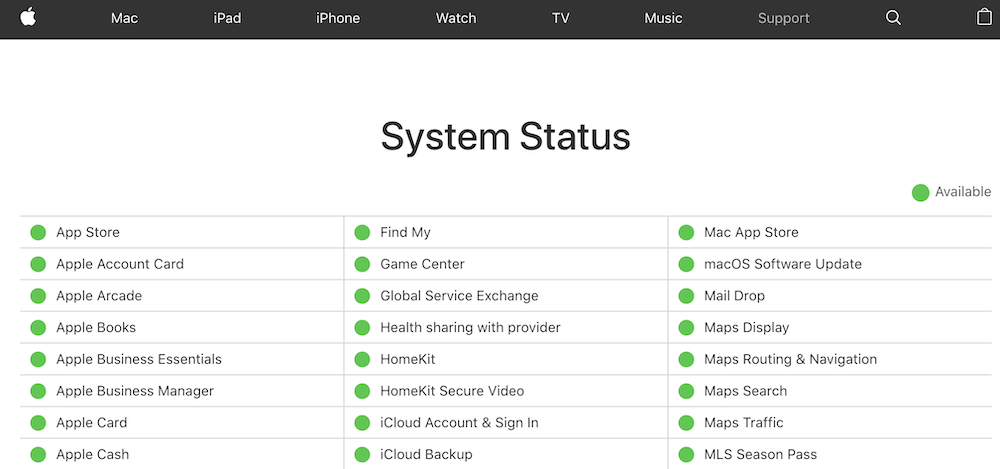
If Apple ID has a red triangle next to it, then that means the service is non-operational.
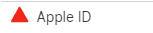
In the unlikely situation that your network connection and Apple Services are working and your device is the culprit, you can…
6. Restart Your Device
Restarting your device will close all programs, end all internet connections, and clear the phone memory. On restarting, the phone will re-load programs and restart its network connections. It might even connect to a different cellular tower or wireless access point, both of which could have caused your connectivity issues.
FAQs
Here are some answers to commonly asked questions related to Apple ID Server connectivity issues.
How to Erase iPhone When it Says Error Connecting to Apple ID Server?
You can erase the iPhone using Find My iPhone. If you select your device from the list of devices in Find My iPhone and click Erase iPhone then your phone will start erasing.
How Do You Force Reset an iPhone?
Press and release volume up. Then press and release volume down. Finally, hold the side button until the Apple logo appears.
Why Can’t I Erase My iPhone Error?
Your password may not be working or you have an iOS bug. You can use iTunes to erase your iPhone.
Final Words
Apple ID is a critical service for iOS devices. It’s the only way that Apple can validate your identity to deliver content and features to your device. If you have difficulty connecting to the Apple ID server, then you may be locked out from certain features and services.
Have you encountered any recent interesting iOS device issues? Let me know in the comments below!
