It’s quick and easy to download pictures from Google Drive and Google Photos. Knowing how to do so can also be used to download other content from Google Drive and Google Photos!
I’ll also show you how to download those photos on your computer, iPhone or iPad, and Android smartphone or tablet. At the conclusion of this article, you’ll be a photo downloading master.
My name’s Aaron. I’m a tech professional, tinkerer, and hobbyist. I love using technology and sharing that love with others, like you!
Let’s dive into the many ways to download content and then cover some frequently asked questions.
Table of Contents
Downloading Pictures on Your Computer
From Google Drive
Navigate to the folder containing the picture you want to download.
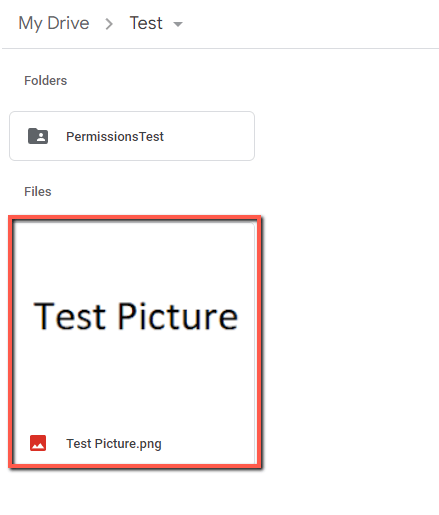
Right click on the picture and select download.
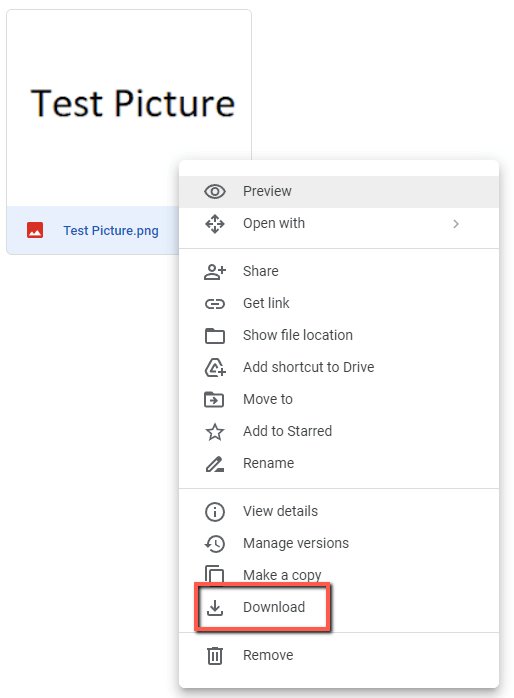
Navigate to your Downloads folder and you’ll see your picture there.
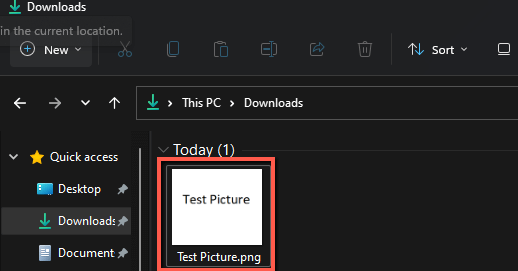
From Google Photos
Open Google Photos and find the picture you want to download.
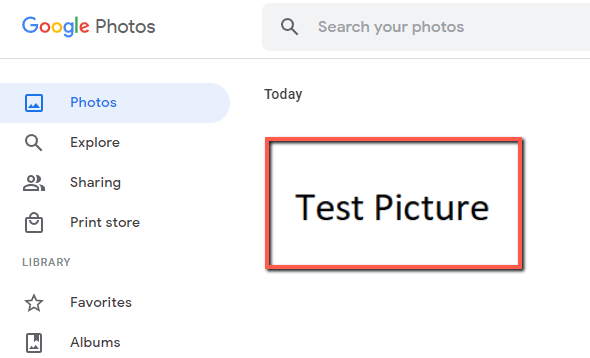
Left click the check mark in the upper left corner.
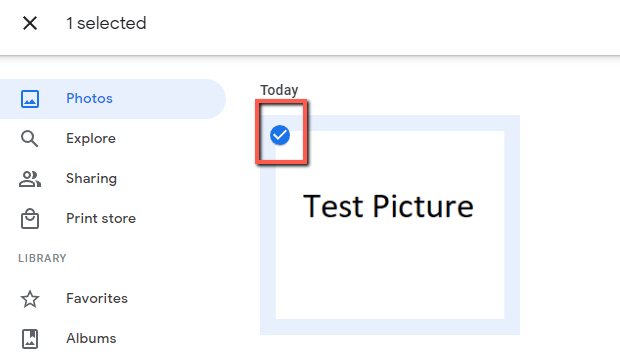
Left click the three dots in the upper right corner of the screen.
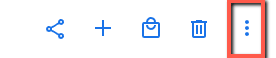
Click Download.
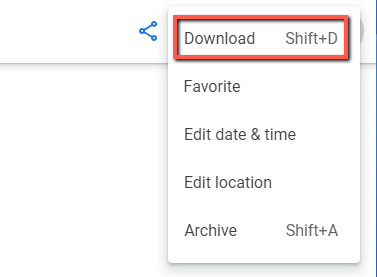
Alternatively, after left clicking the check mark to the upper left of the picture, hold one of the Shift buttons on your keyboard and press D.
Navigate to your Downloads folder and you’ll see your picture there.
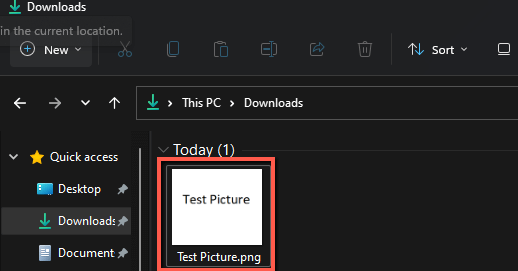
Downloading Pictures on Your Android Device
From Google Drive
Open the Google Drive app.
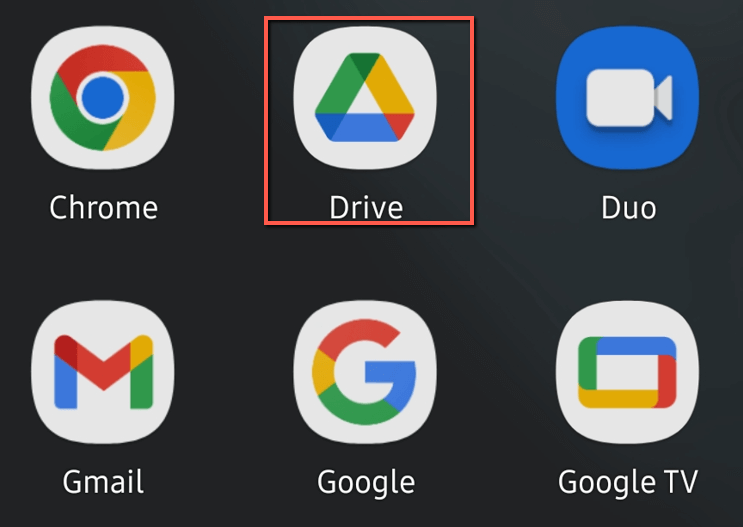
Navigate to the photo you want to download. Press the three dots next to the picture name.
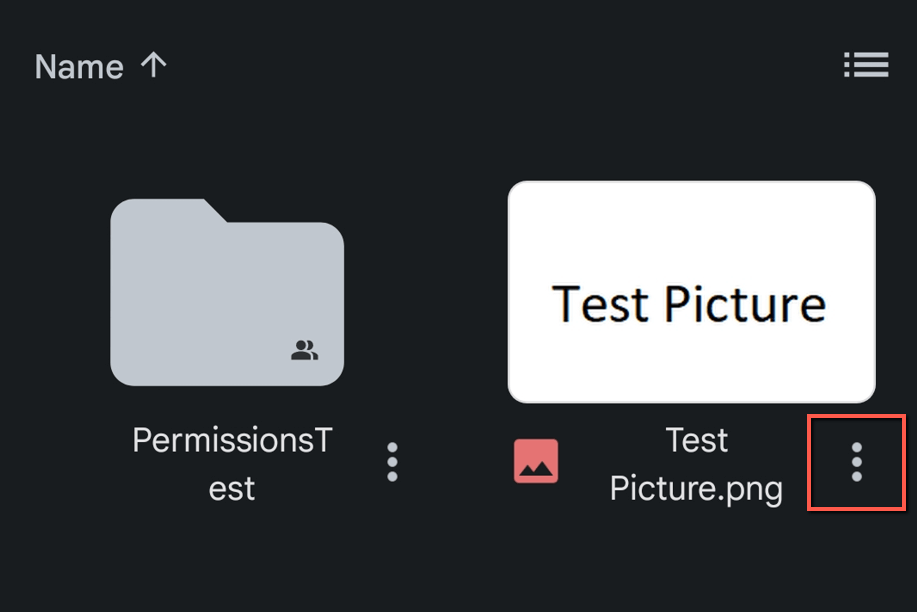
Press Download.
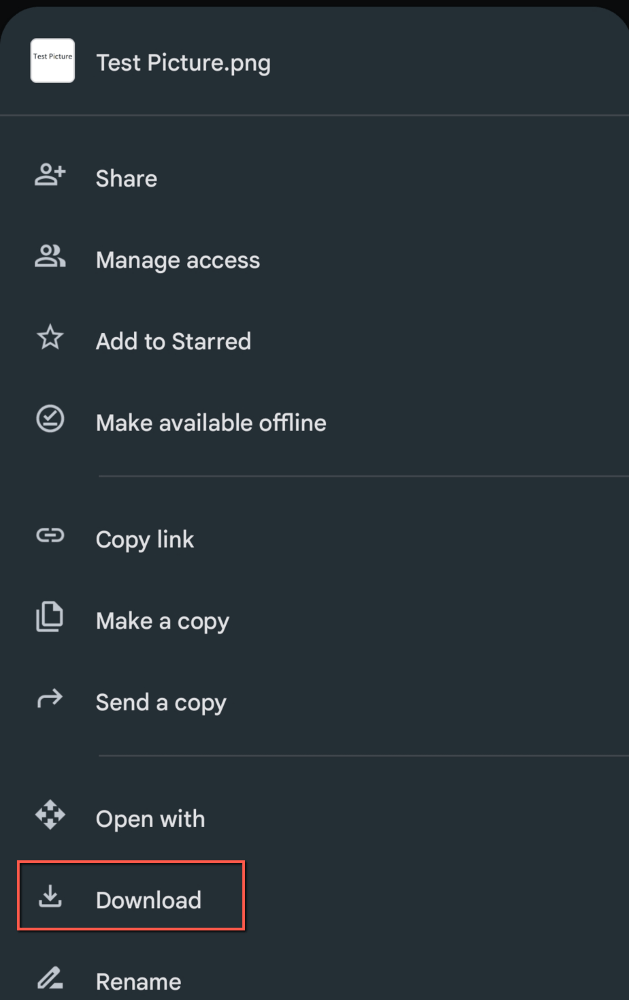
From Google Photos
Open the Google Photos App and tap the picture you want to download.
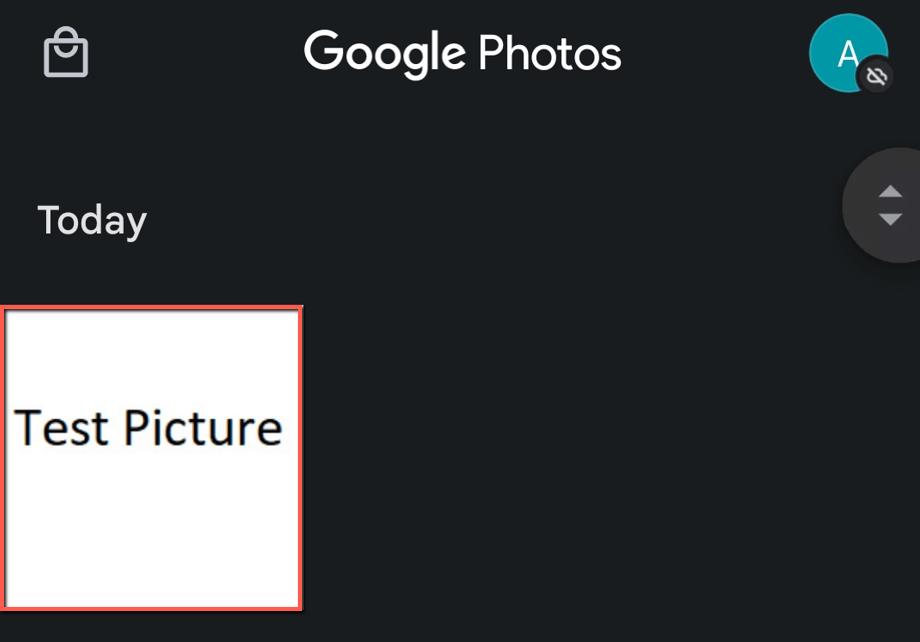
Tap the three dots in the upper right corner of the screen.

Tap Download.
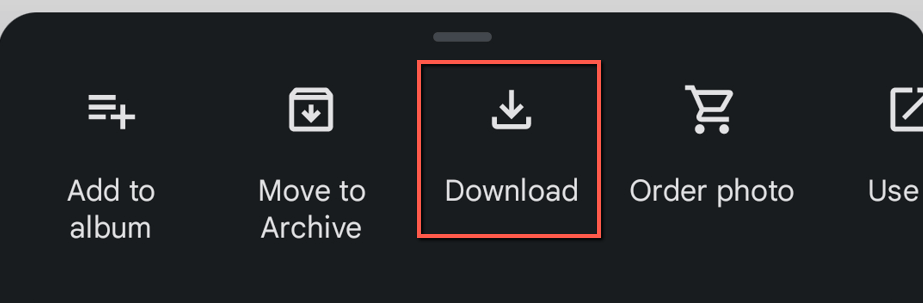
Downloading Pictures on Your iPad or iPhone
From Google Drive
Navigate to the photo you want to download. Press the three dots next to the picture name.

Press Open in.
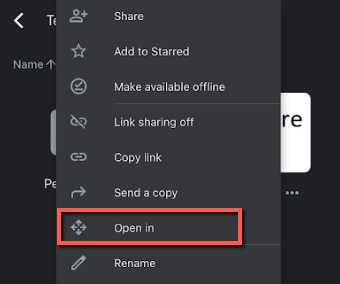
Press Save to Files.
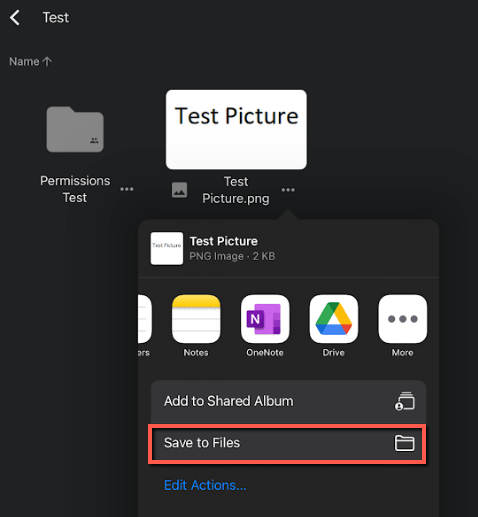
Select iCloud or iPad.
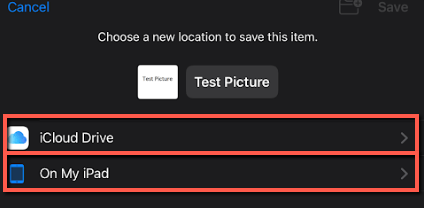
From Google Photos
Open the Google Photos App and tap the picture you want to download.
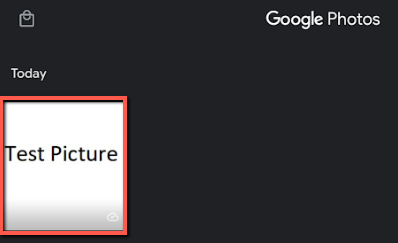
Tap on the three dots to the top right.
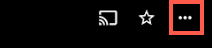
Tap Download.
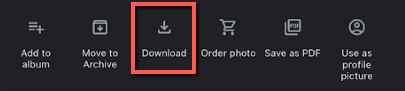
How to Download All of My Photos?
In the instructions above, when you click a checkmark or tap a photo, click the checkmarks for all pictures, or tap and hold on pictures to select multiple. Then follow the instructions to download.
Conclusion
Downloading photos from Google Drive and Google Photos is quick and easy no matter what device you use. Now go and enjoy your newfound downloading abilities. Download photos to your heart’s content!
What do you use for photo cloud storage? Let me know in the comments!
