AdBlock is a popular content filtering extension for major web browsers like Google Chrome, Apple Safari, Mozilla Firefox, Opera, and Microsoft Edge.
We also reviewed this extension in our best ad blocker roundup. As the name suggests, its main function is to block unwanted and annoying advertisements from being displayed when you surf the Internet.
However, installing AdBlock prevents you from accessing websites whose revenue is driven by display ads. For example, I wanted to visit CNN but ran into this warning instead.
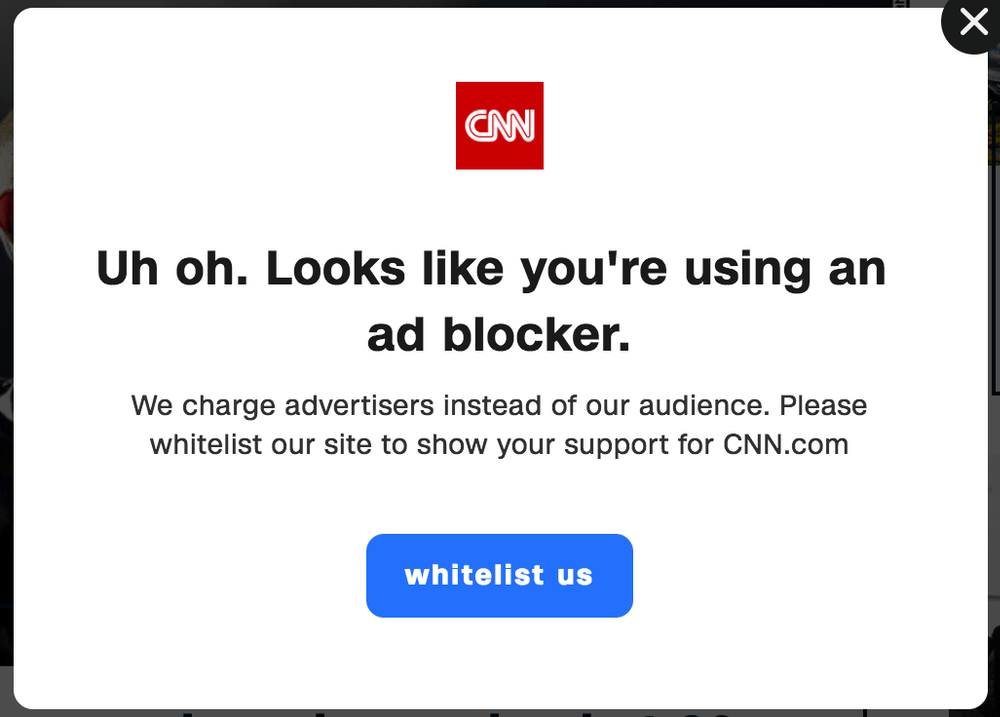
I can easily whitelist those sites, but it’s going to be very time-consuming because I don’t know which sites are like CNN and which are not. Also, I want to ensure I never run into this problem again. So today, I am going to show you how to disable or remove AdBlock in commonly used browsers, step by step.
This guide is best for those of you who want to temporarily disable Adblock because you need access to a certain website, but you plan to enable it later on in order not to get spammed by those annoying advertisements.
Table of Contents
How to Disable AdBlock on Chrome
Note: The tutorial below is based on Chrome for macOS. If you are using Chrome on a Windows PC or an iOS or Android device, the interfaces will look slightly different but the processes should be similar.
Step 1: Open the Chrome browser and go to Extensions. You can do this by clicking the three vertical dots located at the top-right corner of your browser. Then click More Tools and Extension.
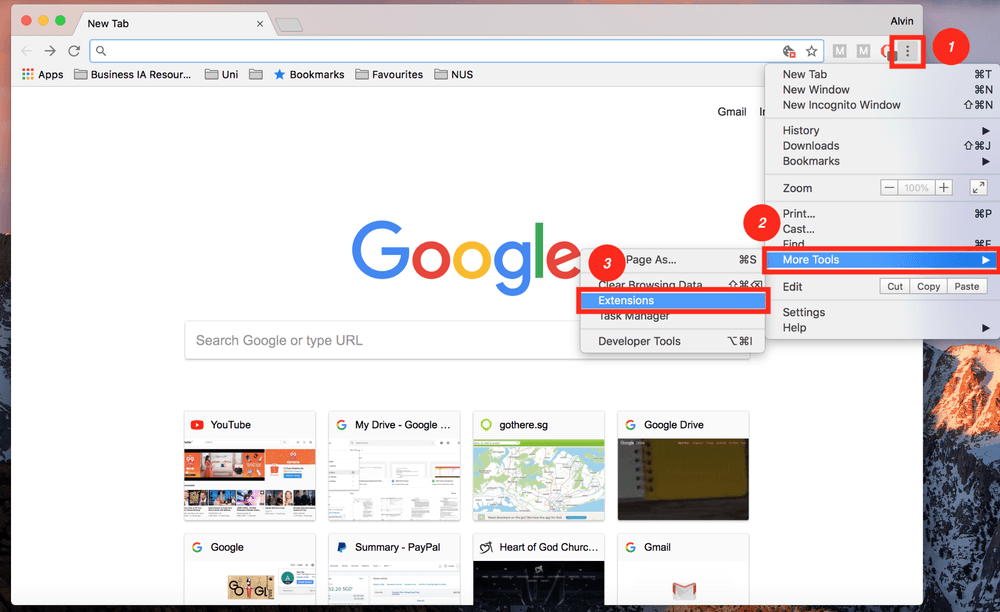
Step 2: Toggle your AdBlock off. Depending on how many extensions you’ve added to Chrome, it may take you a while to locate “Adblock”. I’ve only installed five plugins, so it’s quite easy to spot the AdBlock icon.

Step 3: If you want to remove AdBlock for good, not just temporarily disable it, simply click the Remove button.
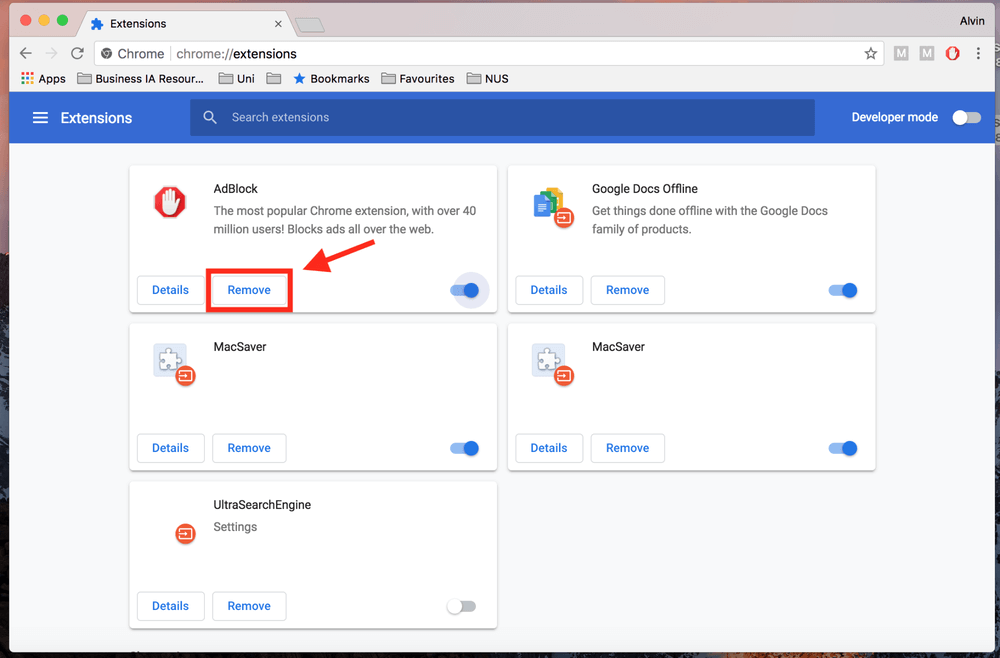
Alternatively, you can click on the AdBlock icon at the top-right corner beside the three vertical dots, then hit Pause on this site.
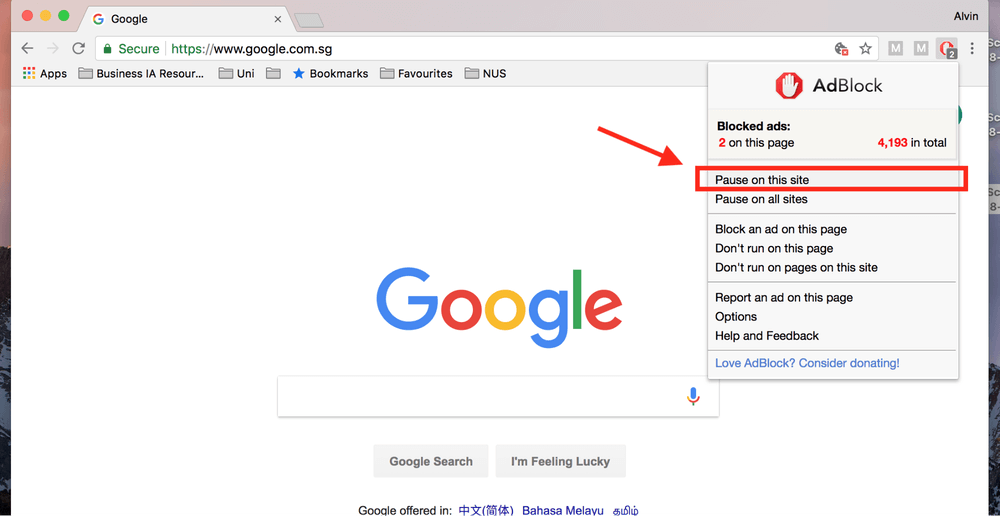
How to Disable AdBlock on Safari
Note: I’m using Safari on an Apple MacBook Pro, thus the screenshots are taken on Safari for macOS. If you’re using the Safari browser on a PC or an iPhone/iPad, the interface will be different. However, the processes should be similar.
Step 1: Open the Safari browser. Click the Safari menu at the top-left corner of your screen, followed by Preferences.
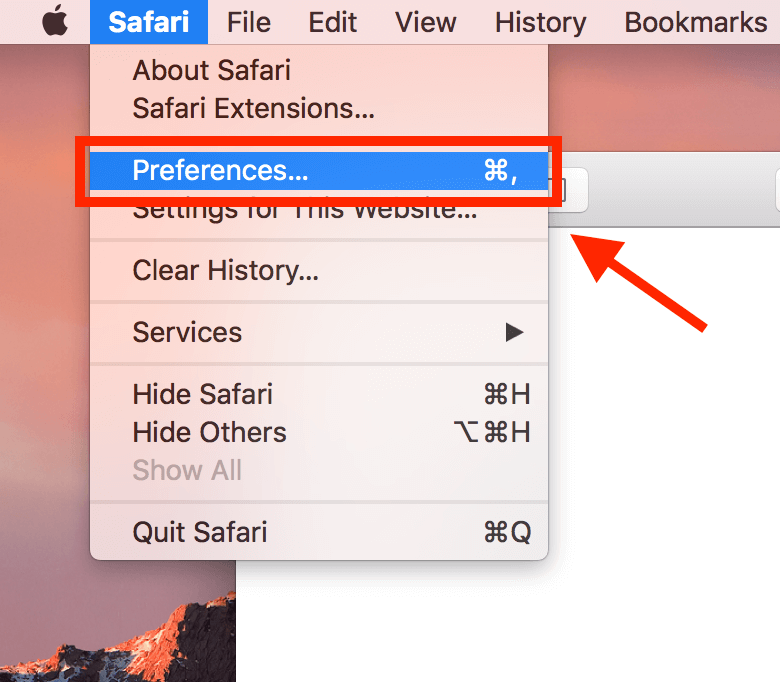
Step 2: Go to the Extensions tab on the new window that pops up, then simply uncheck AdBlock and it will be disabled.
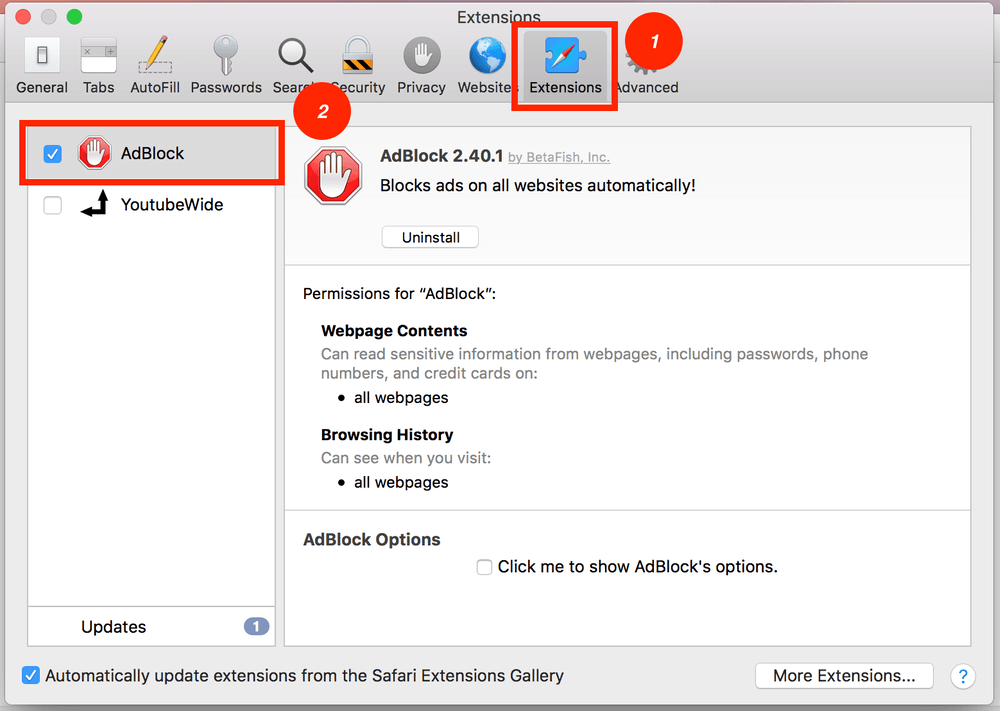
Step 3: If you want to permanently remove AdBlock from Safari, click Uninstall.
Similar to Chrome, you don’t have to necessarily go to Settings. You can disable AdBlock for just one website. To do so, locate the icon on the left side of the address bar. Click Don’t run on this page and you’re all set.
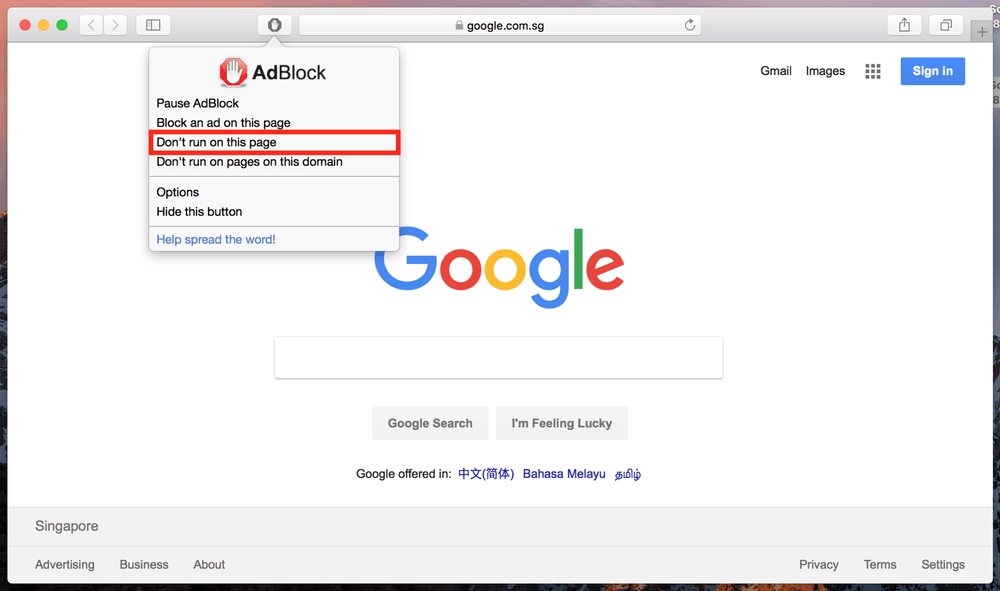
How to Disable AdBlock on Firefox
Note: I’m using Firefox for Mac. If you use Firefox for Windows 10, iOS, or Android, the interface will look different but the processes should be quite similar.
Step 1: Open your Firefox browser, click Tools at the top of your screen, and then click Add-ons.
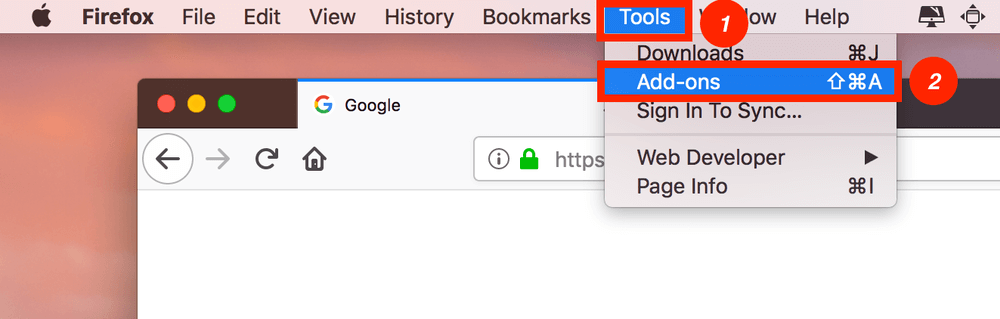
Step 2: Click Extensions. A window with all your installed extensions will appear. Then, disable AdBlock.
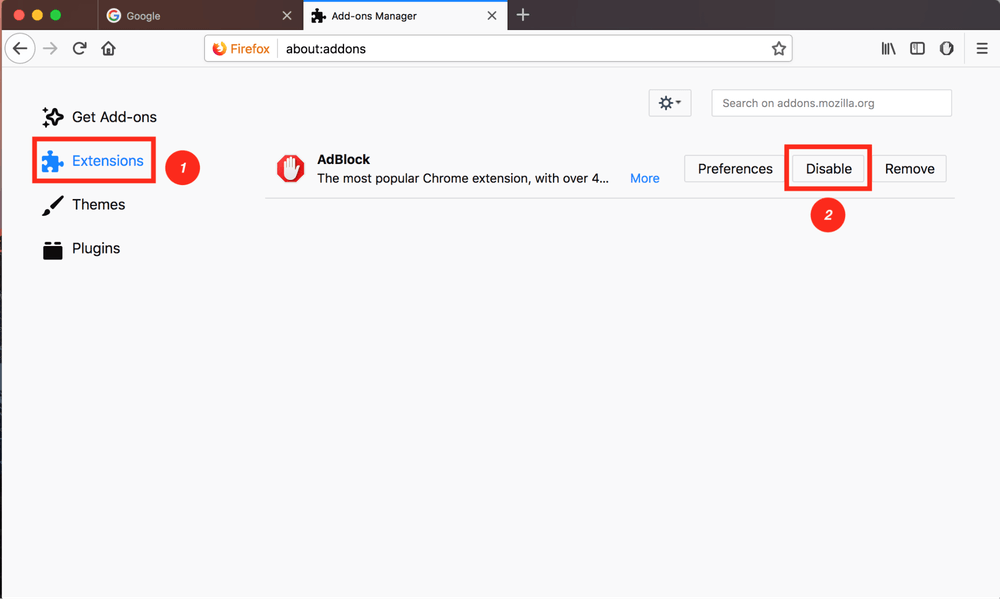
Step 3: If you want to permanently remove AdBlock from Firefox, simply hit the Remove button (right next to Disable).
How to Disable AdBlock on Microsoft Edge
If you are using Microsoft Edge (or Internet Explorer) on a PC, you can also turn off AdBlock easily. Just follow the steps below. Note: Since I only have a Mac, I let my teammate JP finish this part. He uses an HP laptop (Windows 10) which has Adblock Plus installed.
Step 1: Open the Edge browser. Click the three-dot setting icon and select Extensions.
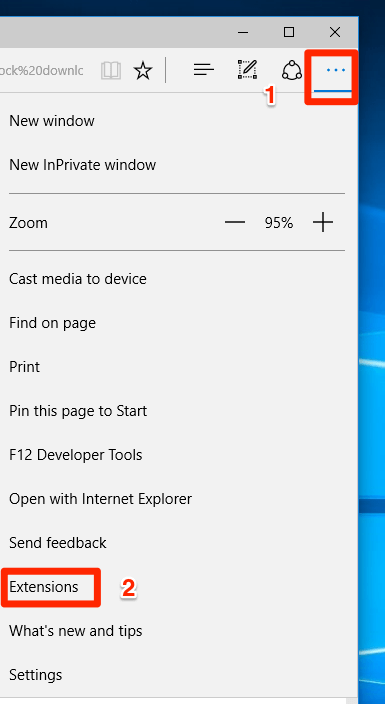
Step 2: Find the AdBlock extension and click the geared setting icon.
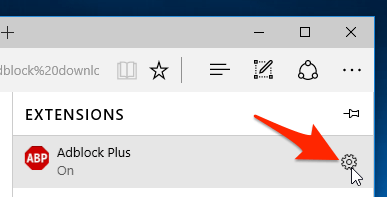
Step 3: Toggle AdBlock from on to off. If you want to completely remove this ad blocker extension, hit the Uninstall button below.
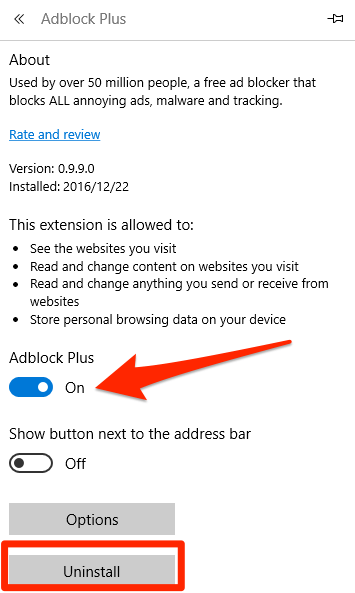
How to Disable AdBlock on Opera
Note: I’m using Opera for Mac as an example. The screenshots below will look different if you use the Opera browser on a PC or mobile device, but the processes should be similar.
Step 1: Open your Opera browser. On the top menu bar, click View > Show Extensions.
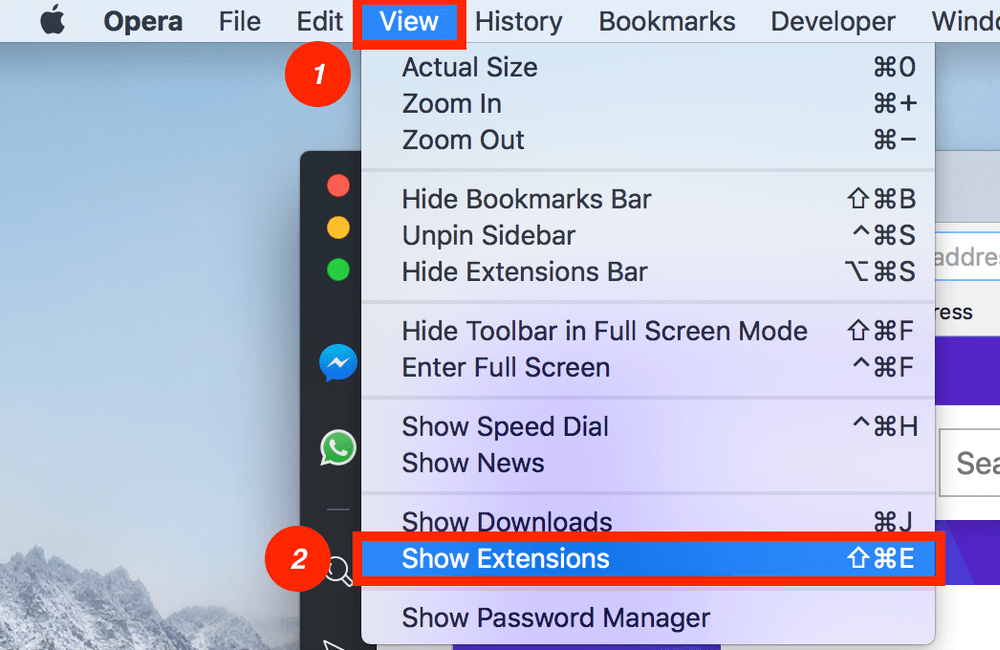
Step 2: You will be directed to a page that shows you all the extensions you’ve installed. Find the AdBlock plugin and hit Disable.
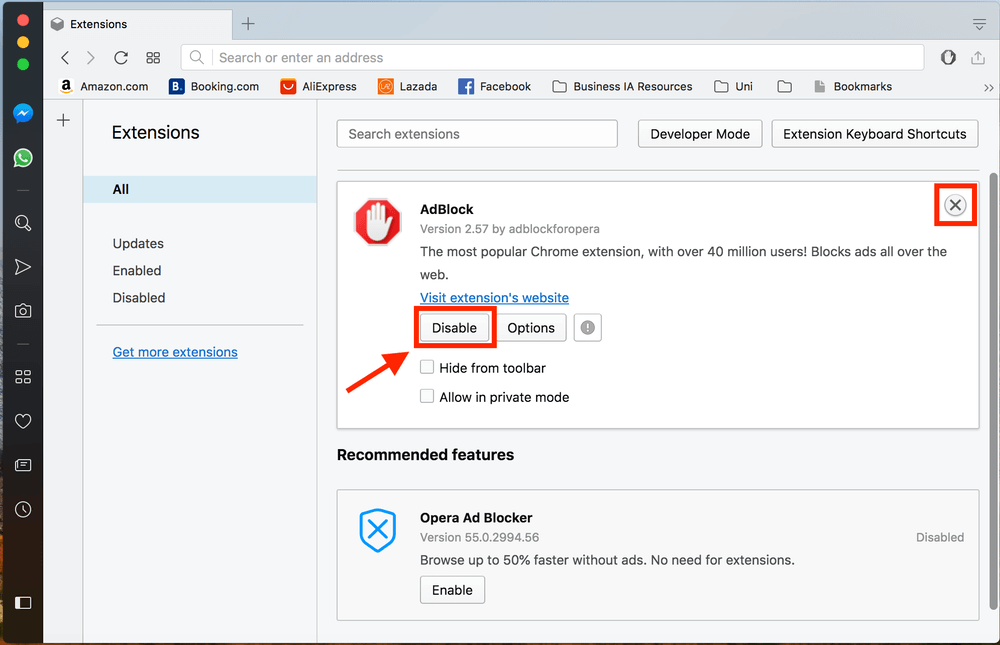
Step 3: If you wish to remove AdBlock from your Opera browser, you can do so by clicking on the cross at the top right-hand corner of the white area.
How about Other Internet Browsers?
As with the other browsers not mentioned here, you can simply disable AdBlock without having to go to your settings. The Adblock icon should be located at the top-right of your browser. Just click on the icon, and then hit Pause AdBlock.
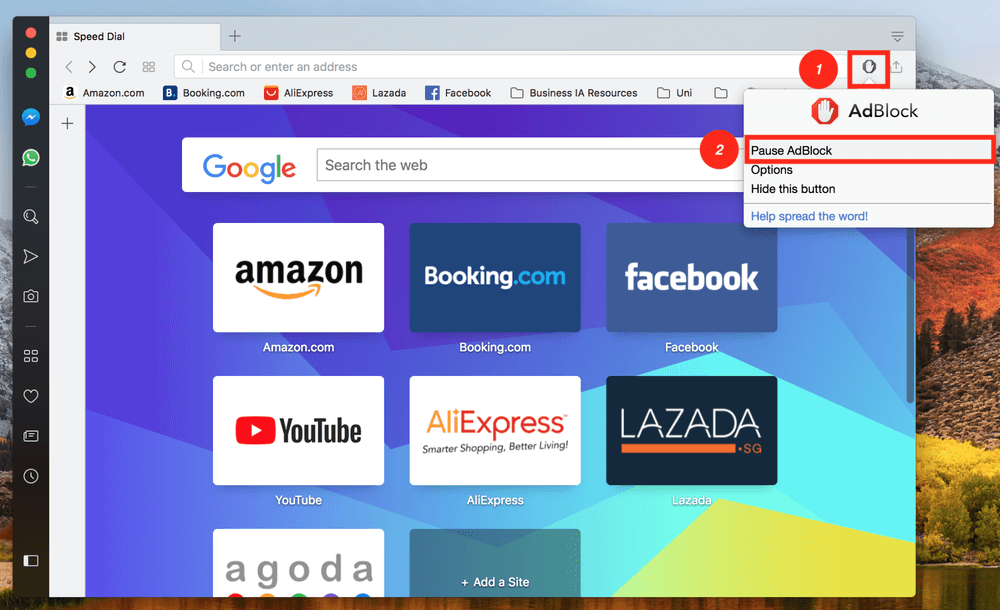
That’s it! As you can see, the method is similar for each web browser. You just have to locate your browser’s extension page and then you can either disable or remove AdBlock.
That’s all there is regarding how to disable AdBlock from major browsers. I hope this article has been useful for you.
Please share your thoughts in the comment box below. If you find a better solution or run into a problem during the process, feel free to leave a comment as well.

Adblocker advert pop-ups continuously on my computer. They are more frequent and more annoying than pop-up adds. Because of these constant popup adblocker adds, I will never subscribe for Adblock.
I turned off unlock ad still not working
I’m gonna transport back to 2010 before all this “ab blocking” b.s. That should do the trick.
BTW…does anyone have a working transporter available? Mine’s not quite finished yet.
I do not have ad block on chrome. The site still wants me to disable what isn’t there. So what do I do?
I have been watching SBS on Demand without any problems, but today I get a message saying that there is a problem, and I should remove or disable an adblocker. I have never installed one of these. I can still access SBS on Demand on my TV. What can I do?
I have removed all of my ad blocker programs, but still get the warning msg on Firefox and Chrome. I am beginning to believe that there is something in the registry left over which is triggering the warning! But What? I have tried uninstalling the browsers and re-installing them with no luck. Is there a common file in the blocker programs which might make the browsers think I still have an ad block program installed?
P.S. The ads that are blocked are inside text of news articles. I have plenty of ads, but I’ve become totally blind to them. So why does the film company insist that I turn off my ad blocker.
You tell me how to turn off adblocker, but I have no adblocker once I get to where you send me nor anything that appears a possible blocker.
I have the misfortune to be on Chrome 10. I know that some ads are blocked, but I have no idea of what blocks them. I’ve been on this all evening when I’d hoped to see 2 films, but they won’t show with the mysterious adblocker blocking.
It would have been better in any case for your clear description to show how to whiteline than to shut down the whole thing.
So what’s the next idea?
I dont have ad blocker i have standard protection,I have allowed pop ups and adds on sbs on demand,I have disabled personalize adds on google,I have tried the edge browser and followed directions on tracking,have allowed cookies , and updated the browser and NOTHING IS WORKING to get videos to play on sbs.Any advice?
I can play videos from SBS On Demand on my mobile phone and tablet, but not on my laptop.
I do not have an Adblocker installed, so are there any instructions for allowing SBS On Demand in this circumstance?
I don’t have the Ad Blocker, and yet it gives this problem! ????????????????
for those who does not have the adblock, you can disable it this way:
beside the url is a padlock icon (eg. (lock) google.com). click that icon and go to SITE SETTINGS. in the SETTINGS, scroll down the page until you see the ADS option and then select the drop down arrow across it and select ALLOW. the ads will now be allowed on the site you needed.
note: i am a google chrome user. i don’t know if this is applicable for other browsers.
I don’t believe you can remove ad blocker from Edge. Don’t know where you get your “info” you are sharing with everyone, but you need to make something else up.
this does not work for a chromebook
I have been through your recommendation for Chrome, but cannot find ad blocker anywhere