Have you made a selection but can’t seem to figure out how to deselect it? Are you wondering how to delete parts of your design? Fear not. Deselecting and Deleting in PaintTool SAI is easy!
My name is Elianna. I have a Bachelor of Fine Arts in Illustration and have been using PaintTool SAI for over seven years. When I first used the program, I spent hours trying to figure out how to deselect a part of my illustration. Let me save you time and frustration.
In this post, I will show you different ways to deselect and delete selections in PaintTool SAI, using keyboard shortcuts like Ctrl + D, Ctrl + X, the DELETE key, and menu options.
Let’s get into it!
Table of Contents
Key Takeaways
- Use the keyboard shortcut Ctrl + D or Selection > Deselect to deselect a selection.
- Use the keyboard shortcut Ctrl + X or Edit > Cut to cut a selection.
- Use the Delete key to delete a selection.
2 Ways to Deselect a Selection in PaintTool SAI
The easiest way to deselect a selection in PaintTool SAI is to use the keyboard shortcut Ctrl + D. Learning this shortcut will speed up your workflow. Another way to deselect a selection in PaintTool SAI is located in the Selection dropdown menu.
Method 1: Keyboard shortcuts
Step 1: Open your document with your live selection. You will know that you have a live selection open if you see the selection bounding box lines.
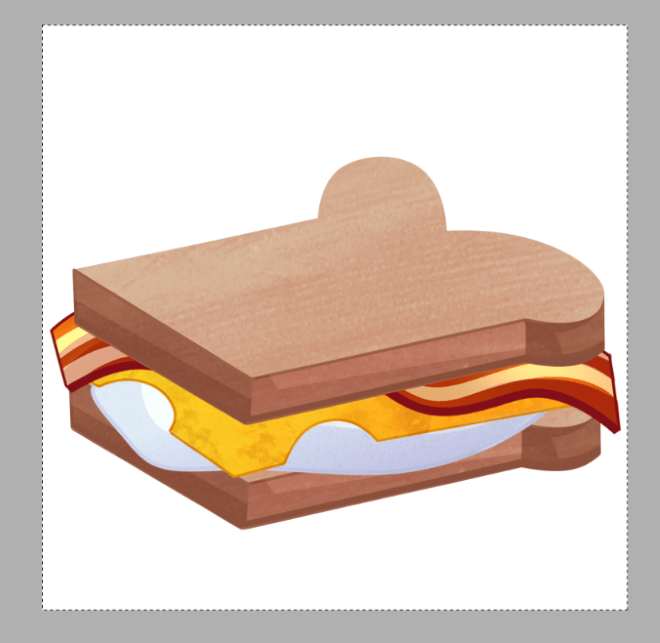
Step 2: Hold down Ctrl and D on your keyboard.
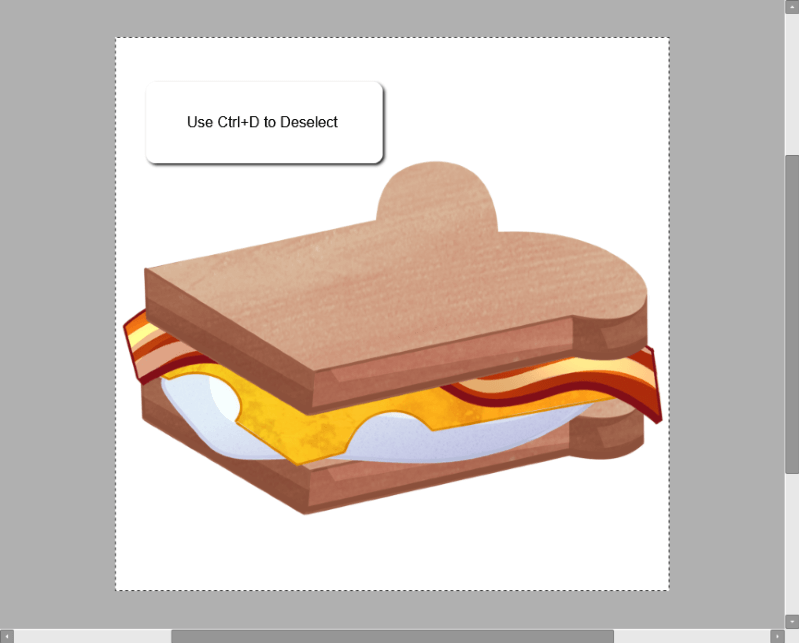
Your selection lines will disappear.
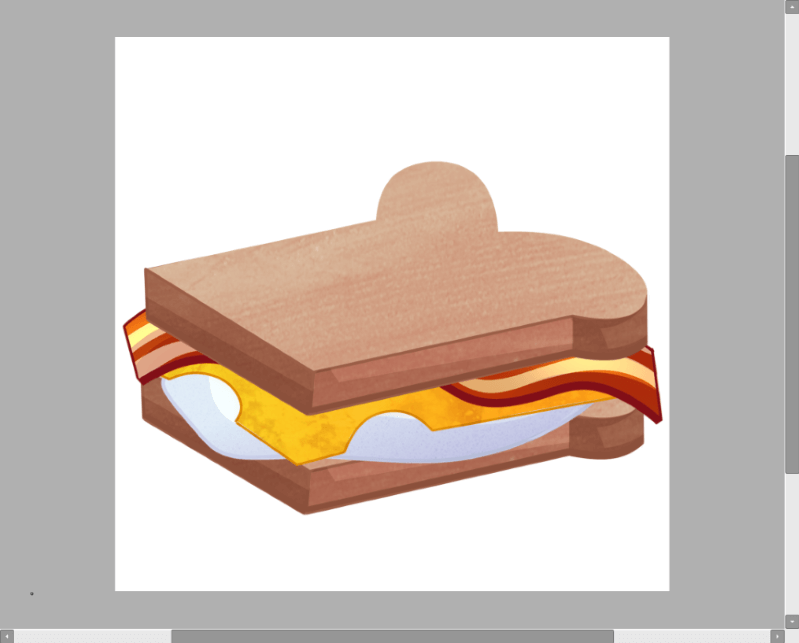
Method 2: Selection > Deselect
Step 1: Open your document with your live selection. You will know that you have a live selection open if you see the selection bounding box lines.
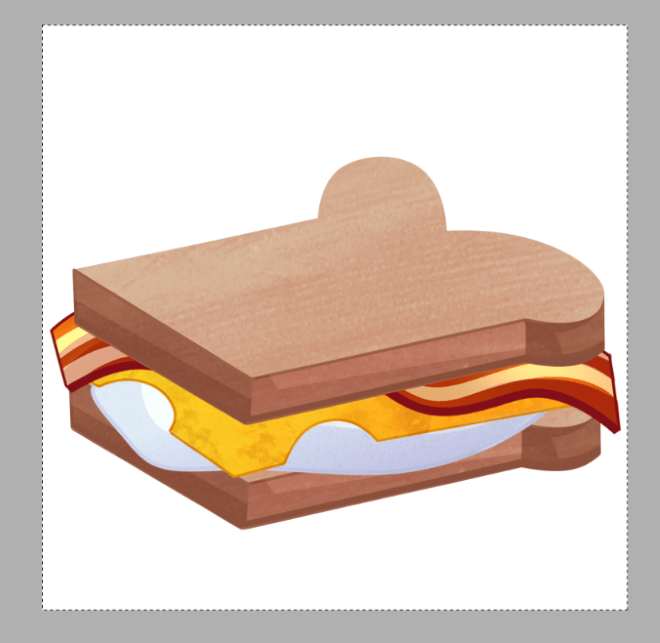
Step 2: Click on Selection in the top menu bar.
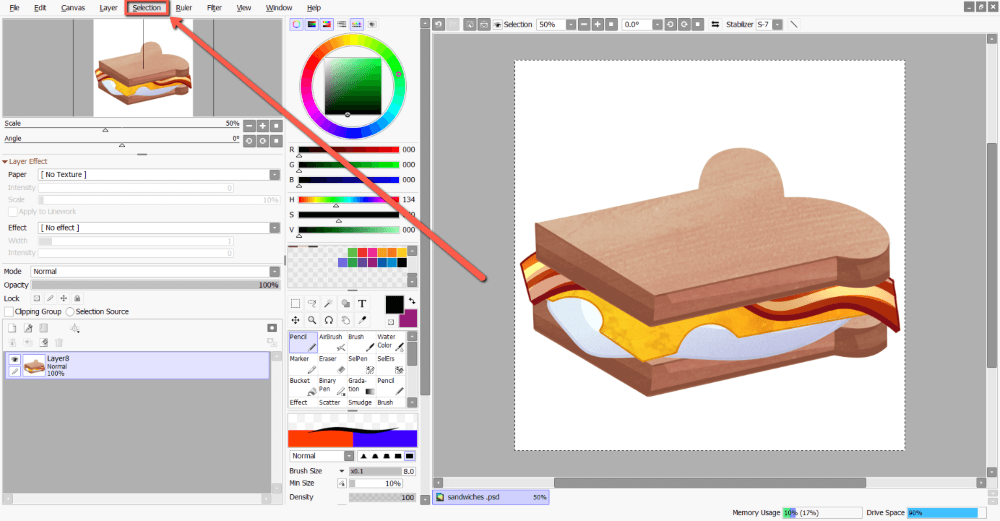
Step 3: Click on Deselect.
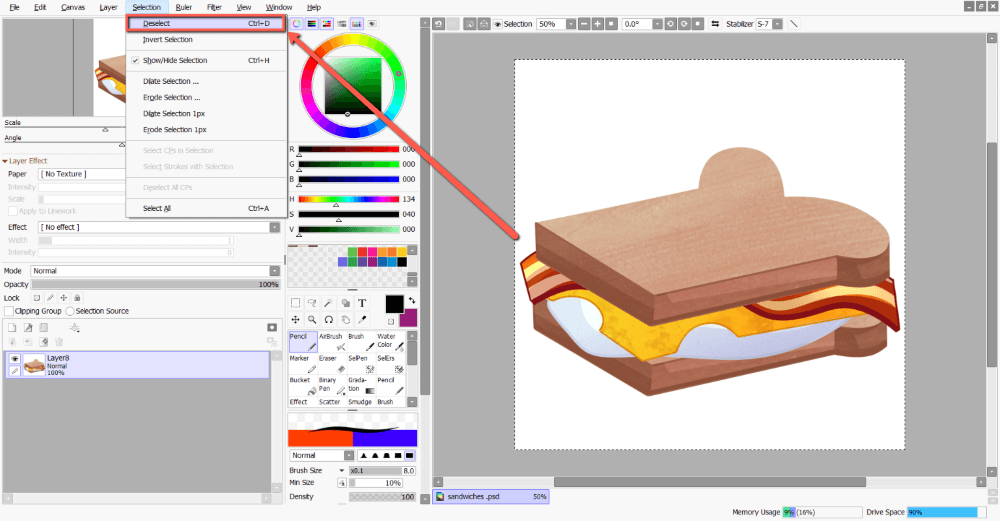
Your selection lines will disappear now.
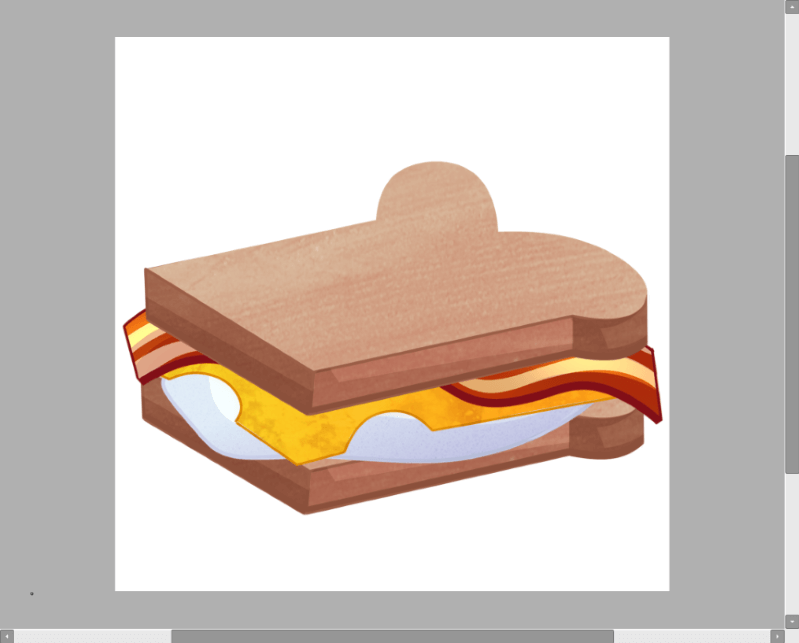
2 Ways to Delete a Selection in PaintTool SAI with Delete
Deleting a Selection in PaintTool SAI can be as simple as hitting the Delete key on your keyboard or cutting the selection using Ctrl + X. See detailed steps below.
Method 1: Delete key
Step 1: Open your document.
Step 2: Choose one of the selection tools in the tool menu. For this example, I am using the Selection Tool, but you can use Lasso, The Magic Wand, or the Selection Pen.
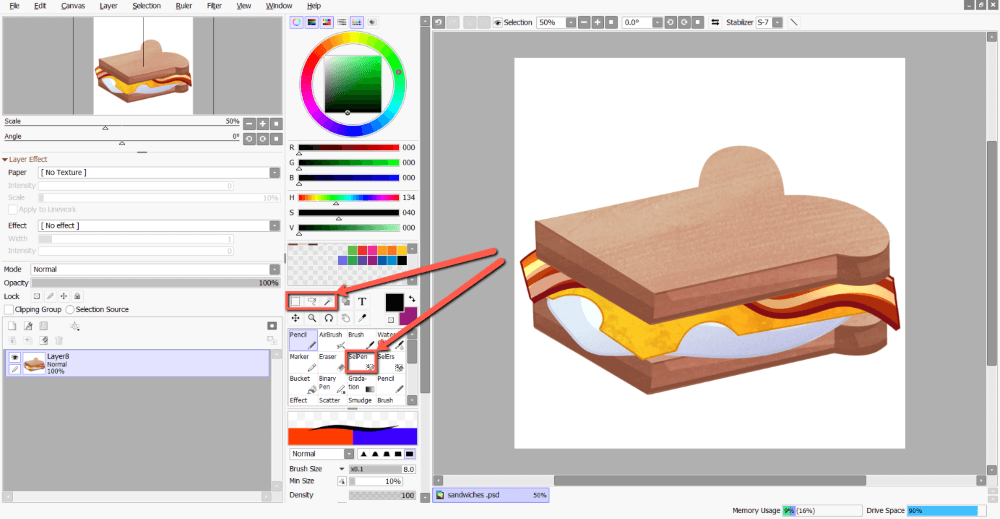
Step 3: Click and drag to make your selection.
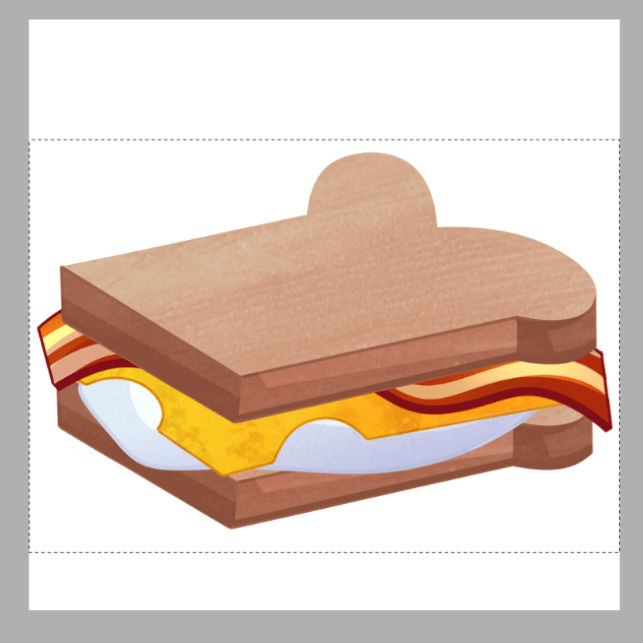
Step 4: Hit the Delete key on your keyboard.
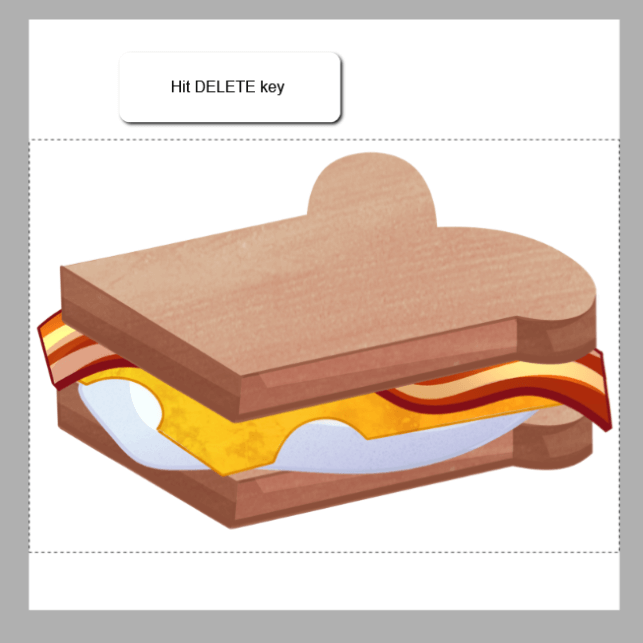
The pixels in your selection will disappear.
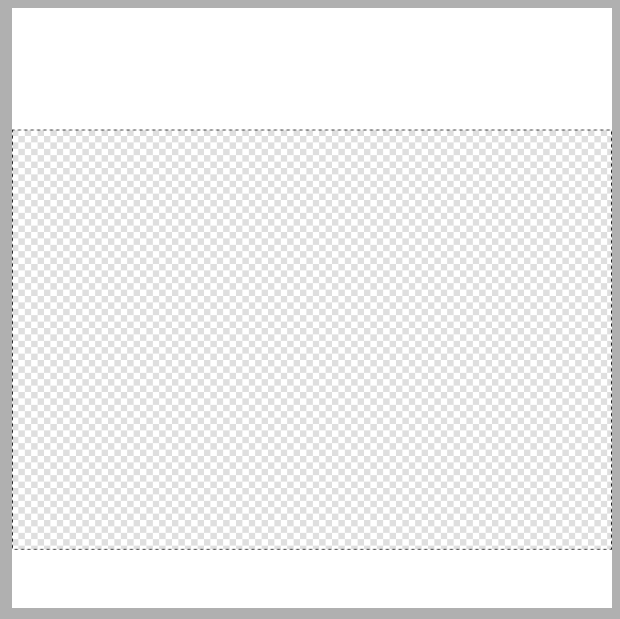
Method 2: Delete/Cut a Selection in PaintTool SAI
Step 1: Open your document.
Step 2: Choose one of the selection tools in the tool menu. For this example, I am using the Selection Tool, but you can use Lasso, The Magic Wand, or the Selection Pen.
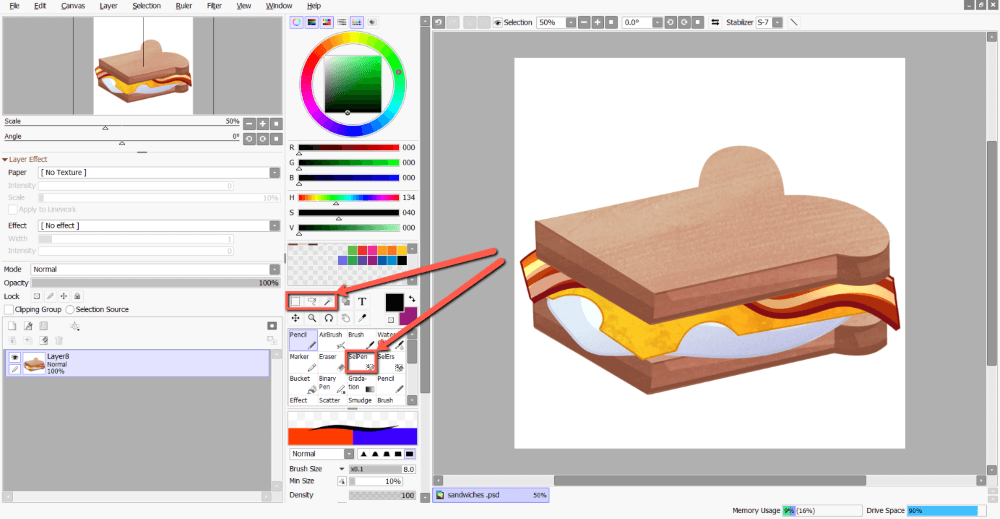
Step 3: Click and drag to make your selection.
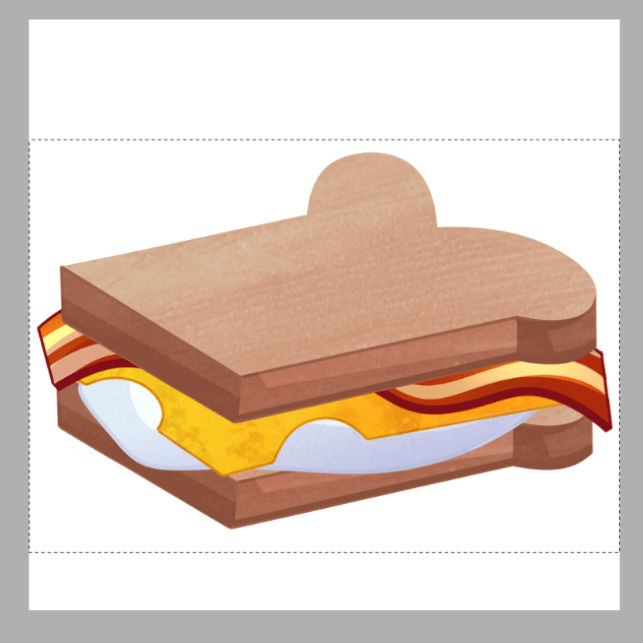
Step 3: Hold down Ctrl and X on your keyboard.
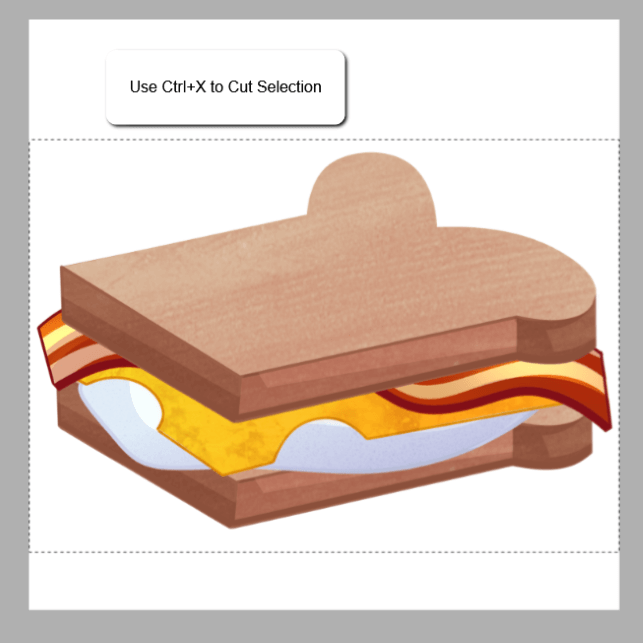
The pixels in your selection will disappear.
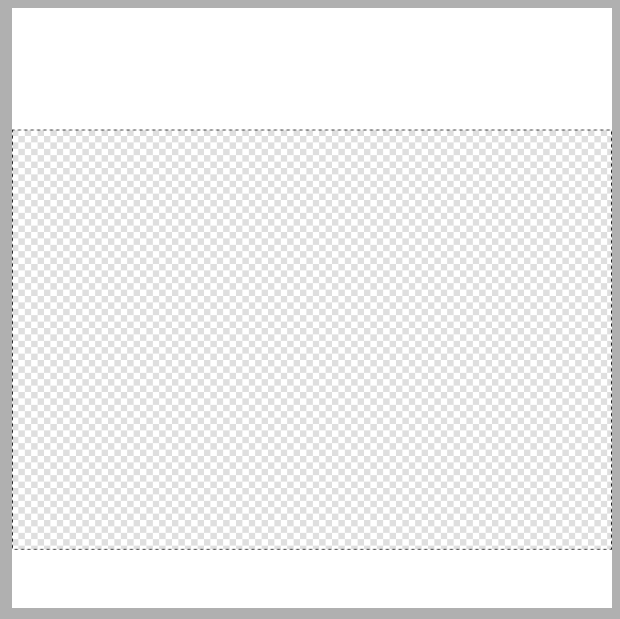
Alternatively, you can click Edit > Cut in the top toolbar.
Final Thoughts
Learning how to deselect and delete in PaintTool SAI will save you time and energy. With the keyboard shortcuts Ctrl + D and Ctrl + X you can deselect and cut selections in seconds. If you have a hard time remembering keyboard shortcuts, you can also use Selection > Deselect, Edit > Cut, or simply use the DELETE key.
Learning to use keyboard shortcuts and other commands can greatly optimize your workflow. Spend some time committing them to memory so you can spend your time designing instead of troubleshooting.
How do you Deselect and Delete in PaintTool SAI? Which method do you use the most? Let me know in the comments below!
