So, you just accidentally deleted or lost some files? Maybe the files were stored on your PC hard drive or external storage like a flash drive, SD card, etc. And you also learned that data recovery software might be able to help.
There’s more than meets the eye, though. Some data recovery programs are good, some are not. Some claim to be free — but when you try them, you discover that you need to purchase a license to fully recover or save your files.
Seriously, I hate the trick! Yes, I call it a “trick”.
How do you tell good data recovery software from tricky fraudulent programs?
Here’s your answer: I’ve personally downloaded and tested 50+ data recovery programs on my Windows PC and MacBook Pro, sorted out all the truly free data recovery tools, and put them all in one place.
The apps listed below are either open-source, freeware, or at least free to use without hidden functional limitations, that means there’s no catch and you can use them to scan, recover, and save your files without any restrictions. No need to purchase a license!
Before you read the list though, check out these practical data recovery tips to increase your chances of recovering the data. Saving additional data to the disk drive in question could overwrite your deleted data, making it difficult to restore your lost information.
- Stop using the computer or device where your lost files are located.
- Try not to install a data recovery program on the same drive from which you want to recover files.
- Once you are ready to export the recovered files, save them on a different volume.
Quick Update: It’s been a while since I checked this post again. Sadly, a few programs on this list are no longer free. Some got acquired, some don’t work anymore due to lack of updates. For the information accuracy, I have to remove some programs from this list. Previously, there were 20 truly free data recovery programs being featured here, now much fewer. This is unfortunate, but understandable if you think from the developer’s point of view. Also, some free data recovery software are pushing users to buy their Pro versions. A good example is Recuva. I just tested the last version of Recuva on my PC, and I instantly felt the maker is promoting Recuva Pro more aggressively than before, though the free version should be enough to handle your data recovery needs. But Recuva is still free to use if you can spot out the catch (and I’ll point it out below).
Table of Contents
- 1. EaseUS Data Recovery Wizard Free (Windows & Mac)
- 2. PhotoRec (Windows/Mac/Linux)
- 3. Recuva (Windows)
- 4. Lazesoft Recovery Suite Home (Windows)
- 5. Exif Untrasher (macOS)
- 6. TestDisk (Windows/Mac/Linux)
- 7. Puran File Recovery (Windows)
- 8. Glarysoft File Recovery Free (Windows)
- 9. SoftPerfect File Recovery (Windows)
- 10. Tokiwa Data Recovery (Windows)
- 11. PC INSPECTOR File Recovery (Windows)
- 12. UndeleteMyFiles Pro (Windows)
- 13. Undelete360 (Windows)
- 14. WinHex (Windows)
1. EaseUS Data Recovery Wizard Free (Windows & Mac)
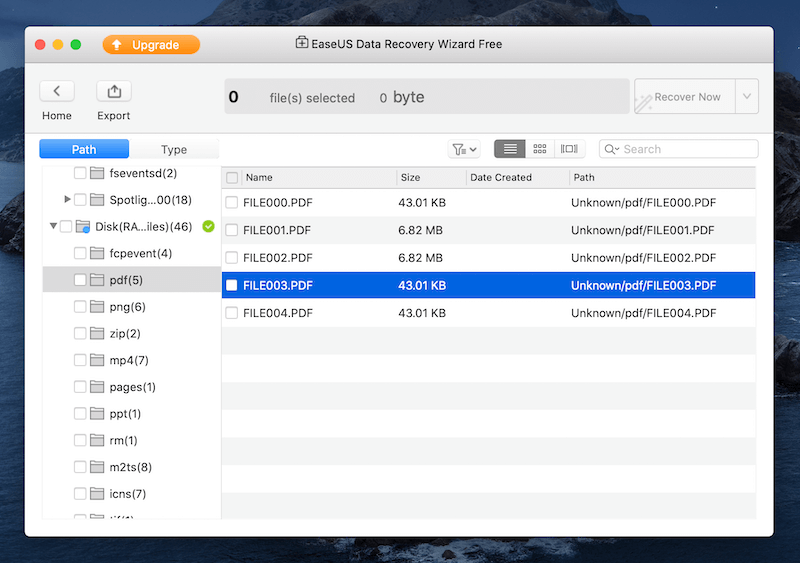
First off: EaseUS Data Recovery Wizard Free only allows you to recover up to 2GB of data for free. So technically, it’s not a free data recovery software. However, I want to feature it here because the recovery rate of EaseUS is among the highest in the industry and both its Windows and Mac versions are constantly updated to support new devices and data loss scenarios.
I tested this program on my MacBook Pro, trying to recover those lost PDF files from a 32GB flash drive that I occasionally use for printing errands and I reformatted the device now and then for data privacy purposes. EaseUS worked fantastically! The scanning process was very fast as it only took 5 minutes or so before the file preview window showed up. I could preview the content of each file without any limitations, this helped me quickly locate my deleted PDFs due to reformatting the drive (lesson learned: reformatting a disk won’t erase the data right away). Then I selected these PDF files and clicked “Recover Now”, the files were saved to my desktop. I opened them and they look exactly the same as before they were deleted from my flash drive.
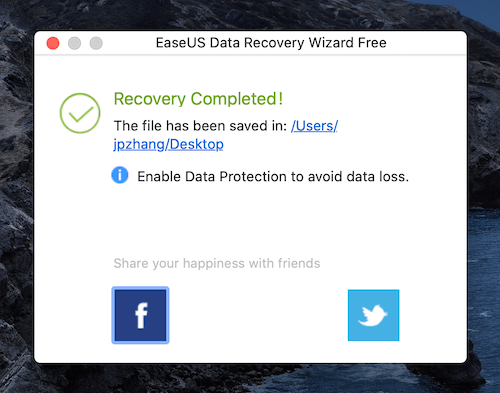
What I like:
- Fast scanning and high recovery rate.
- Good at retrieving data from a formatted disk or memory card.
- The file preview capability is very helpful to identify those lost items that you want to recover.
- It offers both a Windows and Mac version.
What I dislike:
- 2GB limitation is a bit low. These days file sizes of photos and videos are becoming much larger. It would be great if EaseUS set it to be 5GB.
2. PhotoRec (Windows/Mac/Linux)
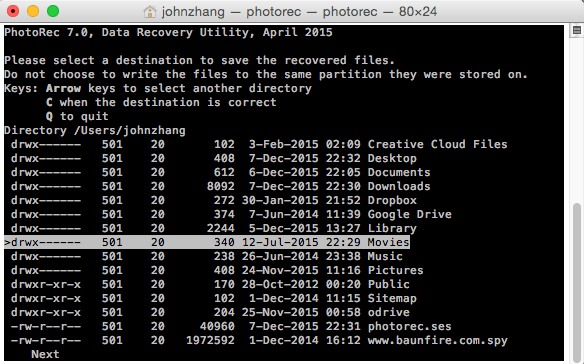
Created by Christophe Grenier, PhotoRec is a free, open-source file recovery program that works amazingly well on almost every operating system. PhotoRec isn’t just a photo recovery tool (don’t be fooled by its name). You can use this powerful software to recover nearly 500 different file formats from hard disks or removable media. Here’s a tutorial on how to use PhotoRec step-by-step.
What I Like:
- Works on multiple platforms (Windows, macOS, and Linux).
- Updated by its developer regularly.
- Powerful recovery capability that includes a large variety of file formats.
- It’s open source (source code released).
What I Dislike:
- Not very user-friendly, as it uses a command-line tool interface.
- You may want to get some help from a techie friend to get this working properly.
3. Recuva (Windows)
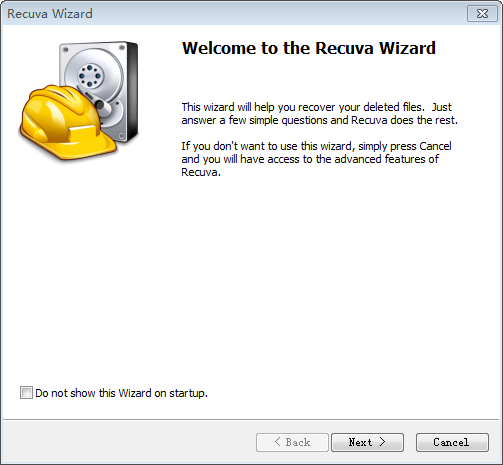
If you want to get back the files you accidentally deleted from Windows Recycle Bin or USB stick, then Recuva is the program you should try. A couple of years ago, I used it to recover most of the photos and videos for a friend in San Francisco who accidentally formatted her camera SD card. Recuva is 100% free for personal use.
You can get Recuva from its official website here. Just scroll down on the page and click the green “Free Download” button, when using the program do not be bothered by the upgrade pitch 🙂
Here’s a video tutorial you may find useful:
What I like:
- Quick to download and install. The portable version runs from a USB drive.
- Easy to use. Perfect for everyone because it comes with both simple and advanced options.
- Deep Scan function could find more files though takes a bit longer.
- Able to preview highlighted images before recovery.
What I Dislike:
- Many junk files are scanned and listed there. Some of those show as unrecoverable, making it a bit hard to find the files you actually want.
4. Lazesoft Recovery Suite Home (Windows)
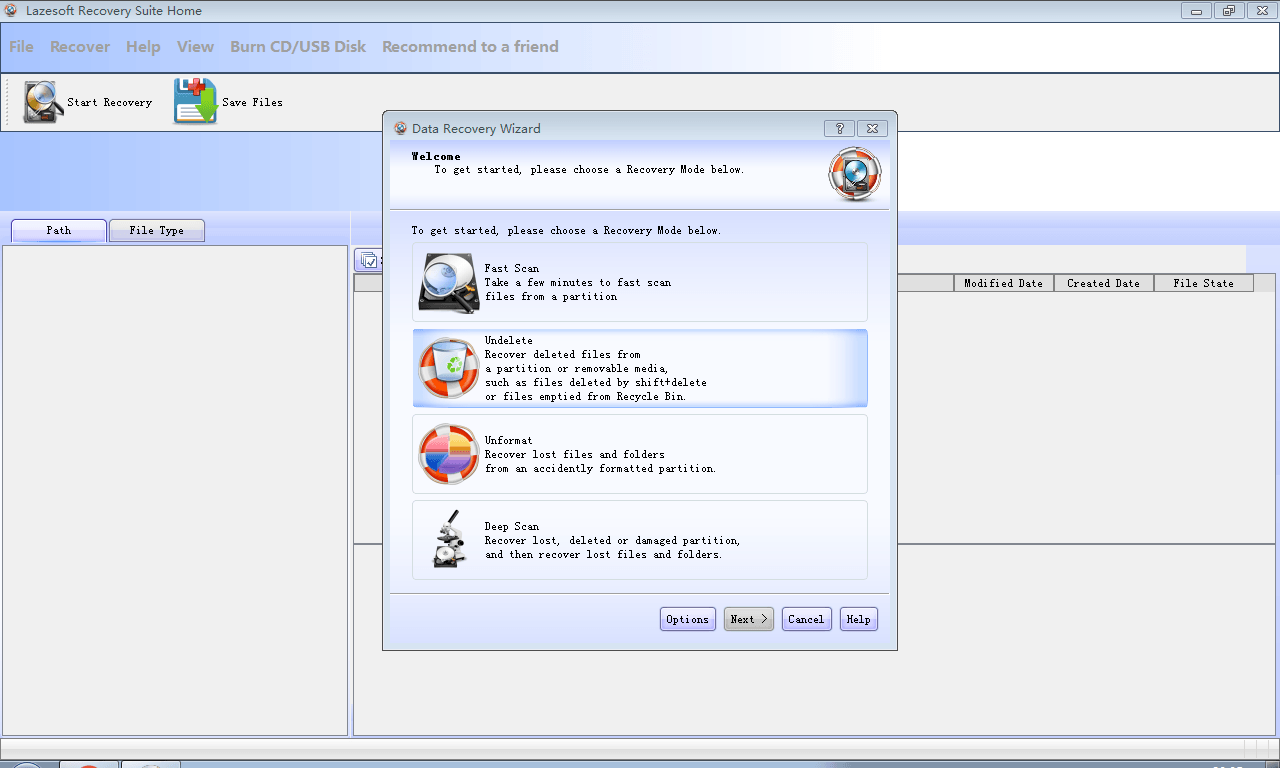
If you are looking for an ultimately powerful windows rescue solution, then Lazesoft Recovery Suite is the one. Besides recovering data from common disks, Lazesoft also comes with a set of utilities that rescues your Windows system when you forget your login password or even won’t boot.
Note: the software has several editions, but only the Home Edition is free.
What I Like:
- Multiple modes (Undelete, Unformat, Deep Scan) are available to choose.
- Able to preview pictures before they are retrieved.
- Many super-useful utilities are included, including password recovery, Windows rescue, disk clone, and more.
What I Dislike:
- Download is a bit slow.
5. Exif Untrasher (macOS)
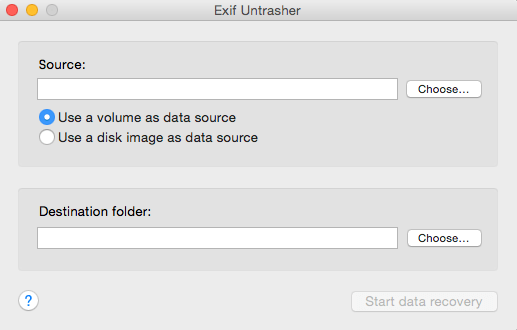
Exif Untrasher is another totally free program that runs on Mac (macOS 10.6 or above). It’s primarily designed to recover JPEG photos that have been deleted from a digital camera. It also works if you want to get back lost JPEGs from an external drive, USB stick, SD card, etc., as long as it’s a removable disk you can mount on your Mac.
What I Like:
- Easy to download and install.
- Quick and accurate in finding and recovering erased pictures from my camera SD card.
- The quality of the recovered photos is very good.
What I Dislike:
- It works only with JPEG files.
- Can’t recover photos removed from an internal Mac hard drive (you’ll notice the “Macintosh HD” option is greyed when you attempt to select the volume).
6. TestDisk (Windows/Mac/Linux)

TestDisk, PhotoRec’s sister program, is an extremely powerful partition recovery tool developed to help find deleted/lost partitions, make crashed disks bootable again, and a whole lot more. TestDisk is like an experienced doctor that cures most of the problems related to computer hard disks. A video tutorial about how to use TestDisk is here.
What I Like:
- Free, open source, secure.
- Can fix partition tables and recover deleted partitions.
- Rescues data from problematic partitions caused by faulty software, certain types of viruses, or human error.
What I Dislike:
- Non-GUI program — i.e. it’s not for computer newbies as it requires more tech knowledge to use successfully.
7. Puran File Recovery (Windows)
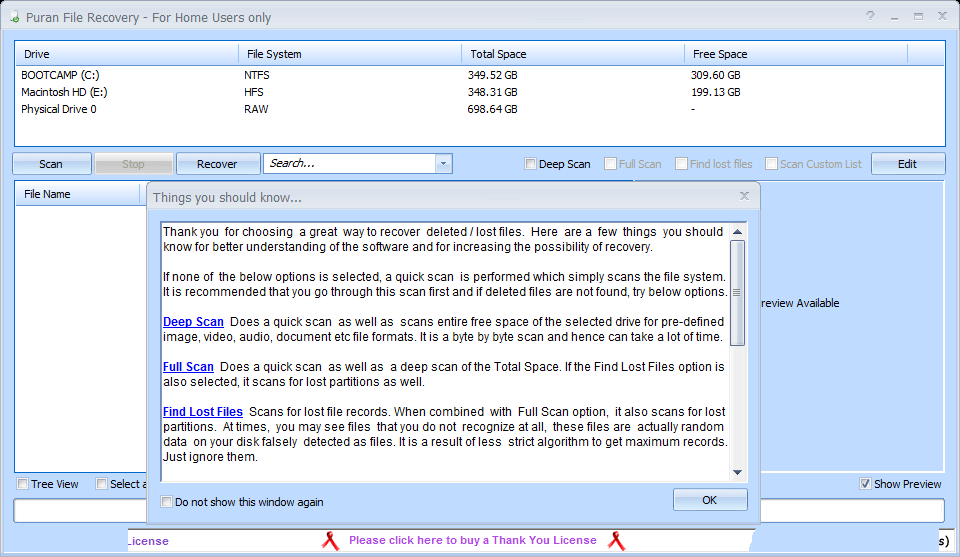
Another powerful, yet free data recovery utility. Puran File Recovery works great to rescue data from practically any storage medium. The software supports ten different languages. All Puran utilities are totally free for private and non-commercial use. You can see a video tutorial from YouTube here.
What I Like:
- Deep Scan and Full Scan options for more powerful searching.
- Able to preview files once highlighted.
- You can categorize found items by file types. e.g. pictures, videos, documents, etc.
- File quality reserves after recovery.
What I Dislike:
- Not that intuitive for new users, especially when compared to some of the other options on this list.
8. Glarysoft File Recovery Free (Windows)
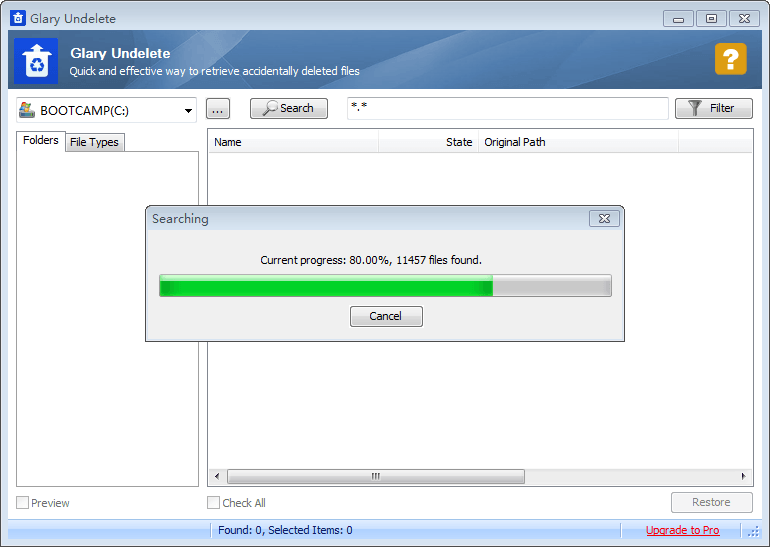
A great undelete tool similar to Recuva, Glarysoft File Recovery Free “unerases” items from FAT and NTFS disks. It’s simple to use: just choose a drive to scan, click “Search”, and wait for a while, depending on the volume of the disk selected. You’ll see a bunch of files found. Once you do, just navigate to the folders on the left, use the preview function to locate your targeted items, and you’re good to go!
What I Like:
- Quick to download and install. Clean, logical software interface.
- Perfect for undeleting items from the Recycle Bin or an external storage device.
- Preview capability helps find files you want to retrieve.
What I Dislike:
- Many junk files are found and listed, which can feel a bit overwhelming.
- Less capable of recovering data lost to formatting or a hard disk crash.
9. SoftPerfect File Recovery (Windows)
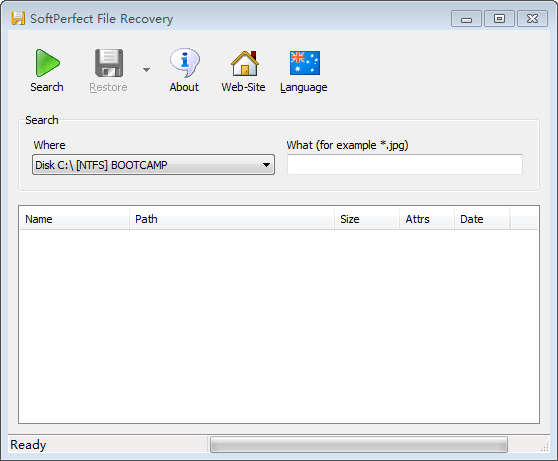
This is another nice tool to bring your accidentally deleted files back to life. SoftPerfect File Recovery (scroll down on the page to download the program, skip the EaseUS recommendation) was primarily developed to help you rescue data that was accidentally deleted from hard disks, USB flash drives, SD and CF cards, etc. It supports popular file systems such as FAT12/16/32, NTFS, and NTFS5 with compression and encryption. The program runs under Windows XP through Windows 10.
What I Like:
- Portable, no installation required.
- 33 interface languages are available.
- Very easy to use – no unnecessary settings and screens.
- Able to restore files with “path”.
What I Dislike:
- No file preview. Scanned files are listed one by one without being categorized in folders.
10. Tokiwa Data Recovery (Windows)
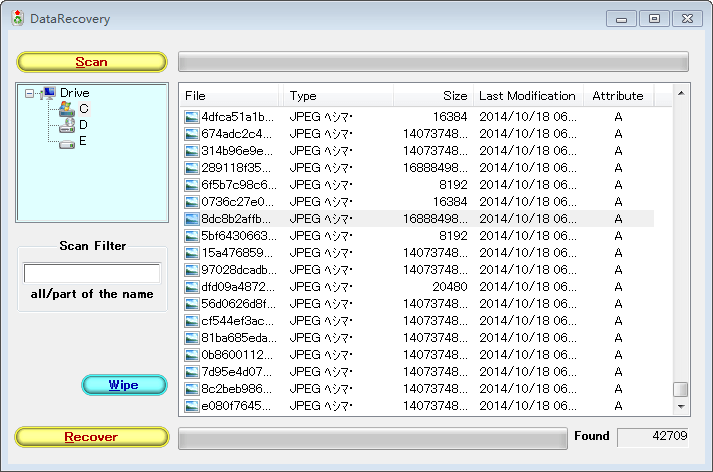
If you want to recover your lost files quickly, Tokiwa Data Recovery is a nice option. It’s a standalone application, which means little time is required for the installation process. In my case, Tokiwa found 42,709 files in less than a minute — very efficient! Tokiwa claims it can retrieve and wipe documents, archives, pictures, videos, and more from common storage media.
What I Like:
- It’s portable — no installation required.
- Fast scanning process.
- Deep scan function available after simple scan is over.
- Capable of wiping files permanently.
What I Dislike:
- I couldn’t find any settings or documentation — though it’s simple to use.
- Can’t preview images or files.
- Wipe function doesn’t allow erased items to be saved in the system drive.
11. PC INSPECTOR File Recovery (Windows)
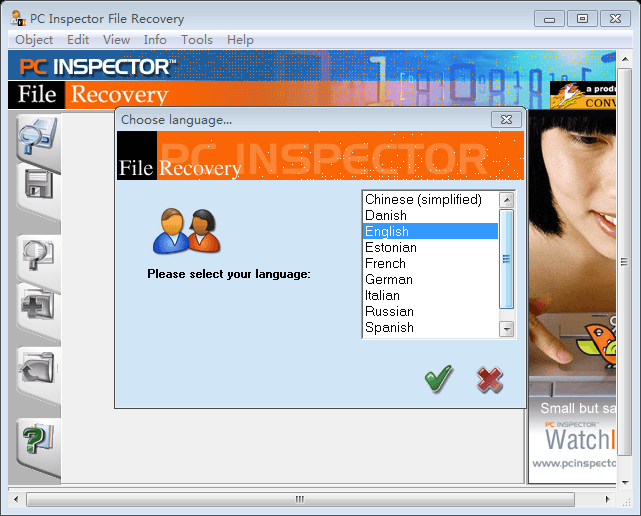
Another super-powerful freeware, PC Inspector File Recovery helps recover deleted, formatted files from disks or partitions, even if the boot sector has been erased or damaged. The program won’t help if you have mechanical problems with your disk drive, however, and it can’t be installed on the same drive you’d like to recover files from. A video tutorial is available on YouTube here.
What I Like:
- Powerful, able to detect logical drives that other freeware can’t.
- Easier to organize recovered files, as it automatically puts them into correct file structures.
- Supports many languages, as seen in the above screenshot.
- Claims it’s freeware for good.
What I Dislike:
- Icons and instructions look a bit obsolete.
- Freezes sometimes during the recovery process.
12. UndeleteMyFiles Pro (Windows)
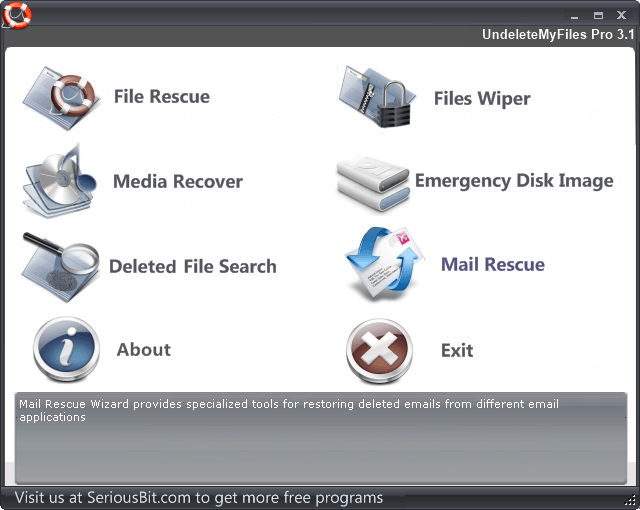
Don’t be fooled by the software name. While it sounds like a pro edition that requires a purchase to use, UndeleteMyFiles Pro is absolutely free and comes with tools for data recovery and file wipes as well. Just select the drive, scan it, and you should be able to view a list of missing files. SeriousBit, the developers, says UndeleteMyFiles Pro works well for recovering deleted files from hard disks, USB, SD/CF cards, and other storage media.
What I Like:
- Quick, easy and intuitive to use.
- File preview ability for certain types of files.
What I Dislike:
- File names are missing in scanned results.
- No deep scan capability.
13. Undelete360 (Windows)
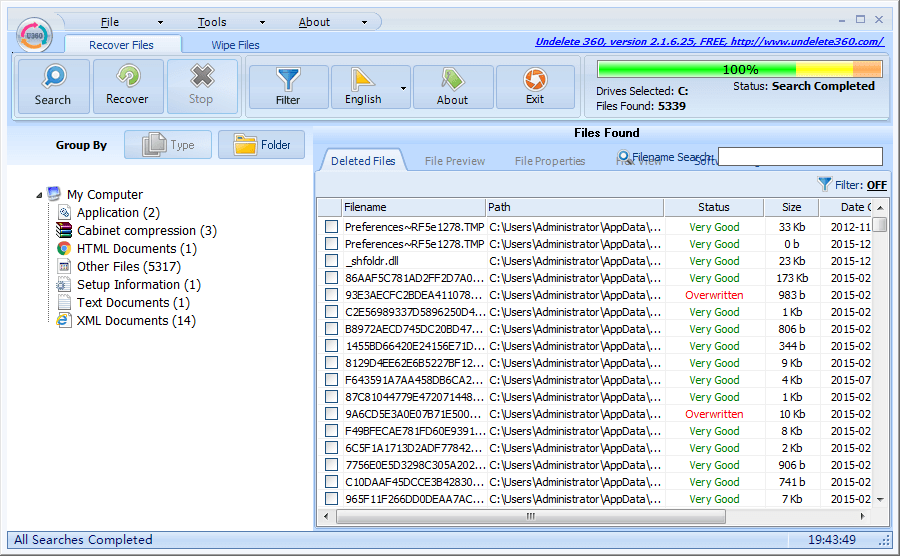
As the name says, Undelete360 undeletes files you accidentally removed from your computer, Recycle Bin, flash drive, digital camera, memory card, etc. You’ll see two tabs when the program is launched: “Recover Files” and “Wipe Files“. To get back your deleted items, stay on the “Recover Files” tab, highlight the disk drive, and start searching.
What I Like:
- Multiple languages are available.
- The file tree is very helpful to find targeted items.
- The file path, as well as the condition of the files, are indicated.
- Includes a wipe tool that securely deletes files that are beyond recovery.
What I Dislike:
- My computer hung during the scanning process.
- Quite time-consuming compared to most of the other apps listed here.
14. WinHex (Windows)
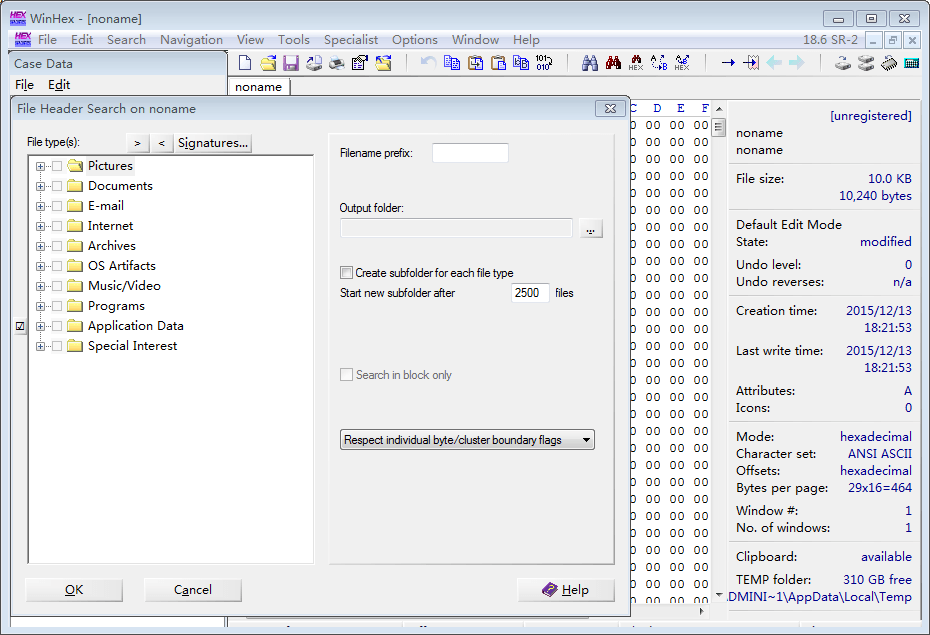
WinHex is targeted more toward forensics data recovery needs. After you download the archive, unzip it and click on “WinHex.exe” to run the program. It might be a little overwhelming the first time you open it. To scan and recover data, move to “Tools” -> “Disk Tools” -> “File Recovery by Type”.
What I Like:
- The only freeware I found for investigation and forensic usage.
- Able to edit/clone disk and recover partitions as well.
What I Dislike:
- Needs certain expertise to handle the program.
What do you think of this list? Have you tried some of them? Did it work to retrieve your lost files? Which free data recovery software is the best? I’d like to know your stories. For me, I really like Recuva (Windows) and Exit Untrasher (Mac) because they helped me get back some of my deleted items.
If you find another free data recovery software that I missed, please leave the comment below and let me know. I’d be happy to test it out and may feature it here as well.
Don’t forget to back up the data on your computer and external devices! I just did so with my MacBook, see my post: how to back up Mac to an external drive.
Either way, thanks for reading, and I wish you the best of luck getting back your lost data.

Hi JP,
Thanks for the great site and introducing great resources. I was wondering if there is any software that I can download on a USB and use it on a different computer that is not connected to internet.
Thanks again, Behrouz
Test disk
Work for me
Thanks A lot dear
Are there any freeware programs to recover data from a hard drive that has changed to raw file and cannot be accessed by Windows?
I know there are commercial ones and as you pointed out, a lot claim to be free but then have a pitiful 1gb limitation.
Hello JP, Tq for the info. Had 37G info on an external hdd. One fine day plugged it in and it ask to format disk and memory showed 0 bytes.
Tried Recuva , not effective. Tried Easeus , Disk Drill, Wise and others , very good but after hours of deep scan , it ask to pay . Only Testdisk worked well and was actually free.
And Puran is owned by Recoverit? Glarysoft , only for deleted not overwritten files. In my case
recovering data not applicable.
Cheers mate.
A fantastic well written, easy on the mind informative (web)page to help one find/try free* pendrive/USB drive recovery programs/apps. Of course in being free programs they might not all work as one wished or be as well programmed top of the line paid programs but once in a while one finds that “diamond in the rough” that is just been polished and was worth the wait/search. This site makes such a search easy on the nerves.
*Free when posted as stated in this article/page. They can become other versions as updates occur as becoming donationware, freemiums, payware to “$wareware”. ($wareware is payware hidden as freeware. ) i don’t mind paying but when companies out right trick/lie not good.,peace
Hi, thank you very much for the detailed information here. These are really great guidelines.
I would like to ask you one question – Is it anyhow possible to recover data/ a file which was written but accidentally not saved in a portable hard disk/ device? Is there any software to perform this task??
Shall be glad if you kindly let me know.
Hi JP!
Nice to read your article and got more excited when saw you replying almost all the inquiries. I hope you also respond to my query.
I have 32Gb microSD which I used in my android phone. My card is now corrupted, it is undetectable in the PC or mobile, there is no format card popup or option to even format. But data is still there in the card because I haven’t deleted anything.
Is there a possible way to recover my data? or I have to first format card if yes, then how to format 🙁
Please help me recover my data. Which of the above software should I download or what should I do.
Thanks!
These are really great suggestions. These tools will be really helpful. Thank you so much for sharing!
Hey JP, thanks for this article. I am trying to extract my files from my konked off WD NAS. I understand the NAS is Linux based. I stripped the NAS apart and tried using DiskGenius but as you said, the program wants you to buy their Pro version. But at least, DiskGenius confirms the hdd is working.
In your view, which of the freeware which you described is able to able this task?
tks in advance
Hello JP, you are the best! Thank you for posting this. I used Recuva and was able to recover most of my son’s first birthday photos from 2016 saved in an old SD card. I am really happy! Thank you!
Glad to hear that! You’re welcome.
Thank you very much for this article. I used EaseUS on my Mac to recover about 25 RAW files from an SD card. I’m a professional photographer and I’m usually very careful with my cards.
On this occasion I corrupted the files on the card doing something stupid, but the cost of most data recovery programs outweighed the small amount of files I needed back. I had spent a frustrating hour or so looking for a program with an introductory limit (in this case 2GB) and am delighted I finally came across your article.
Thanks from France.
Awesome thread! I skimmed through it to see if anyone has encountered this problem: I scanned and repaired an external hard drive while there was a transfer going on. It deleted everything in the filepath leaving only the new videos. It is full of scientific videos (more than a few GB) in the need of saving. Any tips on what to do?
Hello up thank you my young computer prince for your hard work and help I will try these out but May god bless us always and I thank you sending real family love from here in London in the UK
Hello JP, I have a 2TB external drive on my macpro that contains mainly video files and FCP projects. Yesterday I realised one folder containing many video files (almost 1TB) was missing. Everything else was fine. I used iBoysoft trial version which scanned for almost 24 hours. It is showing my missing folder but, of course, they charge for the recovery. Any idea how this could happen in the first place? Would you advise that I pay for the recovery? Many thanks….
JP, I accidentally downloaded the Win 10 migration tool to a data flash drive. Could you recommend the best program to recover data files from this since the tool apparently formats before downloading?
The Recuva software claims to be able to recover files from freshly formatted drives.
Sadly I found this is *not* the case and that the software is useless for this purpose.
Thank you so much for posting these recommendations!
I hope I can recover my lost data.
Most of them were just to recover from a working HDD, mine was unavailable. Some programs crashed whenever I tried to scan, the rest didnt find it at all.
What worked in the end was Lazesoft Recovery Suite Home:) Got all my stuff back and im happy=)
Thanks JP, i installed abou 5 programms, i had to recover a sd card with photos, about 12 Gb, so all of them i had to paid a upgrade/licence for it. Searchin’ on google, i found your website, i installed PhotoRec, and it recovered everything, it was so simple, ok the interface is a bit strange, but if you came form DOS era, it’s ok.
I ended up having all my files deleted while creating a bootable USB I know it warned me it was going to do that and I knew it but I found out I needed an 8 gig and I was so focussed on finding one of those kicking around my house that I forgot about it deleting my files. I tried recuva and it didn’t work and a couple of others. Please let me know if I should be going to a tech guy. Or if there’s any other options out there.
Thanks:)
PC inspector is a great tool, though it does look like something you would find in the early 2000s or mid 90s.
The thing i wish it had, was a Deep scan process to actually dig deeper and find more files –( Because it finds these files extremely fast. It’s almost like a quick scan; it grabs what it can.)
I have recovered a few things with it, though not everything was listed as found. ( And it would had been in the same drive / disk )
but just stumbling upon your article today, i and looking forward to trying some of these programs out.
Hey bro, thank you so much for writing this blog to summarize the “true free” tools for recovering.
I hate all those jerk companies who always claim “FREE” that fakes you to do a scan for few hours by their tools and finally request a purchase like a blackmail.
Thank you so much JP, I was about ready to give up recovering the files from my formatted memory card, because Google search brought up all the non-free software. Puran File Recovery was the only one that brought back my files.
Hi JP,
I followed your advice and used Recuva free version to recover data from my accidentally formatted hard drive. And I was able to recover more than 90% of my data. Thank you so much.
thank you SSSOOOOO much, had issues finding one free, even though they claimed to be.
So I had a question, maybe you can help with. I had reformatted my PC almost a year ago, and forgot to back-up some images from the old partition. Now i know there’s a good chance it’s overwritten, (even though i have a 1TB hard drive and only ever filled up 200gb) but if the images still exist, what would be the best program to use for that?
I’d try EaseUS. Their software seems to be pretty good at recovering data from formatted drives.
I just want to thank you from the bottom of my heart for this article. I am a recording musician who accidentally “cleaned” the wrong drive in Diskpart, which contained all of my recorded musical data for Protools. This erased the partition on that hard drive. Immediately upon realizing what I had done, I stopped using that drive and began my frantic search of how to recover my vital data, preferably for free. After many frustrating false starts and “tricks” like you’ve mentioned, I found your article. From this, I found and downloaded Lazesoft Recovery Suite Home. This completely free software allowed me to first make an image backup of my cleaned drive, and then recover every single missing file. Words cannot fully express my appreciation to you for writing this article. You rock sir!
Thank JP, i am facing a problem. My external harddisk reading failure/corrupted with CRC error.
I tried use Command run as administrator to fix it and this took me a whole night time to run it, but it stopped at step 4. When closed it and restart comad, it shown data recovery failure.
Can i use Racuva to recovery data with CRC error while we cannot access the drive.
It’s hard to say since your disk is showing error, the only suggestion is to try different data recovery programs and see which one would work (hopefully).
You are literally a lifesaver! Cannot thank you enough
Hello, I was wondering if you could help me.
I have recently come back from a long holiday in England visiting my family. Once I returned I plugged all four of my SD Cards into my computer ready to start emptying them. However, they all say I need to format the card before using. After looking up what it meant to format my SD cards and realised that doing so I would lose all of my photos, I was distraught. All my special moments with my family would be lost.
What do you think is the best way to solve this? Should I format them and then use one of these softwares to recover them? If so which one do you think is best for my situation? Or will any of these programs work in my situation without formatting the cards?
Any help will be greatly appreciated
Hi Lauren,
1. don’t format the SD card right away. Instead, try connecting it to a different PC (and Mac machine) and see if it works.
2. if step 1 doesn’t work, try some of the programs above to see if they can help you recover some images.
3. if these images are super important, I’d visit a local computer shop / data recovery center for consultation.
4. if none of the above steps works, re-format the SD card in your camera (not your PC).
5. use EaseUS Data Recovery Wizard (can recover 2GB for free) and run it on your PC/Mac to scan your SD card for lost images, they seem to be very good at recovering data from formatted disks.
Good luck!
I have a western digital “My Passport” that shows under the Control Panel Devices and Printers but can not be opened under the drives. After clicking on the Removable Disk, the bar at the top of the window runs green over into the “X” but only half way across and nothing shows up that is on the drive. I have changed out the USB cord and tried drive in another computer with the same results. Will your software help with this situation?
How do you recover unlimited photos with recuva? I tried it and after a certain limit it says I need to get the pro version. Is that my only choice for free unlimited recovery options?
Thank you very very much! Great article!
Hi, I managed to delete some video files from an SD Card inserted into a Dell Laptop running Windows 10. Realising my error, I straight away tried Recuva but it has been unable to recover the files appearing to say they have been overwritten when I have saved absolutely nothing to the SD Card in the few intervening minutes. Then tried other software which said that some of the files were recoverable but on opening, there’s no video only the odd vague sound. Do you think these files may be recoverable. Any advice would be very welcome. Many thanks Jon
Hi JP
I followed a youtube video to delete my caches on my MacBook 2018. https://www.youtube.com/watch?v=GBsrNS2DSlc
I deleted my trash after, the next day I turned my computer on, all my email were disconnected from mail, keychains and notes were gone. I have managed to sort out mail and retrieve my keychains. But I can not for the life of me get notes back !
I went to download Recuva but when trying to open it in downloads I got this : You can’t open the application “rcsetup153.exe” because Microsoft Windows applications are not supported on macOS.
I went on the website for Recuva and there were two options to download: FileHippo.com
CCleaner.com. I tried both of these and got the same error.
I have a lot of information on my notes and really need to recover it.
I tried EaseUS which one website states you can download 2mb for free, when I tried this it pushed for the full sign up fee.
Can you help
Pleas and thank you
Recuva is for Windows only (NOT for Macs). EaseUS Data Recovery Wizard Free allows to recover 2GB data for free. I just updated this post.
Hi thanks for the link, among all i tried cannot recovered a formatted SD card but photorec managed to do it for that i am very thankful that i found your site and also the software..
Hi JP,
Hope you are well!
I checked the ‘Downloads’ checkbox while doing a disk cleanup.
It had my visa and other important documents.
Can you please help me recover those files?
Will be very grateful to you.
I know they are there in the computer somewhere because they do show up on EaseUS but for some reason, I cannot recover them.
Please let me know.
Thanks,
K
Hi, I recently reinstalled windows 10 due to 0xc000021a BSOD error and all my files have been wiped out (files were in partition 2, I installed windows on partition 4). Is it still possible for me to recover my files? I’ve tried Recuva, but it doesn’t work. Most of the software listed here seem to deal with files that are accidentally deleted from USB or recycle bin too. I look forward to your response.
So Recuva (at least the free version), cannot even read the type of file my SD card is. It keeps asking to reformat, which I won’t do, and basically for me, it was a useless install. How can it not even discern the file type of a basic SD memory card. EaseUS does recover the files, but to get them, you have to pay, which I’m finding with many of these. Are there ANY that are actually free that will recover some pictures from my stupid SD card, which worked to take the pictures but now needs formatting to acquire them. Ugh…so exhausting. 🙁
Hey! I’m about to graduate and move out of my parents house, and was trying to move all of my files from their computer to my SD cards. As soon as I finally got all of my programs, data, photos, videos, ect. all onto one of my SD cards, I took the card out clicking “eject” from the computer menu. I then removed all of my files from the PC to give my parents their space back (Over 100 GB) Just to double check that I had everything, I quickly inserted my SD card into the computer again, but this time getting the alert “Corrupted.” I started to freak out, since that had pictures I had taken from when I was 8, all of my MMD projects (and the app itself), my FL Studio, Utau, and Vocaloid data, my sheet music, and much more. I tried out Puran File Recovery, and it found a lot of my missing data, even things I deleted a long time ago. But I noticed it did not keep the original file name, most of my files were inaccessible, and some of my applications, like MMD, were no where to be seen, and it didn’t organize my files into their original folders. Do you know of any software that will help with my issue? Thank you in advanced.
I would like to ask a question about an accident i.e. i recently installed ubuntu parallelly in my windows laptop by creating a new drive. But now in my windows, all my drives are taken as unallocated space and all my data in all of them was very important so how can I recover that data and which software from the above list should I use for this
Good Day JP.I been wondering what Free software I can use to recover the pictures of my sd card. The problem is that I cant open the sd card for it has to be format. I dont like to format it yet because the important pictures are still inside the sd card. Will you help me? or do you have other ways hw can I recover it? I’d downloaded a lot of data recovery software but none of them works. If it works I’ll have to pay for the software before I can recover my picture. Hoping you’llgoing to help me. By the way Thank for the information
hope all is good with you… I live in the UK..and am a pensioner aged 72.I have a huge problem and i hope you can help as i know you are a computer wiz..albeit I think you use Mac and i use Windows…”
2 years ago i was given a Lacie Rugged Mini Xternal Hard drive.as a birthday prezzie.I used it for everything, including all my graphics, tubes for paint Shop pro, all my incredimail posts cataloged in abc order, over 10,000 files, and all my personal family photos..being stupid, I didnt realise i should have used a back up as i thought that was what the Lacie was for…..This last weekend, I noticed a bright red bar on my C drive stating it was almost full….so i did a huge deep scan and over 600 GB was wiped….i forgot to unplug my Lacie, though i didnt include it in the scan, it now wont go…I have over 300GB of stuff on it..plugged in it doesnt show up on start up, but shows in my Device Manager and says it is working properly..i cannot afford a professional to fix it, they charge through the roof like £50 just to walk in the door, and i normally fix stuff myself with a reformat….
i used Recuva and it found all the stuff in the Recycle bin most of which was useless…but it couldnt read my E drive, saying it was unrecognised..Have you got any ideas as to what i can do,,I was going to plug it in an older computer to see if it was just the usb that needs attention, but my silly daughter took the extra kettle lead home by mistake so i cannot plug it in, unless i turn my computer off and use that to plug in the old one…….. Any ideas mate? Cheers, Carolyn x x x
Hi I am a home user, and can reformat from Windows 3.1 to Windows 10 if need be..
Right now i am using Windows 8.1 with a Lacie Rugged Mini Xternal hard Drive ! TB..Up to now the Lacie has been working fine, i have had it about 2 years….all of a sudden it has just died, and not recognised by Windows even when it is plugged in.Saying that the Device Manager recognises it..
I have lost over 300 GB of personal photos, many apps thatI kept from download files, so they were handy if I had to reformat..I use Paint Shop pro and Incredimail..I have lost all my graphics, my tubes, and filters/plugins…
Getting a pro tekkie from experience is very expensive, they charge up to £50 to get through the door for half an hour….. I am a pensioner and live on a State Pension only of £150 weekly…Can you give me any suggestions of what to do, or which apps is best for me..I dont like to use command
prompts….
Thanks, Carolyn Webb
Thanks for the article JP, it was very useful as I have been looking for something free to get back all of my files. my android tablet reset itself back to factory settings while in my backpack and also erased my micro sd card, must have been some sort of fetal event. Im pretty sure I can get back my files from the sd card with one of these programs you suggested, however is there anything I can do about my device. Most everything was saved to sd, but I would at least like to take a look and see if there was anything that was saved onto the device and be able to recover as needed. Any suggestions would be great. Thanks
is there any method for knowing exactly what happened with data in my lappy as i cant recover them by many recovering softwares.it all happens after window 1809 update
I had a small 4TB WD passport external harddrive in my backpack. As I was trying to get it out of the back of my F150, the backpack fell to the ground and the drive hasn’t worked since. I’d like to try some free data retrieval software to see if I can get any of the data off of the drive. It makes loud noises when I plug it into my computer. It is nowhere to be found in Windows Explorer. When I went into Windows Disk management it wants to initialize the drive first (which I quickly found out erases all the data). This is full of so much data from my last 3 jobs (documents, pictures, and videos) and I would hate to lose that all from one non-significant fall. Let me know what my options might be.
hello JP! thank you for such a beautiful list… I had lost 6gb of my photos and videos and tried many ways but could not recover the data. But when I turned to 3rd party apps and I saw your list and downloaded Recuva, I recovered every piece of data !! the videos were sort of glitchy but still I am soo happy to get my photos back !! thank you!
i downloaded recura it was fine until i tried to scan my external hard drive.i was very disappointed when it wanted to format.i didn’t painstaking search and search for a recovery program to lose what i have on that hard drive.
Dear JP,
Thank you for this site this site has saved my from a lot of loss and I have been able to recover much of my data.
Hope you keep putting up more of these data.
Thank you
Hi,
I found Recuva is not a free version. It works only for 500MB as free. I need your suggestion to know the best free tool to recover data in a unallocated external hard drive. My hard drive is not listed in the windows explorer. But few data recovery tools recognize that.
Due to this fantastic summary of options, I discovered PhotoRec and used this to recover an accidentally deleted PST file that otherwise I would have lost 2 years of emails. A huge help!
tried almost everything one list. photorec is doing great! thank you so much!
If I only need to try and recover, hard deleted emails, what is best solution?
Hi there JP,
I express my gratitude for the information you provide on your blog and find the contents quite helpful.
But as a precaution and before I install any ‘restoration program’ that you have recommended, could you please specify the best Windows compatible application overall.
Please, consider that I wish to recover my WD external HDD of 500Gb that may have been accidently formated for a few seconds, and still indicates the used space, although requests that I format it before use?
Preferably, I would prefer a totally free App as apposed to a paid app, particularly as to properly access the reliably of the software, as it is extremely imperative that the information retrieved is exactly as filed within each folder.
I need a Portable Recovery tool primer for Dummies. I tried Recova and Wise Recovery Tool and Recova’s portable page opens blank and has some message at the top left of the page and Wise Recovery gave me a .exe that insists in installing in a Program Folder –
Getting pissed.
I have yet to look at other options here, though.
[Win 10 often shows a big fat taskbar when moving or deleting big files. I was _sure_ I deleted _only 3_ files that were too big for the Recycle Bin and was asked if I wanted to delete. But it _had_ to have been 20 gigs of 15 folder, as when I went to the main folder they were gone.]
Hi JP I used Recuva to recover my pictures which had all disappeared from my SD card on my Nikon D5100 when I accidentally hit format!!! Took me ages to find someone like you who could find software that actually lets you recover all your files without having to pay lots of money, so thank you very much and for your detailed description on how to recover the files. I managed to get all my pics which are now in a file on my laptop, I have copied the pics back onto my SD card and can see them on the laptop but when I put the SD card back into the camera (Nikon D5100) it is saying folder contains no images. I cannot understand what is happening can you explain and help me understand why I am not seeing the images which are on my SD card but I cannot see them on the camera?
Kind Regards
Catherine
Hi JP! Just read your post and I can say with your update that most of the tools are paid now and if there are some free tools, you will be pushed to avail the paid version for added features which really is a concern. I personally like using free recovery tools, because honestly who does not like free right? And the tool that I am using which is not on the list by the way is Acethinker Disk Recovery. It’s a new tool that was just released recently. The good thing about it is that it has a paid version but it will not force you to avail the paid version because the premium features are all in the free version. Maybe this will help.
Nothing on this list seems to be helpful to me. They either crash completely and exit on use, can’t scan the external hard drive, can’t recover from specific folders, or when they can, they can only recover a handful of files and ask you to buy the full version to get any more; trial versions aren’t free, and I don’t like them being advertised as free.
I need to recover several thousand images and a few hundred documents. I can see them in EaseUS Data Recovery and Recuva, but I can’t save them without paying over $50 USD. The problem is worsened since I have already mass-deleted files from the external drive since everything was accidentally duplicated alongside the original file, so sorting through all the unwanted and unneeded items is a nightmare.
i tired using EXIF Untrasher for my lost file but it keeps on freezing at the window that says “Please wait a moment while disk image is being created”. why?
JP, you have provided a great list of free data recovery tools. However, as Caroline said, that a free data recovery tools also have pros and cons, I think one who is really in need of their data can prefer a paid data recovery software, as the paid data recovery software will help to recover and save full data as compared to free version. One software, which comes to my mind, is Stellar Data Recovery – Professional software (Windows Version). This tool is easy to use even for a non- tech person. I think you must try it.
Cheers!
I want a free recovery for pc.
thanks
Hi JP – Thanks for this article — I also spent a lot of time with a Windows USB external (2 TB) drive that after I moved it to another PC just became “K:\ is not accessible. The disk structure is corrupted and unreadable.”
Many of the so-called free tools (after many hours) found my directories and files, and would allow me to recover if I paid the upgrade fee (almost feels as bad as ransomware). Anyway, sadly none of the tools on your current list work as well – some find the files, but I don’t want 2 TB of “file12345556.doc” (or whatever) to recover. Others don’t even grok that my drive is not accessible (I didn’t try the ones that undelete since my problem is one of a corrupted NTFS disk via USB). I guess you have to pay (the cheapest I could find is US$50 which is not worth the files I lost – it was a backup drive).
Hi JP thank you for this article! I’d like to ask for your help with my external drive. I couldn’t see my hard drive in the devices and drives and so I consulted the net and found this https://www.youtube.com/watch?v=PsWoaVZtdkw. I did exactly what was said in the video and resulted in an empty storage. My files in my hard drive were all gone.
Do any of these apps support the exFat format that some pro gear still uses?
So far none of the free ones have been able to scan it.
Oh, and Recuva is no longer what I would call truly “free.” I downloaded it and ran it and when I went to scan the disk, it said the free version only handles 20MB of data and did I want to upgrade to the paid version. I have 5GB of sound track from a video shoot that I thought I had saved, but the transfer utility apparently couldn’t handle the exFat format and transferred none of the media. Thinking I had safely saved copies to three magnetic drives with a program I’ve used a lot for my video and photo sessions, and had come to trust the process, so I formatted the SD card to be ready for the next shoot, and when I went to look at the files, none of the audio was transferred. I can see the files with several of the “bait and switch” not-free options, but none of the free ones I’ve tried yet have worked.
Thanks!
Hi JP,
Sorry, but not all the software are “Totally free, no catch”, even if you specify later that only a specific version is free.
Yes, I’m just talking about the ones that weren’t crossed off.
Also, I went to the WinHex site, it was one of the “completely free” software to recover data, but I didn’t have to do much scrolling down to find multiple plans, not all of them are free. At least just one is free. Could you please review that WinHex site and, if you say that an app is completely free, take all free editions of paid software off the list.
Thank you.
Hi JP
I have a Sony A7 II and I used a 128 Gb for taking pictures on a trip. (Adata)
I tried to download my pictures and videos on my Mac and not all the photographs are downloaded.
However if I try to see the pictures in the camera, all it is there, but the the last 400 images can not be downloaded.
I tried in two different Macs and I have the same result, so the problem it is likely in the memory card.
I connected the camera using the USB port and I can not see the pictures on the Mac, so I can’t download.
In some way the pictures are there because I can scroll the whole card with the camera but I just can not download the whole thing.
Every time I try to download, there is a picture with metadata damaged and that is the only one available to download.
However if I try to download it, it sends the metadata message with the error notice.
I found this picture and I deleted, but it didn’t help
Would you be kind enough to help me in this matter.
I appreciate your help in advance.
Regards
SC
By the way, is there any portable device to backup these cards in the field that you might recommend. TKs
Thanks JP for writing this — very helpful. If you are open, I’d like to make two suggestions: 1) you update the title of the page to something like
2017 (or whatever) free recovery tools — correct the actual number of remaining free ones, and 2) clearly indicate, with each one of the recovery tools at least whether it’s Windows filesystems only, or OSX, or Linux. Some of your writeups show this information, but it would be wonderful if all of them did.Thanks!!
Great suggestions. I’ll keep them in mind when I update the article next time, soon. Thanks James!
Though I would like to use these softwares, but I am concerned about the safety of my data. Are these methods and tools safe to use? What about using the help of professional data recovery experts?
Hi, Your data are already supposed to be dead, this is why you are looking for such kind of tool.
If you have enough money, YES you can use the help of professionnal data recovery experts, but guess this won’t happen anytime soon.
So then back to the topic, you have no risk to try all this tool until you don’t write/overwrite on the damage disk/partition else, as any tool, it is always a risk to recover your data from a live disk (as block can be written at any time by any program).
And then you can just chose the one suit your need.
I tried several of the free recovery software programs you suggested after quickly recovering my files with a commercial product, EaseUS Data Recovery. Of “free” products, the only one that slowly detected the missing files was Wise Data Recovery. Even slower was the actual data recovery after detection. By slower, I mean glacial, whereas EaseUS was quite quick and thorough. EaseUS had to do a deep scan (as did the Wise product), but it did it quite quickly.
EaseUS Data Recovery is not free also not the try out version
Great article, thanks! I haven’t tested all of the programs listed (not yet anyway) but I wanted to share a tool I’ve used successfully on many occasions.
That would be Puppy Linux. It’s a live distro which easily fits on a cd or small usb flash drive. Where other tools get stuck in a loop due to read head errors or CRC errors, Puppy’s file manager retries a few times and then moves on to the next sector. It’s also capable of bypassing bad/physically damaged sectors.
Added benefit: because it’s a live distro, it doesn’t write anything to the hard drive(s) involved unless you direct it to do so or you’re really clumsy. So regardless if you’re trying to recover from an internal drive, usb drive or drive temporarily docked in a usb adapter…it’s really safe. Some OS’s have background processes which perform read/write actions under the radar and that can potentially complicate things. Not Puppy.
Hi, I was just reading your article and I need some advice. Last summer, I woke up to find that all my notes on my iPhone 5s were missing. I didn’t delete them, they just disappeared. I tried everything to get them back, even talking to a specialist at apple. Since I didn’t have a backup of them, I kind of gave up hope. But now I’m wondering if I could use one of these programs to get them back. My iPhone is only at iOS 8 something, though, so I don’t know if it will work. I would be so grateful if you could give me any kind of advice on which program to use. Thank you
Some of these are good options if your budget for data recovery is limited and you only need a logical recovery. Also, keep in mind that if your data is important you may look for a data recovery specialist since any DIY attempt may cause more damage to the data.
Best of luck
Hi, This morning I’ve discovered that the documents folder on my Macbook Pro is completely empty, as is the trash folder. I am a mac novice so can you advise which software might be best for me to use to recover a handful of Numbers and Pages files. Many thanks
Try Time Machine first (if you have backup). If that doesn’t restore your files, try PhotoRec (see #2 for more) then.
Hello JP
My daughter accidently deleted one of her worlds from minecraft. She was using samsung tab T211 with no sd card or backup installed. I am trying to recover it using recovery software with not much success. one software I was able to recover the files but there is a huge list of files and I am unable to recognise either the files from tab or minecraft. I am using a acer laptop for this process. Can you please help me choose the software which can help me the best , among all listed above on your site. In need of a prompt reply.
Sorry to hear that. I’m not quite sure I can help on this, mainly because I have never played the Minecraft game on a mobile phone. The only recovery tutorial I find that might be of help to you is here: http://minecraft.gamepedia.com/Tutorials/Recover_corrupted_saved_world_data
You can also contact the game support team for help. By the way, as I was searching for this problem on Google, I found a good community called MinecraftForum. You may want to register an account and start a new thread, hopefully other gamers will see it and give you additional directions.
Thanks JP for the quick reply. i will start with both the options in yor advice. Hopefully I will be able to recover her world.
Sure, good luck!
Hi id like to ask for your advice : i have a seagate 500gb external drive, it was working the day before and all of the days then today it wont.. the computer registers DRIVE D: but wont read. When it was workng before it will detect the drive then the drive name will register ASDW then the folders will be shown. Now nothing just Drive D when i click it … nothng happens… what will i do. All my pictures are there. Thanks
How about restarting your computer and reconnecting your Seagate? Also, have you tried your hard drive on another computer (perhaps with a different OS, for example, based on your description, it seems you use a PC, try it on a Mac)? I don’t want to make a conclusion that your external HDD is corrupted, but it does happen here and there. I had a WD Passport, it was working fine and all of a sudden it crashed. So, best to have a HDD diagnostic tool to check its performance periodically. Also, how old is your Seagate external? Let me know more details, I’d be happy to assist you to the best I can.
Last year my Macbook Pro was stolen and they had to format it because it was locked. All I want are my photos back, so how do I do that?
Sorry to hear that, Bethany. In fact, this June my iPhone got stolen as well and I had to lock and erase the device. I’m afraid the only way to retrieve your photos is via iCloud provided that you’ve enabled iCloud backup on your Mac. Open icloud.com and log in with your Apple ID, now check the “Photos” and “iCloud Drive” sections to see if you can find some of your lost pictures. Other than that, I can’t think of other methods.
Hey JP,
I have read your post and it is very informative since almost all free data recovery software have been mentioned here. It’s true that these free tools can restore lost data but like everything they also have both pros and cons. I used TestDisk to recover my Windows data but I found it difficult to do that as it is a command line tool and I took a lot of time to understand the procedure. I believe that non-technical person prefer user friendly software. If we talk about other GUI tools, some of them fully recover data and some do not. I needn’t mention their pros and cons since your post is showing each and every advantage and disadvantage. However, I recommend a third party tool for Windows known as hard drive data recovery software which is available as free edition and full edition. Both the versions recover permanent deleted, formatted, and lost data from pen drive, hard drive, memory card, CD/DVD, blu ray disc. The best part of the free version is that it generates preview of all the recovered items so that users can see all the files and folders which were missing previously. For more info, visit: http://www.windowsdatarecoverysoftware.com/.
It seems I need to review some commercial software now 🙂 Anyway, thanks for checking out the article and giving your feedback.
Hi JP, thanks so much for your post. I just read through your post on “Free Data Recovery Tools.”
I recently accidentally deleted all of my photos and videos on my Galaxy Note III. Are there any free photo/video recovery tools that would work for this phone? I’ve searched all over the internet and even paid for and downloaded a program that was supposed to do this, but it failed every time and wasted a good five hours of my life (and made me feel nervous as it was using the developer tools on my phone). The photos are of my 2-year old boy, taken over the past year, with videos as well. Of course, I was too dumb to back up my files.
If you have any advice, I would greatly appreciate it. Even if you know of places where you can take a phone to be services by a professional, I would be grateful. I live in the SF Bay Area, but also come down to San Diego often (I read your bio).
Thank you so much in advance!
Rocky
Hi Rocky,
It depends. If your photos and videos were stored on an external memory card in your Galaxy Note III, you try Recuva (or any other free software I mentioned in this post). If they were saved on your Android phone internal memory, then you’ll probably have to rely on a paid software like Dr.Fone for Android (it offers a free trial version, with function restriction though).
However, I want to point out that chances to retrieve the files are NOT 100% due to the nature of data recovery. Especially if you have continued using your Galaxy to take more photos (or performed any other data generation activities), it is likely that your deleted files could have been overwritten — meaning unrecoverable.
Regarding professional data recovery services, unfortunately I have never tried such service so sorry I am unable to recommend any. I heard that many are actually scams, especially those remote ones. If you decide to try, search on Google and if possible visit several local service providers in Bay Area. Then decide to go with the one you trust.
I hope this can be of help to you. Anyway, best of luck and remember to make regular backups next time.
— JP
You can read our Android data recovery software review here.
Hi JP, I’m just curious to hear if you know anything about “EaseUS” data recovery S.W. and whether it has a totally free version or not? Recuva Free Version failed to scan my HDD, said it could not determine the file type. I never heard of this type S.W. not being able to do this? Something had changed my NTFS file system HDD to RAW file system so that is what prompted me to try a data recovery program to see if I could save my files without doing a format of the disk.
I also have a hard problem with a Surface Pro 3 that I have not been able to solve since mid September 2018 and was thinking you might just be the man to help me solve it finally. I hope you will write to me an email if you would like to try and help with that matter as well? Thanks, Les