To crop or trim your clip, click on the footage you want to crop. Go to the Effect Panel, search for Crop Effect, and double-click on it to apply it to your clip. Finally, go to the Effect Controls Panel, locate the crop fx parameters, and tweak till you get your desired taste.
Cropping is done with the mind to create special effects in the story. Cropping two pieces of footage to create a mood from two different scenes will allow your audience to understand and enjoy your story to the fullest.
At the same time, if there is a need for you to remove unnecessary distractions from your footage then using a cropping effect is needed. Cropping is just the transformation of the original footage to your desired taste.
In this article, I am going to show you how to crop out unnecessary areas from your footage, the simplest to crop, screen splitting with the crop effect, crop video for vertical and square view, and finally the difference between crop and aspect ratio.
Table of Contents
How to Crop Out Unnecessary Areas from Your Footage
I want to believe you already have your project opened and also you have your sequence opened. If not pls do!
Let’s get ready to start. First and foremost, you have to select the footage you want to crop out the unnecessary part. You select the footage in your timeline.
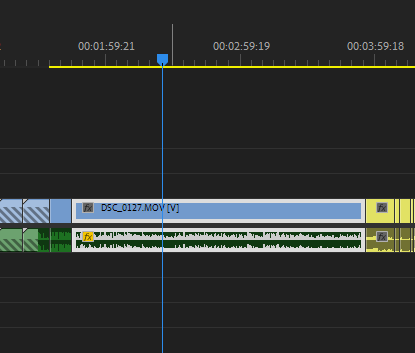
Then proceed to the Effects Panel, and open up Video Effects. Under this section, open Transform, then look through this category where you will find the crop effect.
Click and drag the crop effect on the footage in the timeline or select the footage and double-click on the crop effect.
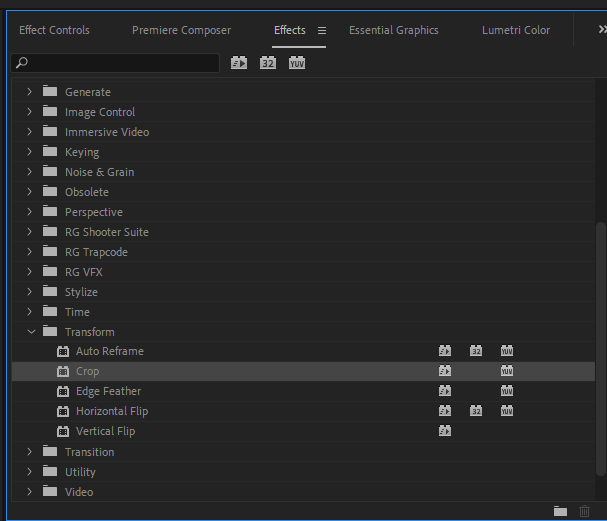
Well, why do you think we have a search bar on the effect panel? It’s to make things easy and simple for us. So, I’m sorry for taking you through the long process, you can simply search for the keyword crop and there you go!
Don’t blame me yet, I only want you to know where Premiere Pro categorizes the crop effect. It’s great to know it.
So, we’ve applied the crop effect to our footage. You now have to go to the Effect Control Panel. Locate the Crop Effect Parameters then tweak the crop from the bottom or from the right, top, and left just however you want it.
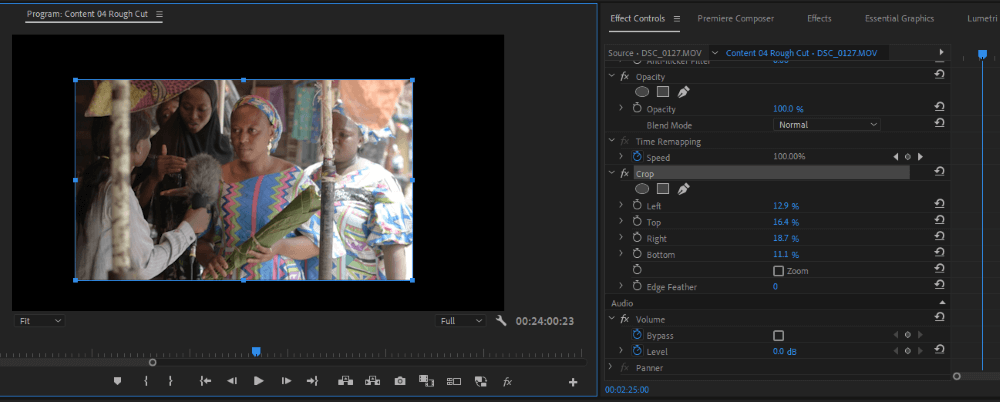
Simplest Way to Crop a Video in Premiere Pro
There are so many ways to crop your video in Premiere Pro. The simplest way to crop a video is to ensure you click on the footage you want to crop and then go to the effect panel and search for the crop effect. Finally, double-click on it to apply it to the footage.
Now when it comes to tweaking the crop effect to your desired taste, it can be tiring to have to keep adjusting the parameters till you get the final taste. Imagine you doing this to 100 clips, stressful it is!
The best and recommended way is for you to click on the crop effect in the effect controls panel. Then go to your program panel. You will see a blue outline along the edges of the clip. Click and drag them till you get what you want.
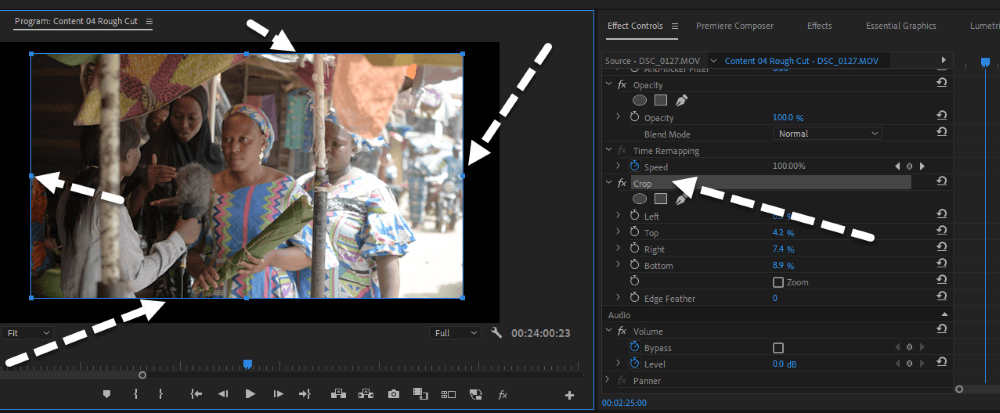
Note that if you have so many clips you want to apply the crop effect to, you can select all of them in your timeline then go to the effect panel and double-click on the crop effect to apply to all your clips.
Also, if you love your final cropping and you want to apply it to the other clips just the way it is, you can go to your Effect Controls Panel, right-click on the Crop FX, and copy and paste it onto the other clips in your timeline.
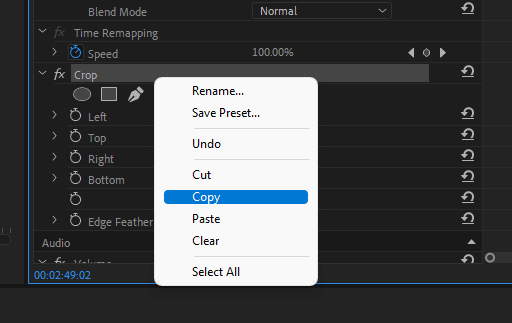
If you don’t know how to paste or you’re facing issues pasting, I’m here for you. In your timeline, click on the clip you want to paste to. Then press Ctrl + V on your keyboard. There you go.
Screen Splitting With Crop Effect in Premiere Pro
You can perform great magic with the crop effect. I will be discussing one of them – Screen Splitting.
To screen split, the clips will be placed over one another in your timeline, once cropped, the one under will be revealed. Then you can achieve anything you want to with this effect.
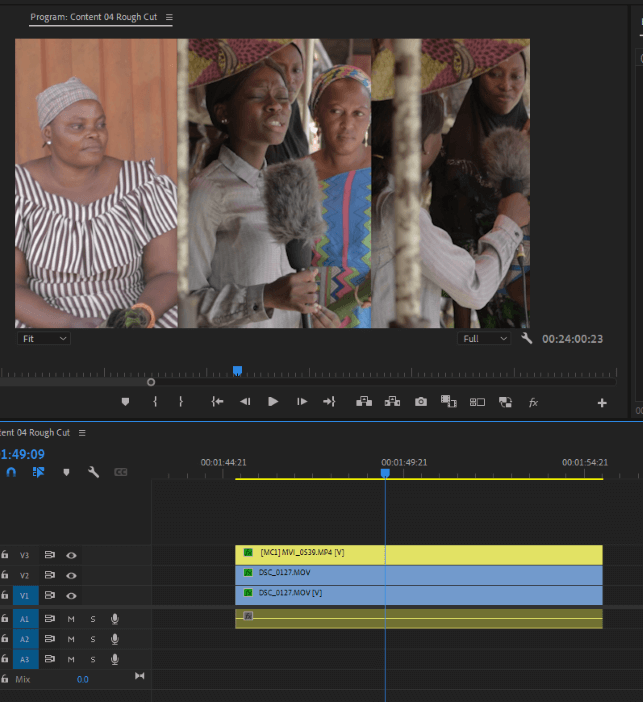
Cropping to Square or Vertical View
To actually achieve this, you have to change your frame size to either a square dimension (1080 x 1080) or a vertical view (1080 x 1920).
Crop vs Aspect Ratio
To crop is to remove the aspect of the clip that you actually do not need. Or for creative purposes.
The aspect ratio is simply the ratio of the width of your project to its height. When it comes to exporting then we talk about aspect ratio. Although, the aspect ratio will change the size and shape of the final project.
Conclusion
In as much as you would love to be creative, learn not to overdo it. If you overdo it, you lose the quality of your clips.
Now that you’ve learned how to crop your footage, I want to believe you can now apply the crop effect to your clips effectively.
As I said, The quickest way is to search for the crop effect under the effect panel, then drag your crop effect to your clip and tweak the parameters of the crop fx till you get your desired taste.
Got a question for me, drop it in the comment box, and I will respond to it promptly.
