Are you tired of using the color picker to select your most-used colors in PaintTool SAI? Look no further. Saving colors and custom color palettes in PaintTool SAI is easy. All you have to do is go to the color menu, right-click, and select Register Color.
My name is Elianna. I have a Bachelor of Fine Arts in Illustration and have been using PaintTool SAI for over seven years. I work on a variety of different projects with set color palettes. Saving custom swatches allows me to color my work without the hassle.
In this post, I will show you how to save colors in PaintTool SAI using Register Color so you can create custom color swatches and palettes that are easy to access for future use.
Let’s get into it!
Key Takeaways
- Use Register Color to save a color in the Swatch panel.
- To delete a swatch, right-click it and select Delete.
- To find the color-swatch panel, click on the Show/Hide Swatch icon at the top of the Color Panel.
The easiest way to save colors for future use in PaintTool SAI is by using Register Color in the Swatch menu. Here’s how:
Step 1: Open a new document in PaintTool SAI.
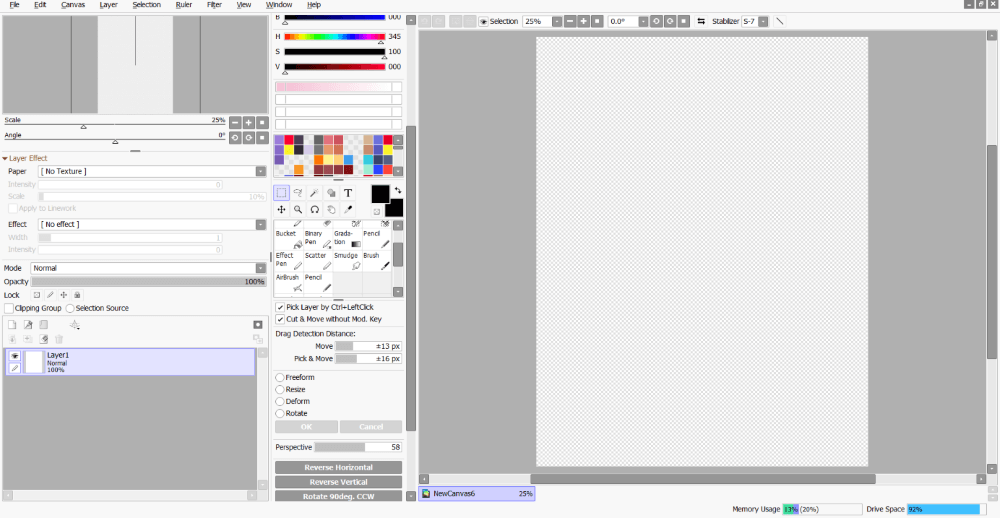
Step 2: Using the Color Picker or Eyedropper Tool select the color you would like to save.
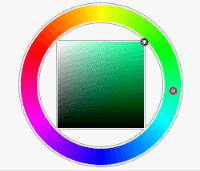
Step 3: Go to the Swatch menu. If your Swatch menu is not visible, click on the Show/Hide Swatch Menu icon at the top of the Color Panel.
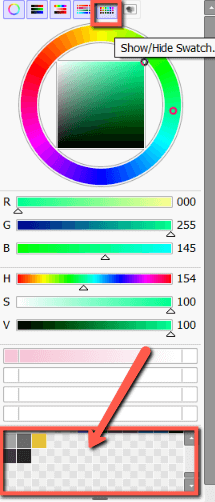
Step 4: Right-Click on an empty swatch box and select Register Color.
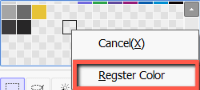
Your color will now appear in the swatch menu. Enjoy!
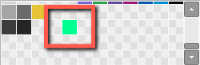
If you want to delete your swatch right-click it and select Delete.
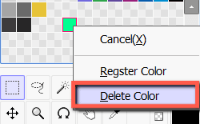
Final Thoughts
Creating custom color swatches and palettes in PaintTool SAI is as easy as right-clicking a box in the Swatch menu and selecting Register Color.
If you have original characters, or use a set color scheme in your personal brand, having quick access to your most-used colors will save you time so you can get back to designing without interruption.
If your Swatch menu is not visible in your PaintTool SAI interface, simply locate the Show/Hide Swatch icon at the top of the Color Panel.
What project are you saving custom swatches for? Let me know in the comments below!
