While Quicktime is the default video player on Mac, you might want to switch to a different video player if you require more features or performance. So how do you change the default video player on Mac?
My name is Tyler, while working in an Apple computer repair shop, my clients often ask me the question, “How can I change my default video player?” or even “Is there a better video player than Quicktime?”
The answer is simple! Changing your default video player can be done in a few short steps, and there are multiple reasons you might want to do so.
Table of Contents
Key Takeaways
- QuickTime is the default video player on Mac, but if you have other video players installed that you would like to use instead, changing the default option is simple and quick.
- To change the default video player, you can follow a few quick steps via Finder.
- Elmedia Player is a good alternative to QuickTime, offering support for multiple audio and video formats, wireless video streaming, advanced playback controls, easy playlist creation and management, and the ability to play files in high resolution.
- There are many other video player applications available for Mac, such as VLC player for playing a wide range of formats and Permute for converting video formats.
How to Change Default Video Player on Mac
QuickTime is currently the default view player on Mac. This means, when you are opening a video directly from Finder, it will open with QuickTime.
QuickTime is a great video editor and viewer for the beginner or basic video user. It is simple and easy to use; it also offers very basic editing techniques such as: cutting, adding sound, and screen recording.
While Quicktime is a viable solution for many users, you might want to experiment with something else if you want more features. However it can be a hassle to manually select the specific app you want to use every time you open a file. Setting your chosen app as the default video player solves this problem.
To do this, we can use Finder. Just take the following steps.
Step 1: Open Finder from your dock:
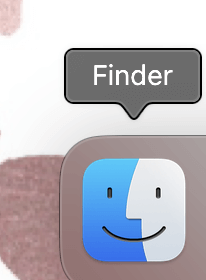
Step 2: Navigate to a video.
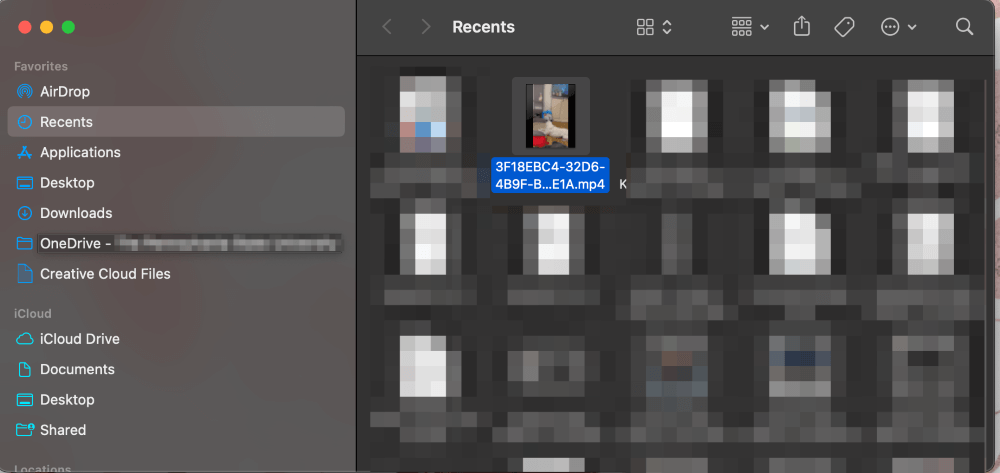
Step 3: Right-click (Or Click with two fingers on the trackpad) and Choose Get Info.
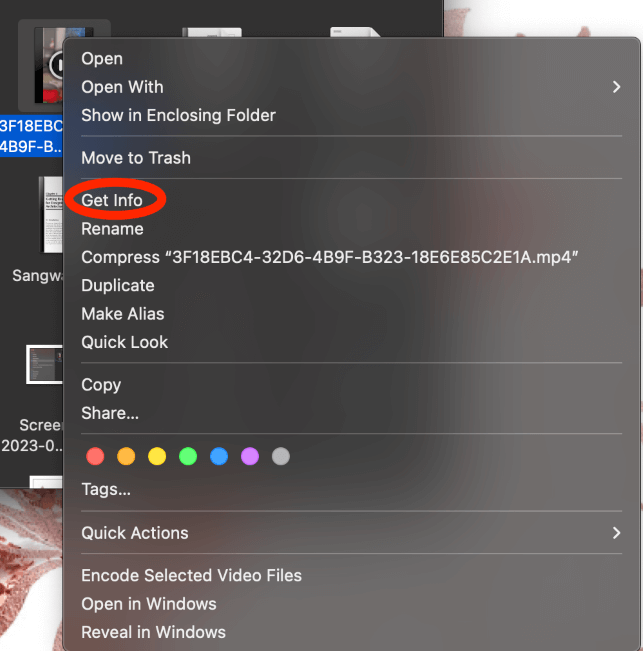
Step 4: In the Info window, scroll down until you see Open With and Open the Drop Down.
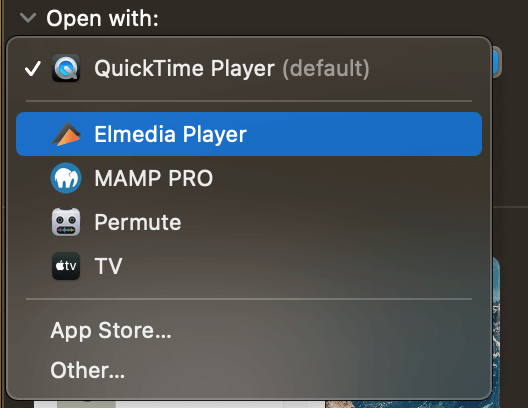
Step 5: Choose the video player you would like to be default. Click Change All to change the default for all videos of the same type.
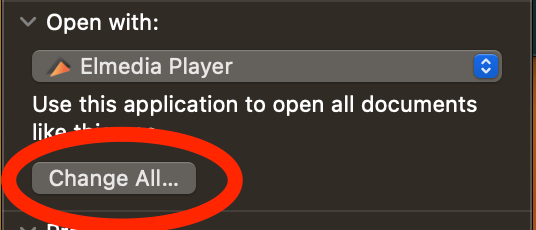
Step 6: Click Continue to confirm.
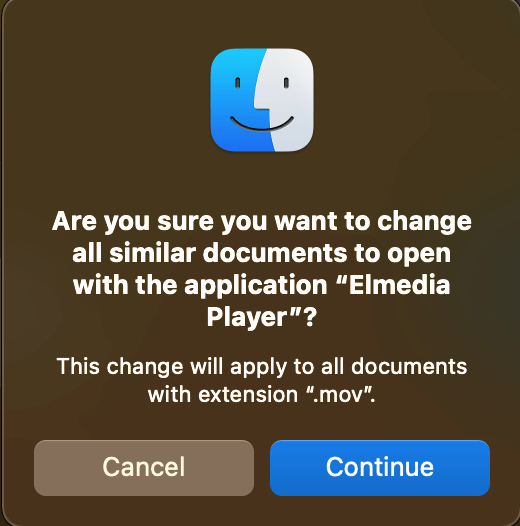
What’s a Good Alternative to Quicktime
If you’re trying to change your default video player on Mac, chances are you are fed up with the lack of features and performance. Fortunately, there are a plethora of applications out there, each with its own unique interface and benefits.
One of my favorite apps for playing videos on Mac is Elmedia Player. This versatile and feature-rich media player is the best choice for both casual and professional users. Its most notable features include support for multiple video and audio formats, wireless video streaming, advanced playback controls, easy playlist creation, and management.
Compared to its competitors, Elmedia has a sleek and modern user interface, supports a wide variety of audio and video formats, and can play files in high resolution, including 4K and 8K.
After downloading and installing, simply launch the application and enjoy!
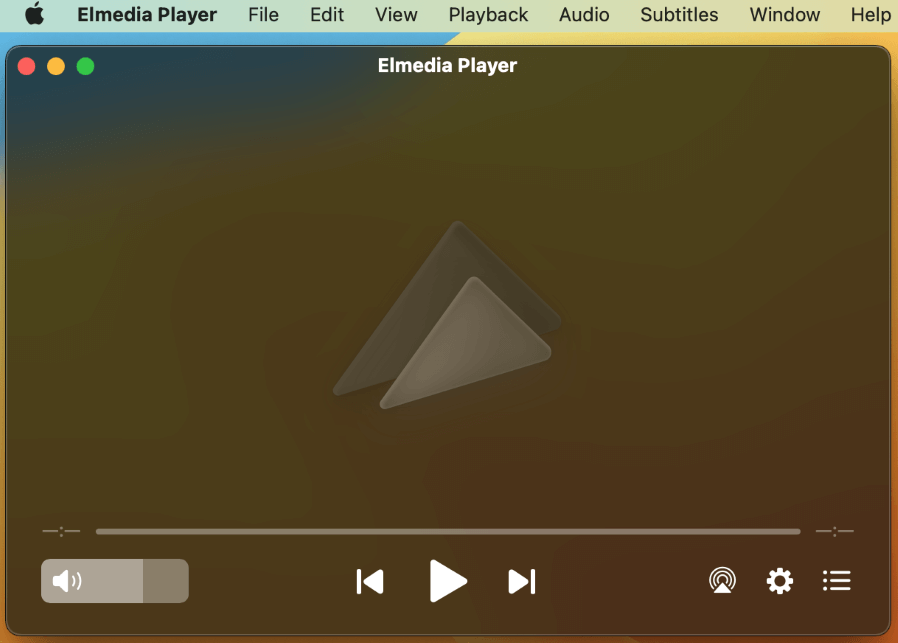
Final Thoughts
In this article, you learned how to change the default video player on Mac, and explored a few reasons you might want to do this in the first place. While Quicktime is sufficient for many users, there is a world of apps out there you can choose from.
Elmedia Player is a great alternative to Quicktime, and configuring it as your default is super simple. There are also competitors like VLC player for playing a wide range of formats, and apps like Permute for converting video formats.
