Ctrl + Alt + Del or Alt + Ctrl + Del (but not Del + Ctrl + Alt) gives you access to critical diagnostic tools through the Task Manager or lets you change users in Windows.
The Task Manager is invaluable for diagnosing CPU, Memory, storage, and ethernet over-utilization. It can also help you end processes that may have stopped or which are slowing your computer. When it doesn’t work, you lose access to those important tools, which can be frustrating.
I’m Aaron. My first exposure to Windows was Windows 3.1 and I was wowed by what it showed computers could do. I’ve also been consistently frustrated by Windows errors and hanging programs which, admittedly, have improved substantially over time. It’s still critically important to have some understanding of how to address those problems.
Let’s dig into how to address Alt + Ctrl + Del not working.
Table of Contents
Key Takeaways
- If it’s a keyboard problem, it could be an issue with how your keyboard works.
- It could also be an issue with damage to your keyboard or keyboard functionality, which may require purchasing a new keyboard.
- If it’s a software issue, you may resolve it by restarting your computer.
- You can also check your Windows operation files to make sure those are intact.
- As a final resort, you can reset your PC, which reinstalls all windows operating system files and reverts it to what’s effectively a factory state.
It Could Be a Keyboard Problem
Let’s start with the parts of the computer closest to the user and work our way in. There are a few different kinds of keyboard problems, some of which are more common than others. I’ll start with what I believe to be the most common problem, anecdotally, which is…
Function Keys
In order to cram as much functionality as possible into smaller keyboards, manufacturers use function keys. It’s a way to describe keyboard layers, where specific keys can type one or more characters or functions.
You’ll know you have a keyboard with function keys because there will be a key that says fn somewhere around the left Ctrl, Windows, and Alt keys.
If you have one of those keys and Alt + Ctrl + Del doesn’t work, examine those keys closely. If you see that the Alt, Ctrl, or Del functions are in smaller or in different colored typesets from other keys then you’ll want to press the fn key with the Alt + Ctrl + Del combination.
If that isn’t the issue with your keyboard…
Did you Spill on It?
Keyboards typically work in one of two ways:
- Mechanical: keys are physical switches with springs that connect two contacts to complete a circuit and send electric signals indicating that you pressed a key.
- Membrane: the keyboard is a flexible printed circuit board with silicone domes beneath the keys. Inside those domes is a carbon contact that bridges contacts on the printed circuit board.
Keyboards also have some microcontroller inside of them that translates electronic key presses to a format that your computer understands.
If you spilled something on your keyboard, it can:
- Prevent a mechanical switch from activating, either by gumming up the mechanism or corroding the contacts.
- Prevent a membrane switch from activating because it corrodes the contacts or prevents bridging of the contacts.
- Shorts out the microcontroller so that switches can’t send electrical signals and those signals can’t be transmitted to the PC.
In all three cases, Alt + Ctrl + Del (and other key presses) may not work.
You’ll be able to figure out what part of the keyboard is broken fairly quickly. If you press the Num Lock, Scroll Lock, or Caps Lock buttons and nothing lights up on the keyboard when it otherwise should, then the microcontroller is likely damaged.
Otherwise, or if you think the entire keyboard has been gummed up or corroded, you can replace the keyboard. If you want to try to clean it, then you’d:
- Disassemble the keyboard,
- Wash everything with 99% Isopropyl Alcohol using light scrubbing to get any debris off the keyboard,
- Optionally wash the keyboard in distilled water,
- Let the keyboard dry, and
- Reassemble the keyboard.
If the keyboard works, great! If not, you have to replace the keyboard.
Windows Issues
Alt + Ctrl + Del might not be working because Windows is at fault. The first thing you should try is…
Restarting Your PC
Restarting your PC is the first step for all computer tech support because it resolves 90+% of all issues. Why? Restarting your PC forces the operating system to close all running programs, halt all running processes, power cycle, and then reload processes that should be running.
Doing so effectively resets memory and processor usage. It stops programs and processes that might be causing conflicts or errors. It also allows the application of updates that might be running.
While it doesn’t necessarily fix the root cause of problems, it resets the effects of those problems and clears them.
If Alt + Ctrl + Del still doesn’t work, you can…
Run System File Checker
Windows provides numerous tools to validate its own integrity. One of those is the system file checker. That reviews system files, compares them against a known-good baseline, and reinstalls system files that are corrupted or absent.
Step 1: Click Start.

Step 2: Type cmd and click run as administrator when Command Prompt appears.
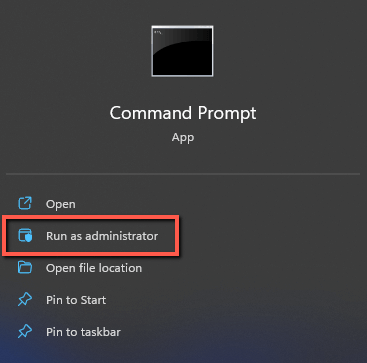
Step 3: Click yes on the UAC window.
Step 4: Type sfc /scannow at the command prompt.
Step 5: Restart your computer.
If that doesn’t fix your problems then…
Clean Boot
Clean boot lets you pick and choose what your computer loads when it starts up. Alt + Ctrl + Del might not be working because of a conflict between startup programs and processes.
Step 1: Right-click Start then left-click Run.
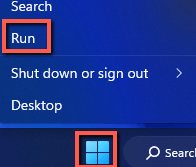
Step 2: Type msconfig and click OK.
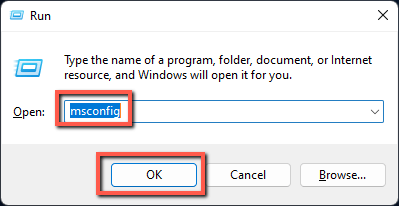
Step 3: Click Selective startup.
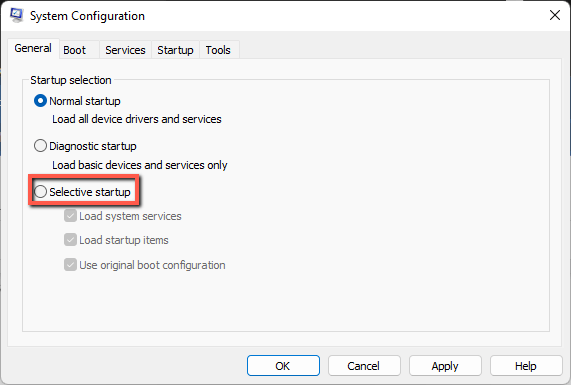
Step 4: Click Load startup items. This will deselect it.
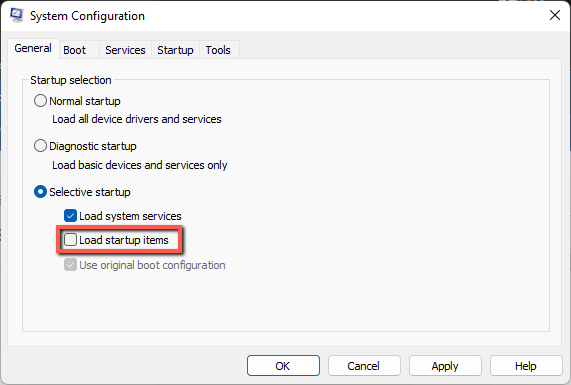
Step 5: Click Services.

Step 6: Click Hide all Microsoft Services. Click Disable all.
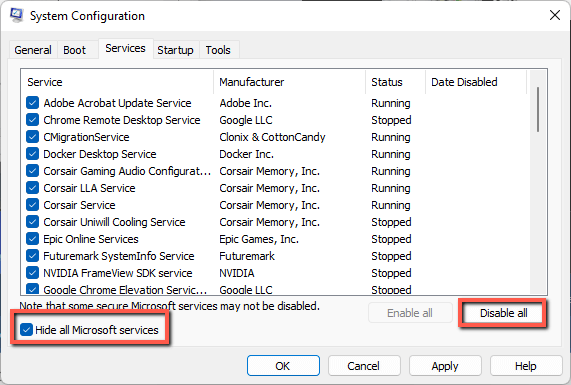
Step 7: Click OK.
Step 8: Restart your PC.
If Alt + Ctrl + Del works when your PC restarts, then one or more of the processes you disabled is the cause of your issue. Now you can start selectively disabling processes and repeating the clean boot process. I’d recommend doing it in groups of five to help you narrow down your issue.
If that doesn’t work, then…
Reset your PC
Windows makes it easy to reset your PC and keep your important files–but you’ll need to reinstall your programs. In order to do so, you’ll proceed as follows.
Step 1: Click Start.

Step 2: Click Settings.

Step 3: Click Windows Update.
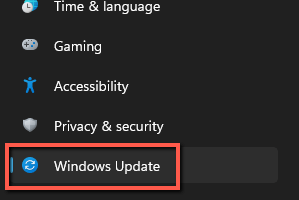
Step 4: Click Recovery.

Step 5: Click Reset PC.

Step 6: Click Keep my files.
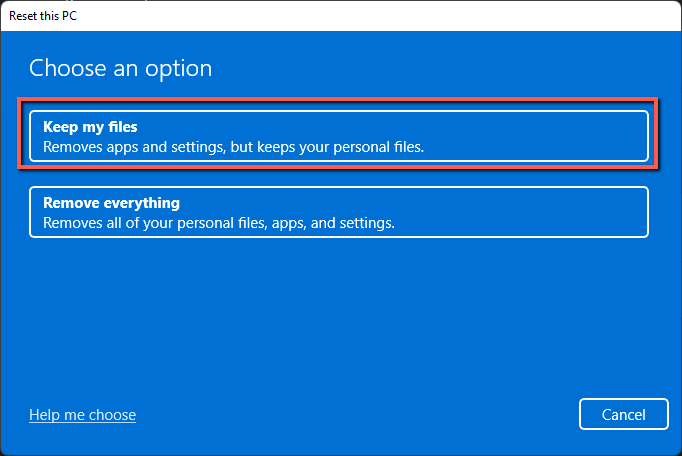
Step 7: Follow the on-screen prompts to reset your PC.
If that doesn’t work for some reason, then backup your files and click Remove everything.
Conclusion
If Alt + Ctrl + Del doesn’t work for you, fear not! There are many solutions you can try. From a hardware and software standpoint, you may need to replace your keyboard and restore Windows, but doing both should completely address any issues you have.
What else have you tried to address Windows Operating System issues? Let me know in the comments below!
