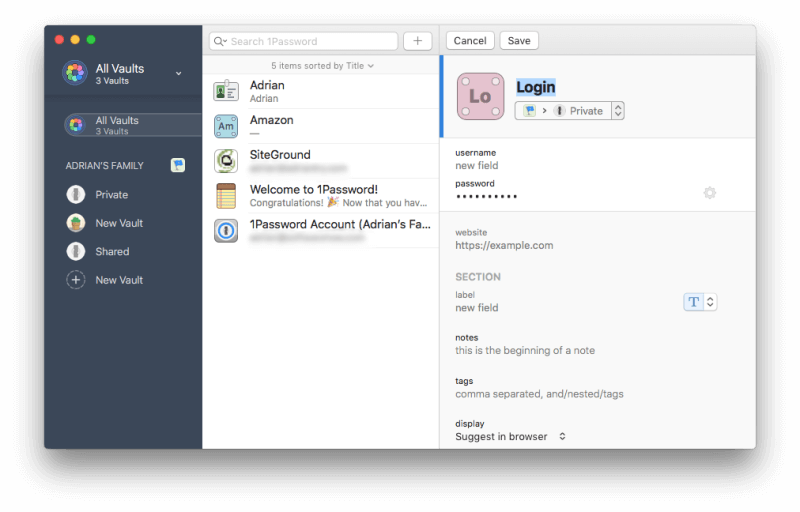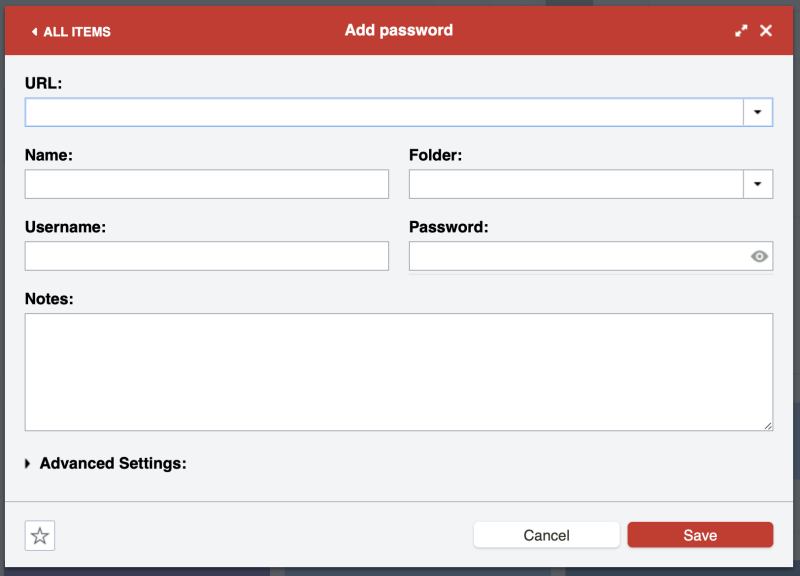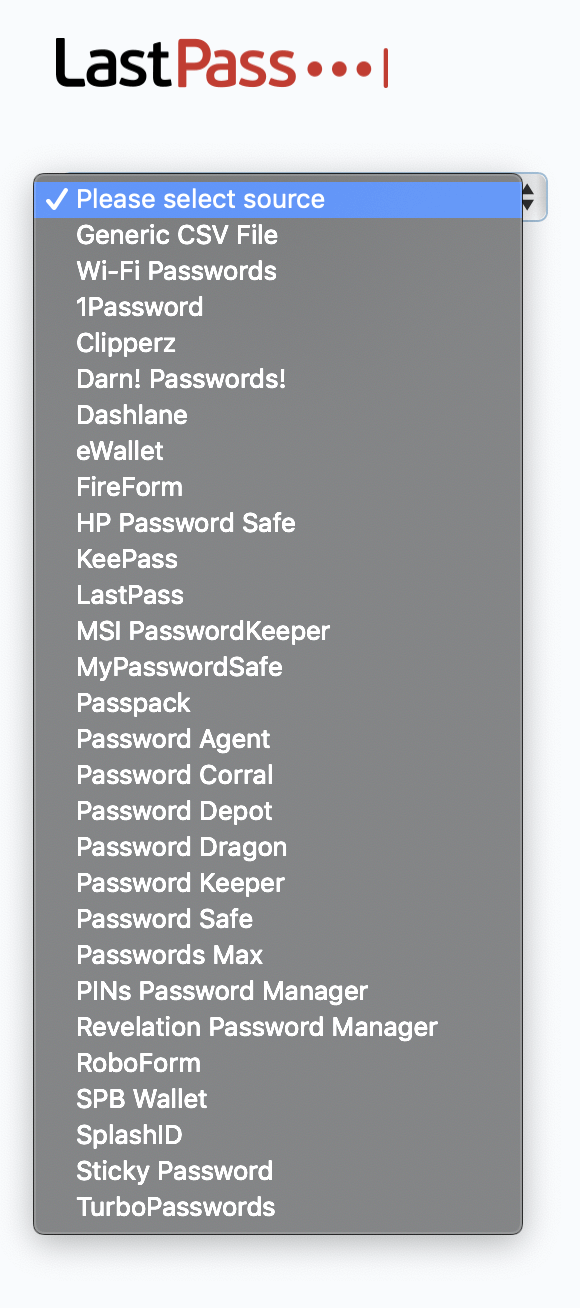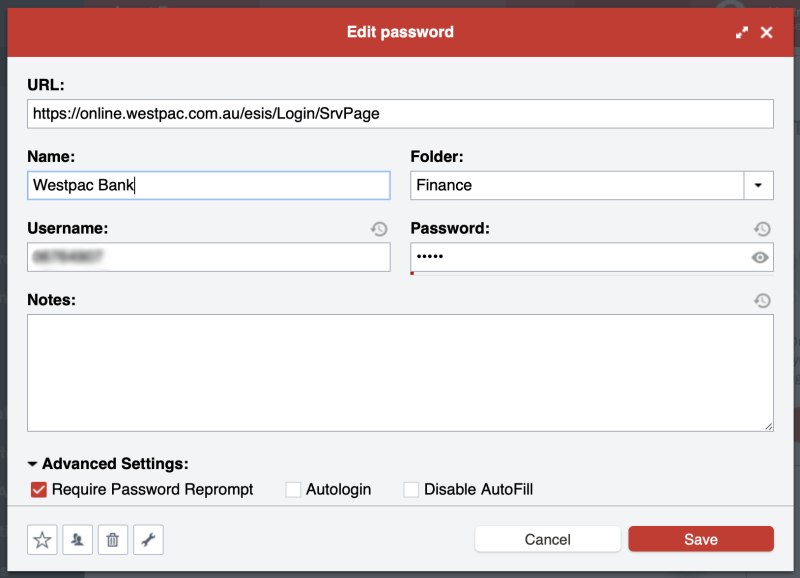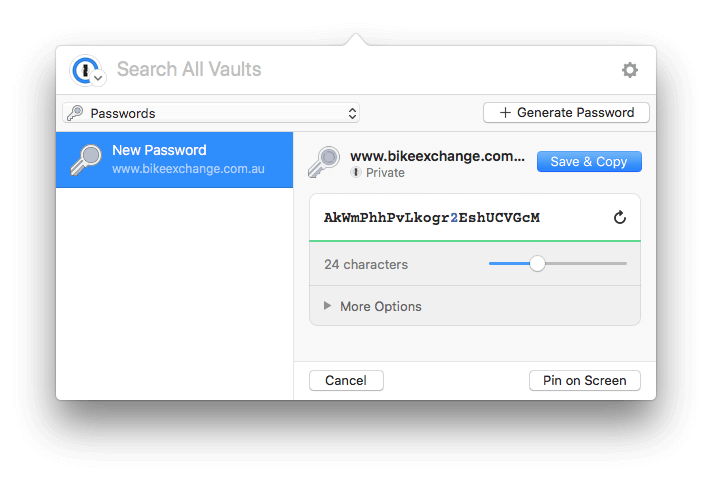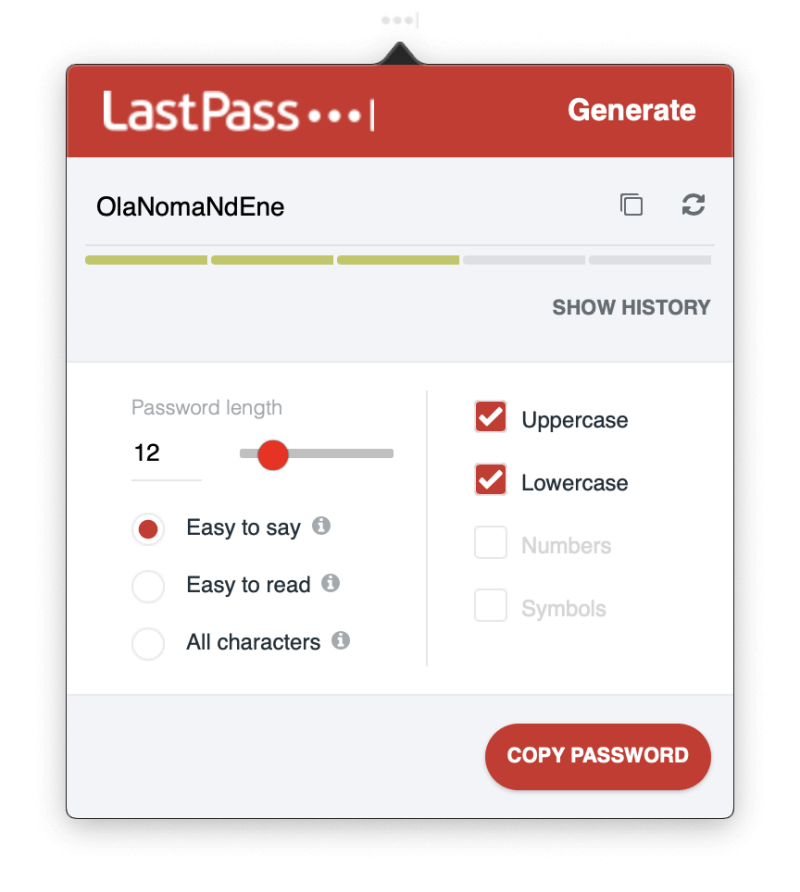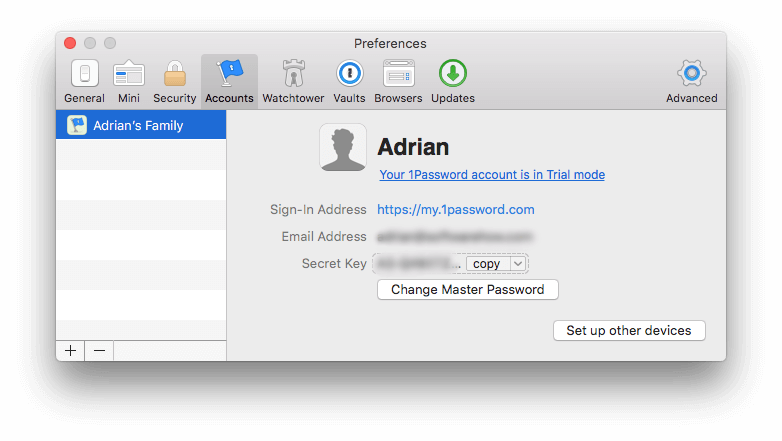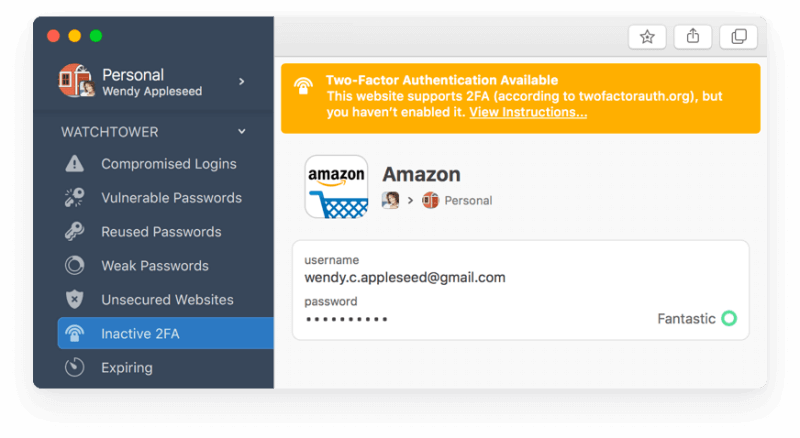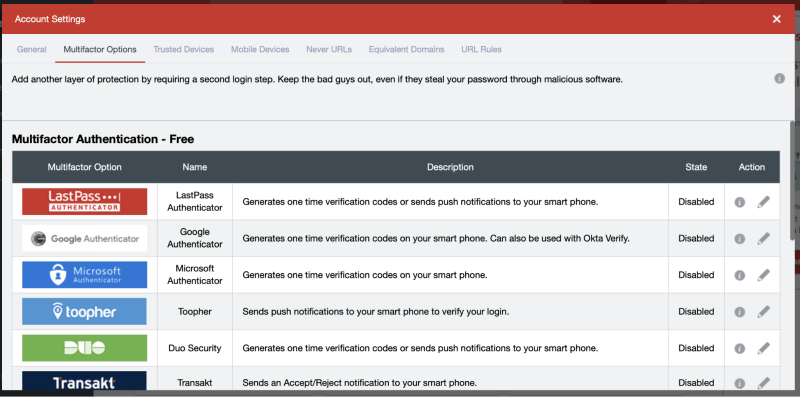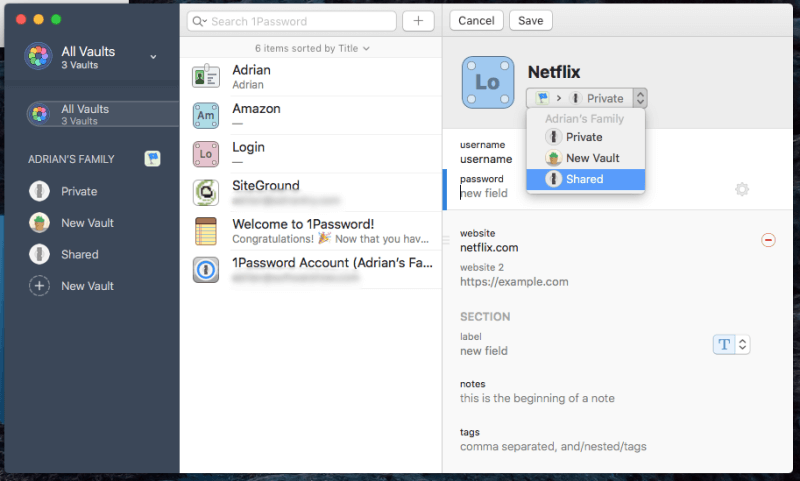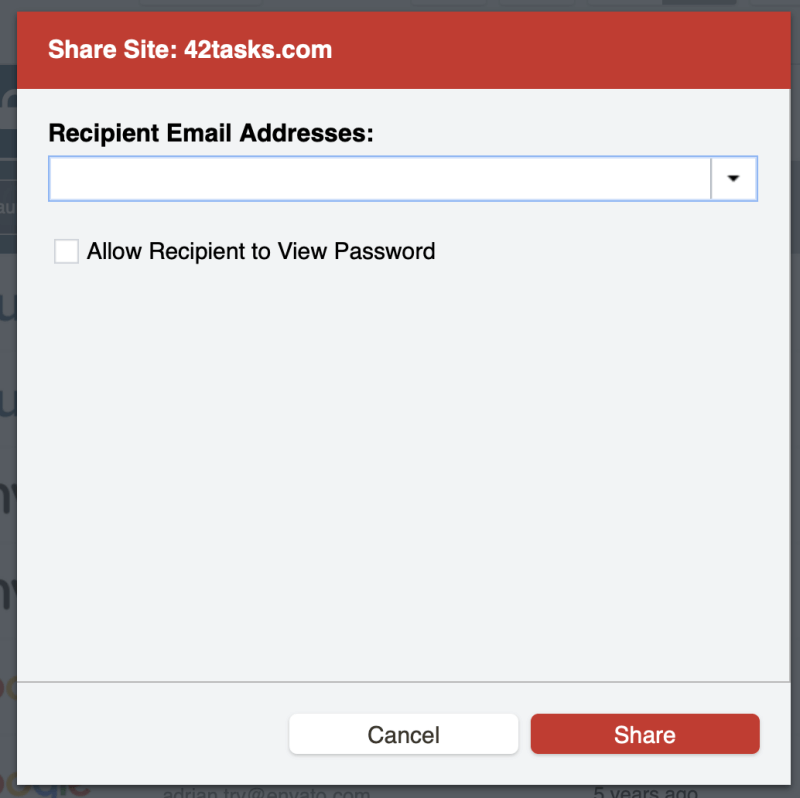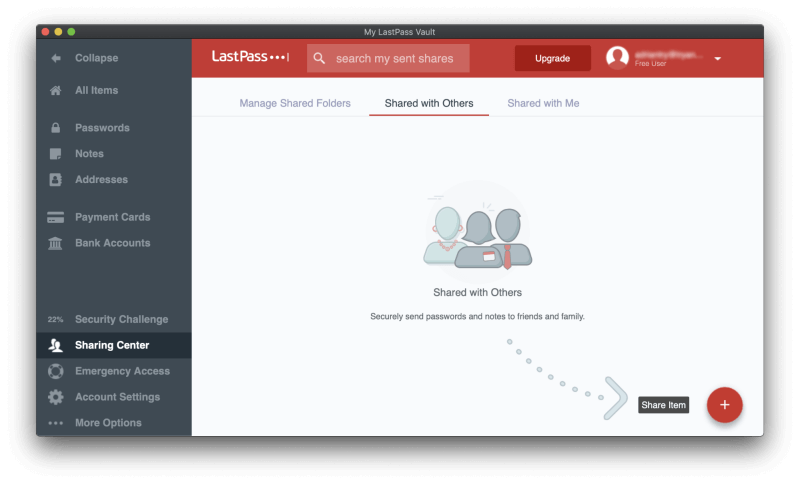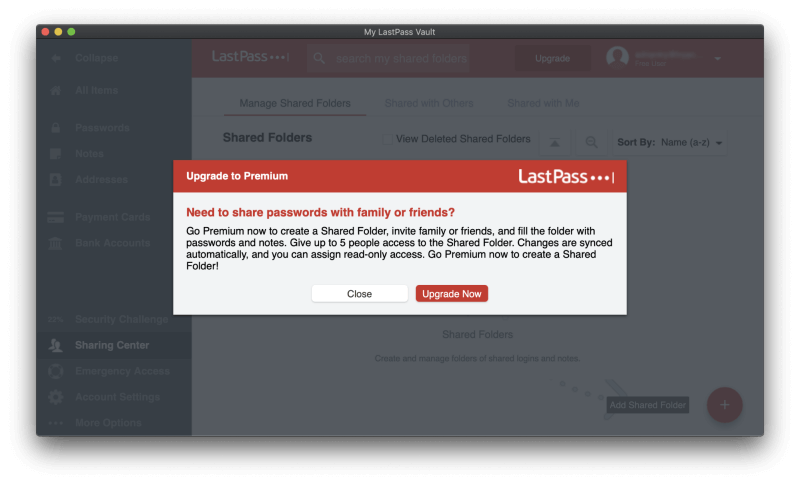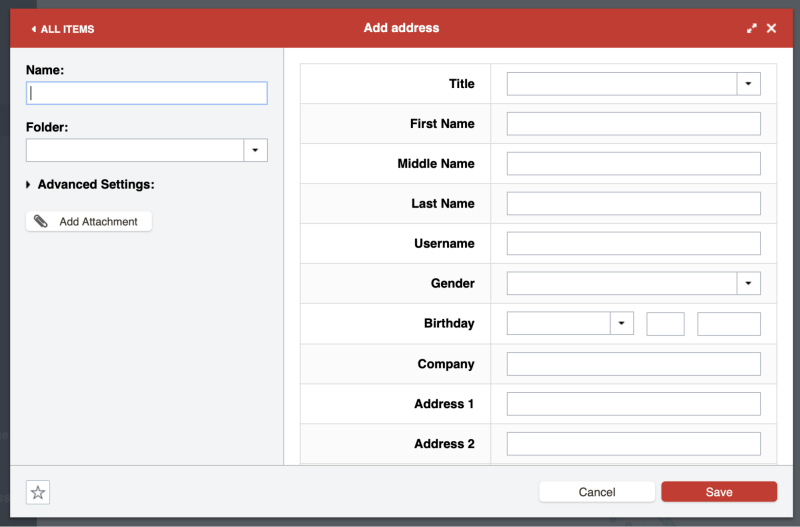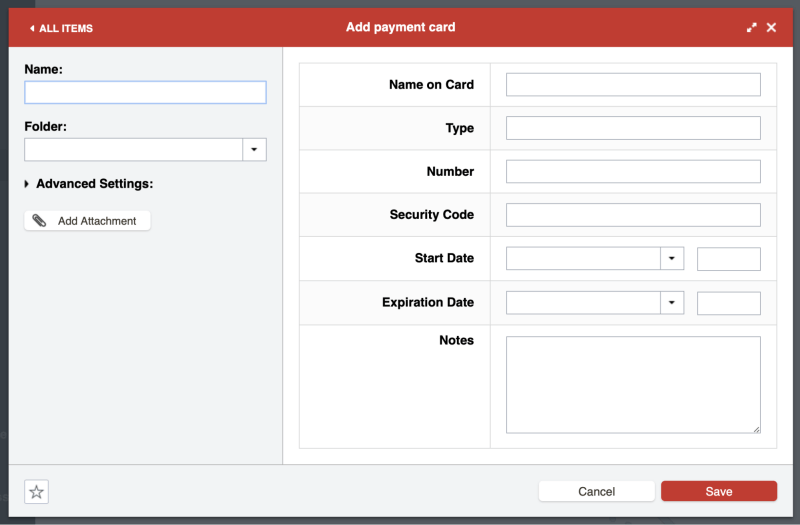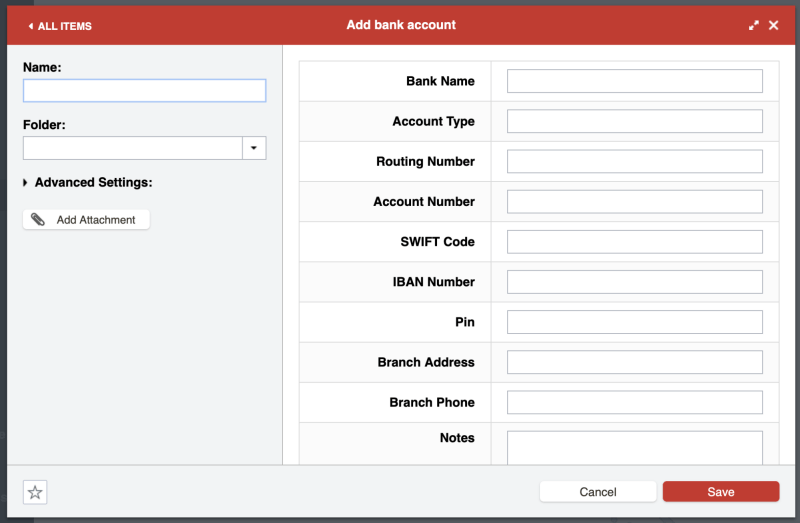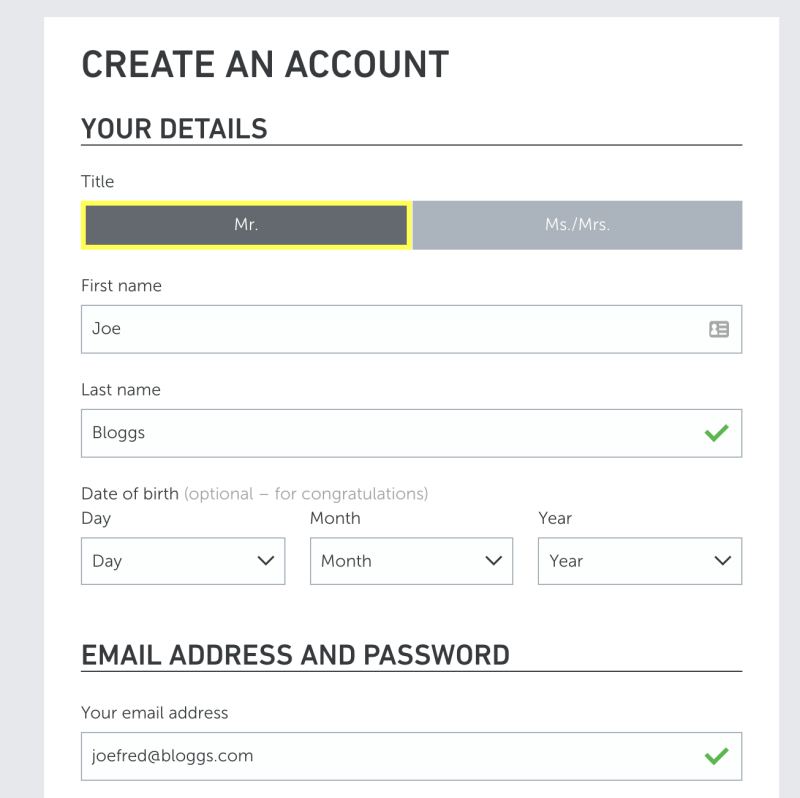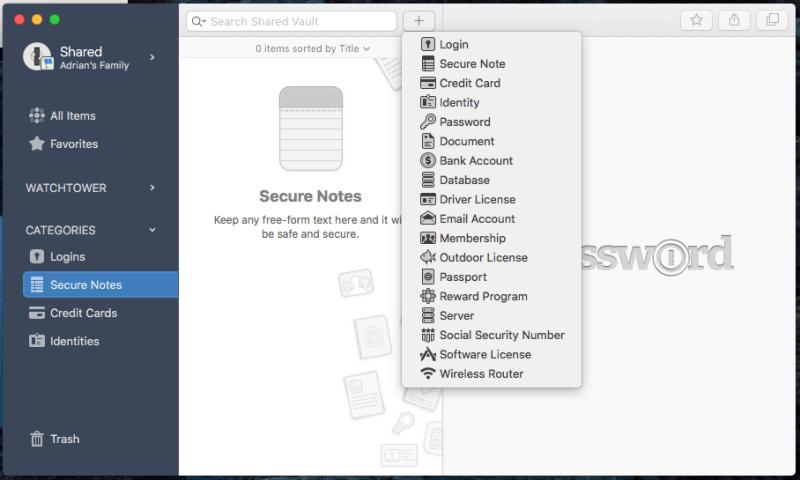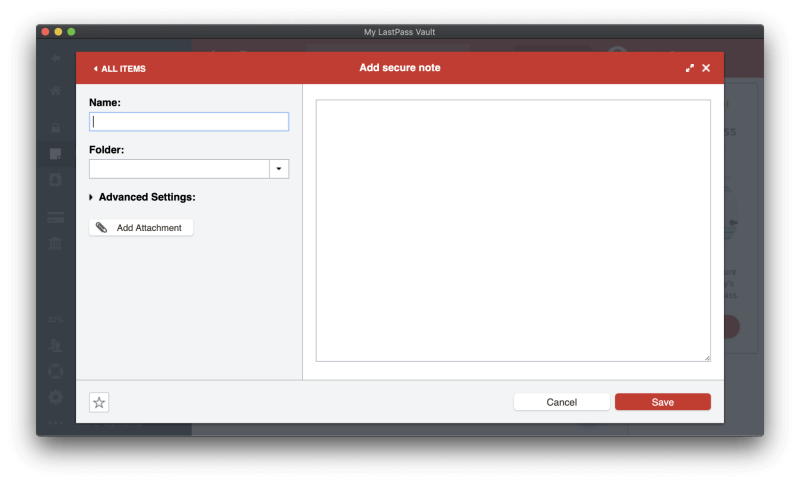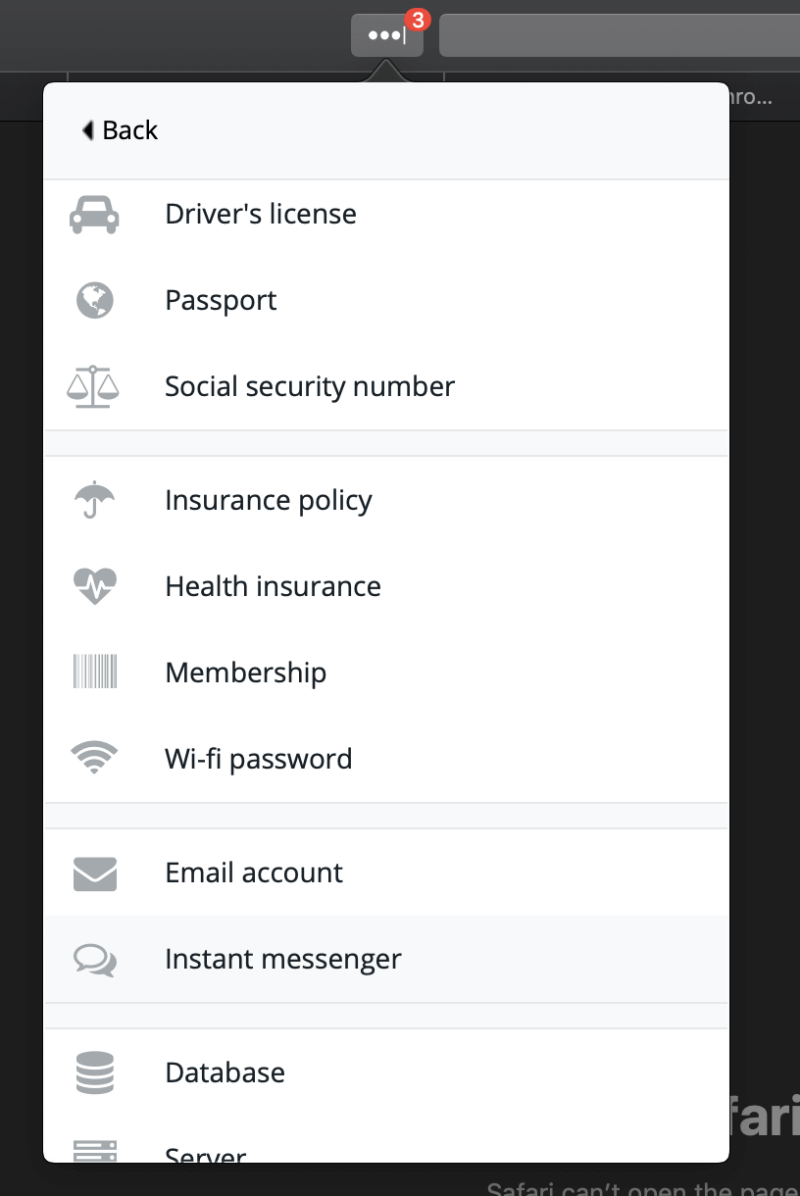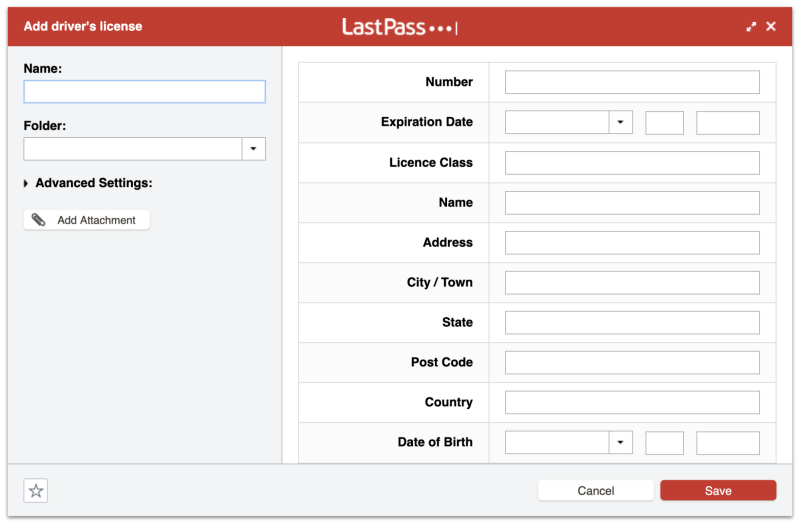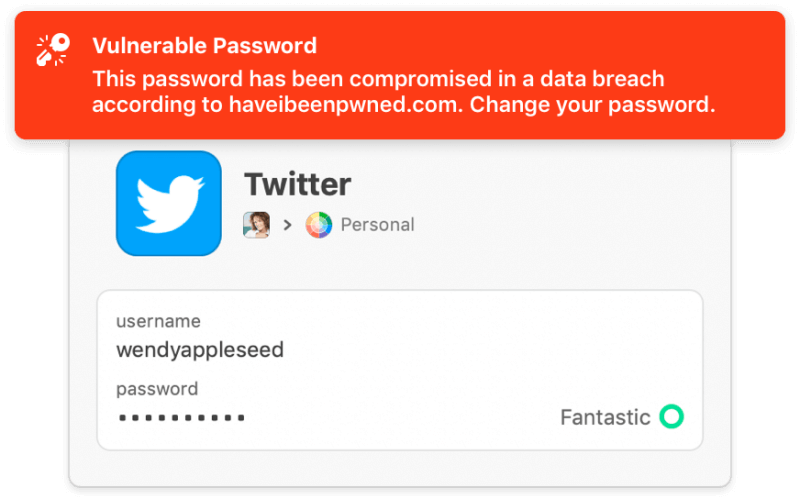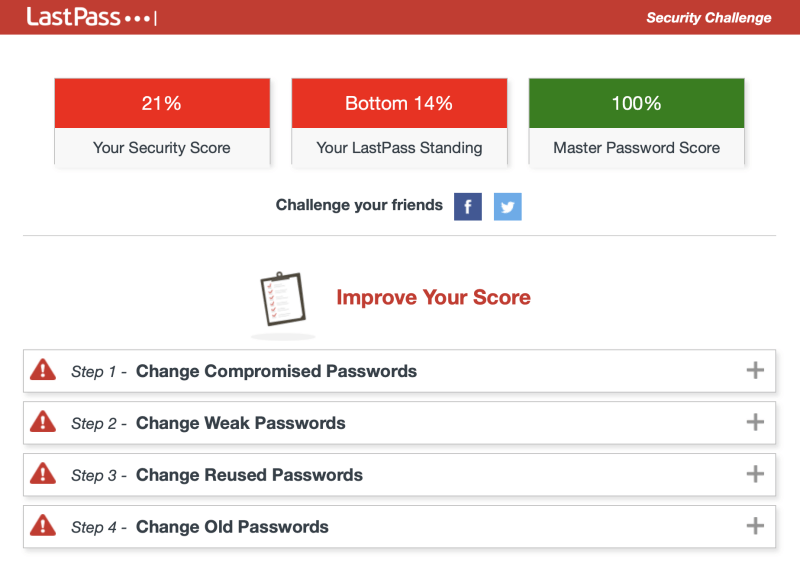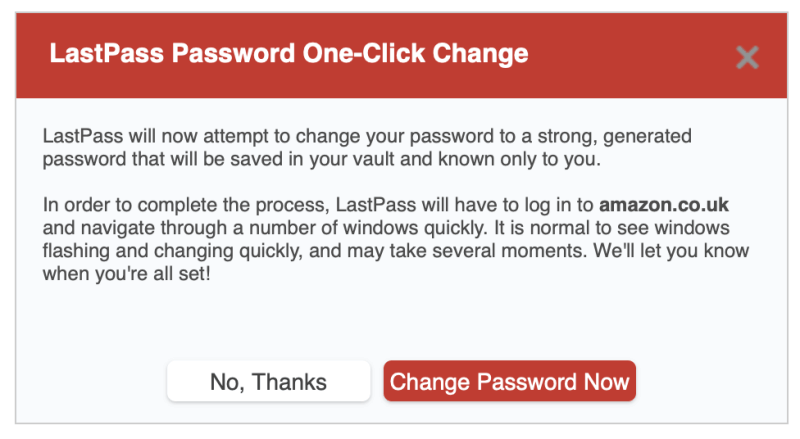Passwords have become an unmanageable mess. You have too many to remember, especially if you make the secure choice to use unique, complex passwords for every website you log in to. They’ll either clog up your brain, or you’ll start reusing weak passwords just to cope.
The best way to deal with them is with a password manager, and AgileBits 1Password and LastPass are two of the best. How do they match up against each other? This comparison review has you covered.
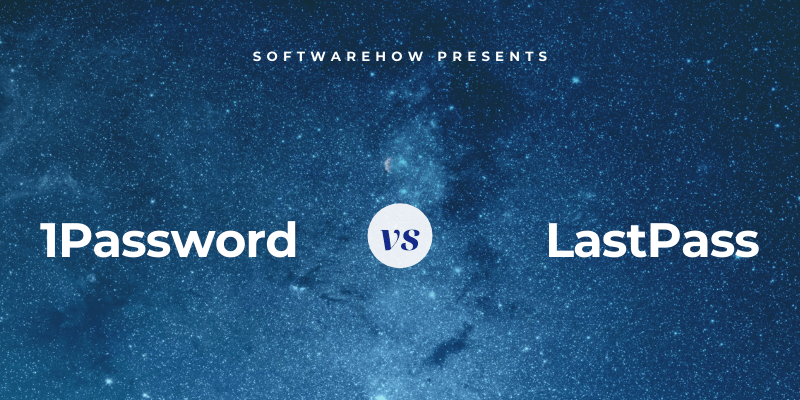
1Password is a full-featured, premium password manager that will remember and fill in your passwords for you. It works on Windows, Mac, Android, iOS, and Linux, and offers reasonably-priced subscriptions, but not a free plan. Read our full 1Password review here.
LastPass is another popular alternative, but this one offers a workable free plan, and paid subscriptions add features, priority tech support, and extra storage. Prices are comparable to 1Password. Read our full LastPass review for more.
Table of Contents
1Password vs. LastPass: Test Results
1. Supported Platforms
You need a password manager that works on every platform you use, and 1Password and LastPass will work for most users:
- On the desktop: Tie. Both work on Windows, Mac, Linux, Chrome OS.
- On mobile: LastPass. Both work on iOS and Android, and LastPass also supports Windows Phone.
- Browser support: LastPass. Both work on Chrome, Firefox, Internet Explorer, Safari, Edge, and LastPass also supports Maxthon.
Winner: LastPass. Both services work on most popular platforms. LastPass also works on Windows Phone and the Maxthon browser, making it more suitable for some users.
2. Filling In Passwords
1Password will remember new passwords as you create new accounts, but you’ll have to enter your existing passwords manually—there’s no way to import them into the app. Select New Login and fill in your username, password, and any other details.
LastPass will also learn your passwords each time you log in, or you can manually enter them into the app.
But unlike 1Password, it also offers quite a number of import options, allowing you to easily add your current passwords from your browser or another service.
Once they’re added, both apps will automatically fill in your username and password when you reach a login page. With LastPass, this behavior can be customized site-by-site. For example, I don’t want it to be too easy to log in to my bank, and prefer to have to type a password before I’m logged in.
Winner: LastPass has two advantages over 1Password when storing and filling in passwords. First, it will let you jump-start your password vault by importing your current passwords from elsewhere. And second, it lets you customize each login individually, allowing you to require that your master password be typed before logging into a site.
3. Generating New Passwords
Your passwords should be strong—fairly long and not a dictionary word—so they are hard to break. And they should be unique so that if your password for one site is compromised, your other sites won’t be vulnerable. Both apps make this easy.
1Password can generate strong, unique passwords whenever you create a new login. Access the app by either right-clicking the password field or clicking the 1Password icon on your menu bar, then clicking the Generate Password button.
LastPass is similar. It also lets you specify that the password is easy to say or easy to read, to make the password easier to remember or type when necessary.
Winner: Tie. Both services will generate a strong, unique, configurable password whenever you need one.
4. Security
Storing your passwords in the cloud may concern you. Isn’t it like putting all your eggs in one basket? If your account was hacked they’d get access to all your other accounts. Fortunately, both services take steps to ensure that if someone does discover your username and password, they still won’t be able to log into your account.
You log in to 1Password with a master password, and you should choose a strong one. But in case someone discovers your password, you’re also given a 34-character secret key that needs to be entered when logging in from a new device or web browser.
The combination of a strong master password and secret key makes it almost impossible for a hacker to gain access. The secret key is a unique security feature of 1Password and isn’t offered by any of the competition. You should store it somewhere safe but accessible, and you can always copy it from 1Password’s Preferences if you have it installed on a different device.
Finally, as a third security precaution, you can turn on two-factor authentication (2FA). When logging in to 1Password you’ll also need a code from an authenticator app on your mobile device. 1Password also prompts you to use 2FA on any third-party services that support it.
LastPass also uses a master password and (optionally) two-factor authentication to protect your vault, but it doesn’t provide a secret key as 1Password does. Despite this, I believe both companies offer a sufficient level of security for most users. Even when LastPass was breached, the hackers were not able to retrieve anything from users’ password vaults.
Be aware that as an important security step, neither company keeps a record of your master password, so can’t help you if you forget it. That makes remembering your password your responsibility, so make sure you choose a memorable one.
Winner: 1Password. Both apps can require that both your master password and a second factor be used when signing in from a new browser or machine, but 1Password goes further by supplying a secret key.
5. Password Sharing
Instead of sharing passwords on a scrap of paper or a text message, do it securely using a password manager. The other person will need to use the same one as you do, but their passwords will be updated automatically if you change them, and you’ll be able to share the login without them actually knowing the password.
1Password only lets you share your passwords if you have a family or business plan. To share one with everyone on your plan, just move the item to your Shared vault. If you want to share with certain people but not everyone, create a new vault and manage who has access.
LastPass is better here. All plans allow you to share passwords, including the free one.
The Sharing Center shows you at a glance which passwords you’ve shared with others, and which they’ve shared with you.
If you’re paying for LastPass, you can also share entire folders and manage who has access. You could have a Family folder to which you invite family members and folders for each team you share passwords with. Then, to share a password, you’d just add it to the right folder.
Winner: LastPass. While 1Password requires that you subscribe to a Family or Business plan to share passwords, all LastPass plans can do this, including the free one.
6. Web Form Filling
LastPass is the easy winner here because the current version of 1Password doesn’t have this feature. Previous versions could fill in web forms, but since the codebase was rewritten from scratch a few years ago, this is one feature that, as yet, hasn’t been reimplemented.
The Addresses section of LastPass allows you to store your personal information that will be filled in automatically when making purchases and creating new accounts—even when using the free plan.
The same goes for the Payment Cards section…
…and the Bank Accounts section.
Now when you need to fill in a form, LastPass offers to do it for you.
Winner: LastPass.
7. Private Documents and Information
1Password can also store private documents and other personal information, allowing you to keep all of your important, sensitive information in one place.
The types of information you can store include:
- logins,
- secure notes,
- credit card details,
- identities,
- passwords,
- documents,
- bank account details,
- databases credentials,
- drivers licenses,
- email account credentials,
- memberships,
- outdoor licenses,
- passports,
- reward programs,
- server logins,
- social security numbers,
- software licenses,
- wireless router passwords.
You can even add documents, images, and other files by dragging them onto the app. Personal, Family and Team plans are allocated 1 GB of storage per user, and Business and Enterprise plans receive 5 GB per user. That should be more than enough for private documents that you want to keep available but secure.
LastPass is similar and offers a Notes section where you can store your private information. Think of it as a digital notebook that’s password-protected where you can store sensitive information such as social security numbers, passport numbers, and the combination to your safe or alarm.
You can attach files to these notes (as well as addresses, payment cards, and bank accounts, but not passwords). Free users are allocated 50 MB for file attachments, and Premium users have 1 GB. To upload attachments using a web browser you will have had to have installed the “binary enabled” LastPass Universal Installer for your operating system.
Finally, there’s a wide range of other personal data types that can be added to LastPass, such as driver’s licenses, passports, social security numbers, database and server logins, and software licenses.
Winner: Tie. Both apps allow you to store secure notes, a wide range of data types, and files.
8. Security Audit
From time to time, a web service that you use will be hacked, and your password compromised. That’s a great time to change your password! But how do you know when it happens? It’s hard to keep track of so many logins. 1Password’s Watchtower will let you know.
It’s is a security dashboard that shows you:
- vulnerabilities,
- compromised logins,
- reused passwords,
- where you’ve missed two-factor authentication.
LastPass’ Security Challenge is similar. It, too, will go through all of your passwords looking for security concerns including:
- compromised passwords,
- weak passwords,
- reused passwords, and
- old passwords.
But LastPass goes further by offering to automatically change the passwords for you. This relies on the cooperation of third-party websites, so not all are supported, but it’s a useful feature none-the-less.
Winner: LastPass, but it’s close. Both services will warn you of password-related security concerns, including when a site you use has been breached. LastPass goes an extra step by offering to change passwords for me automatically, though not all sites are supported.
9. Pricing & Value
Most password managers have subscriptions that cost $35-40/month, and these apps are no exception. Many also offer a free plan, but 1Password does not. Both offer a free 30-day trial period for evaluation purposes, and LastPass also offers the most usable free plan of any password manager—one that allows you to sync an unlimited number of passwords to an unlimited number of devices, as well as most of the features you’ll need.
Subscription plans are offered by each company for individuals, families, teams, and businesses. See for yourself how similar the prices are:
1Password:
- Personal: $35.88/year,
- Family (5 family members included): $59.88/year,
- Team: $47.88/user/year,
- Business: $95.88/user/year.
LastPass:
- Premium: $36/year,
- Families (6 family members included): $48/year,
- Team: $48/user/year,
- Business: up to $96/user/year.
Winner: LastPass has the best free plan in the business. When it comes to paid subscriptions, 1Password and LastPass have almost identical prices.
Final Verdict
Today, everyone needs a password manager. We deal with too many passwords to keep them all in our heads, and typing them manually is no fun, especially when they’re long and complex. Both 1Password and LastPass are excellent applications with loyal followings.
If I had to make a choice, I think LastPass has the edge. Besides having a very good free plan (something 1Password doesn’t offer at all), LastPass took the win in many categories of our comparison:
- Supported platforms: LastPass, but only just.
- Filling in passwords: LastPass allows greater customization of logins, including requiring a password is typed.
- Web form filling: LastPass—1Password can’t currently do this.
- Security audit: LastPass goes the extra mile by offering to change my passwords for me.
A few categories were tied, and 1Password took only one win:
- Security: 1Password uses a secret key for additional protection.
But the fight was close every time, and both apps offer similar functionality for a similar price, with the exception of LastPass’ excellent free plan, and 1Password’s inability to fill in web forms.
Still having difficulty deciding between LastPass and 1Password? I recommend you take advantage of the 30-day free trial period of each app to see for yourself which best meets your needs.