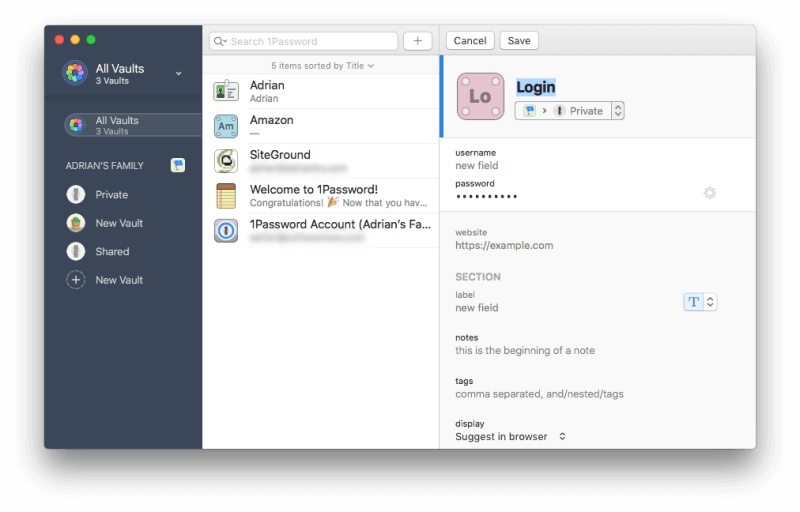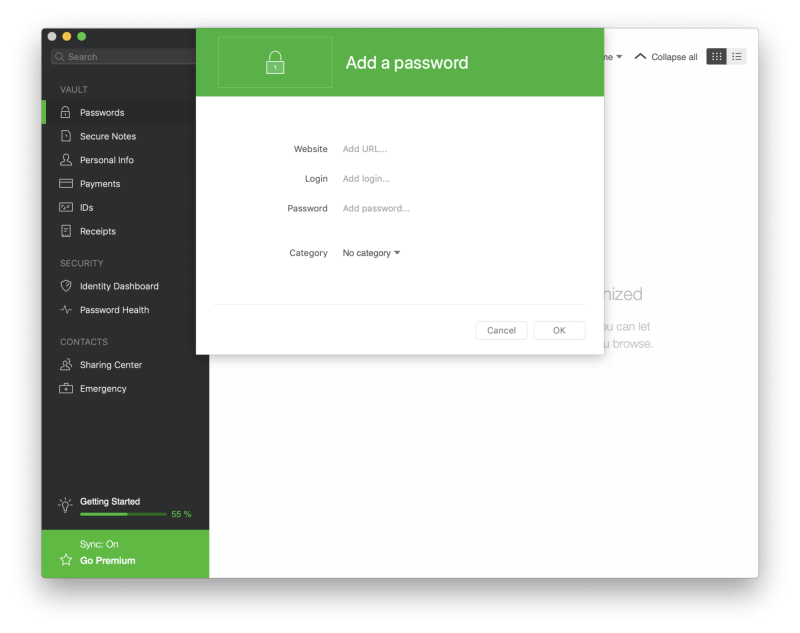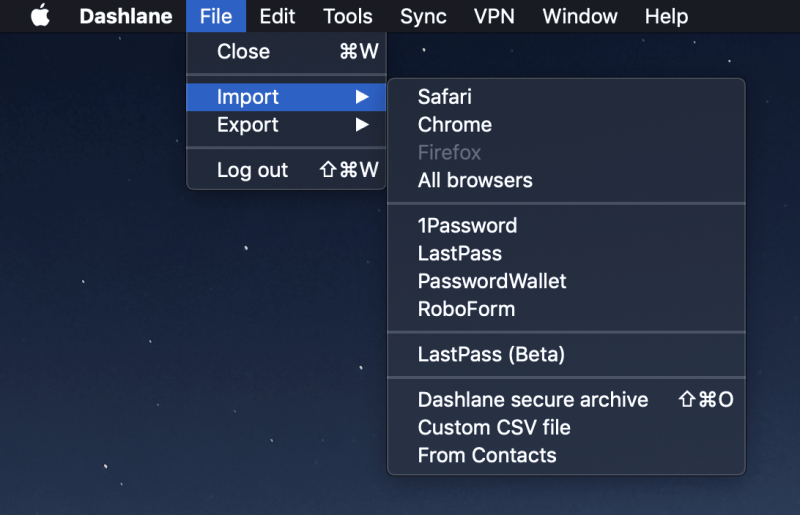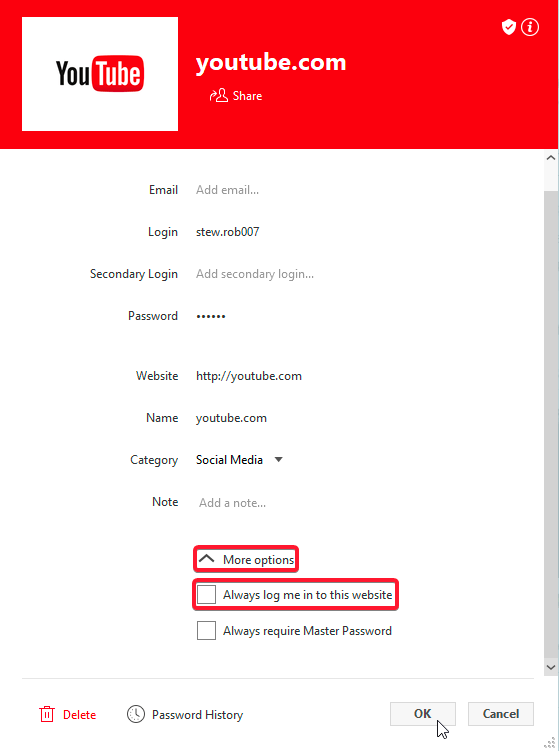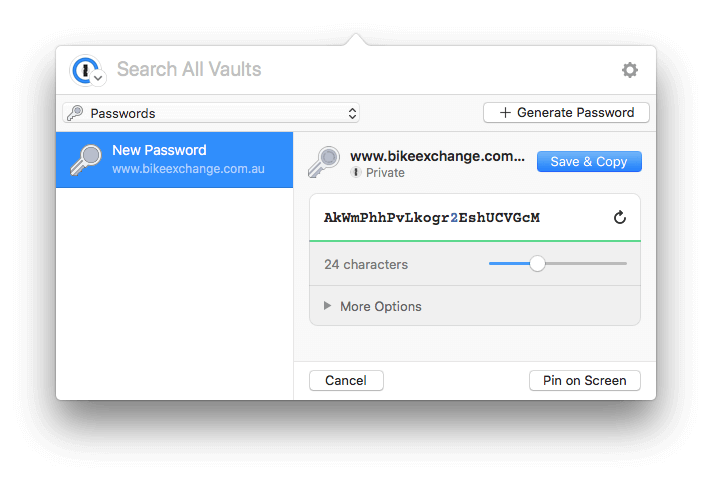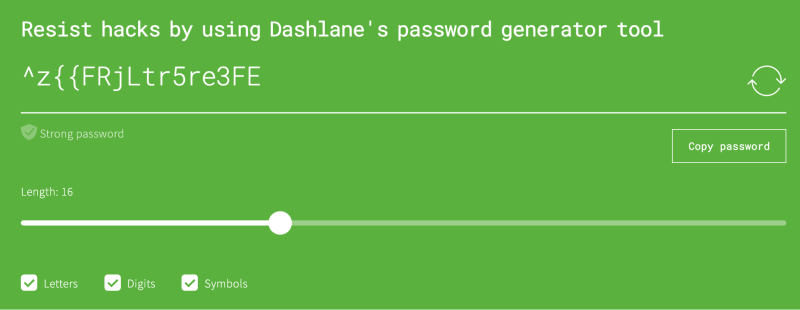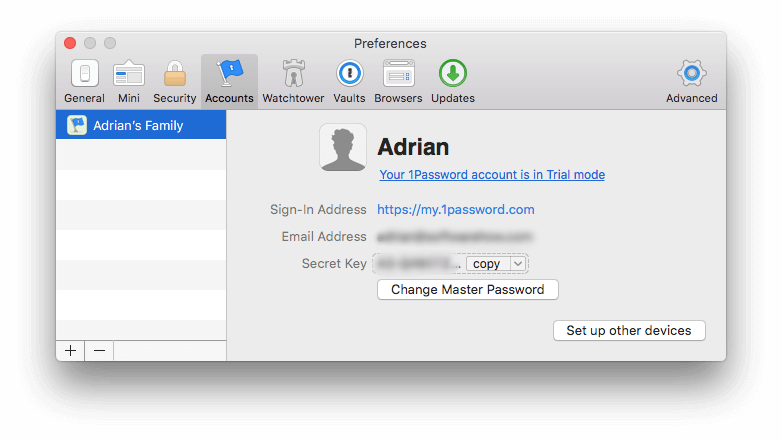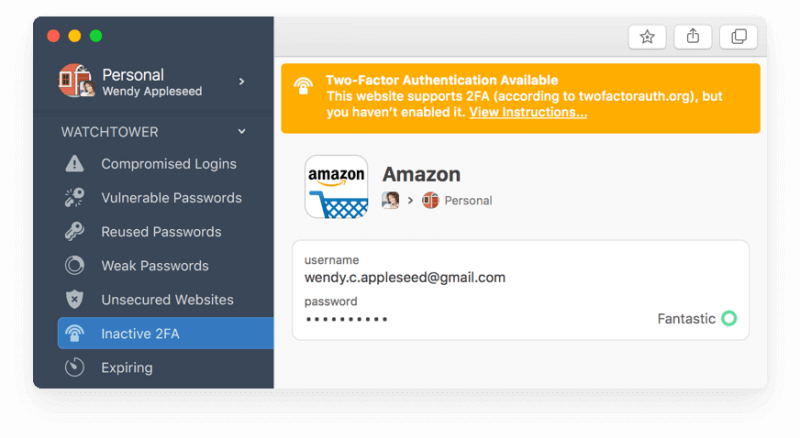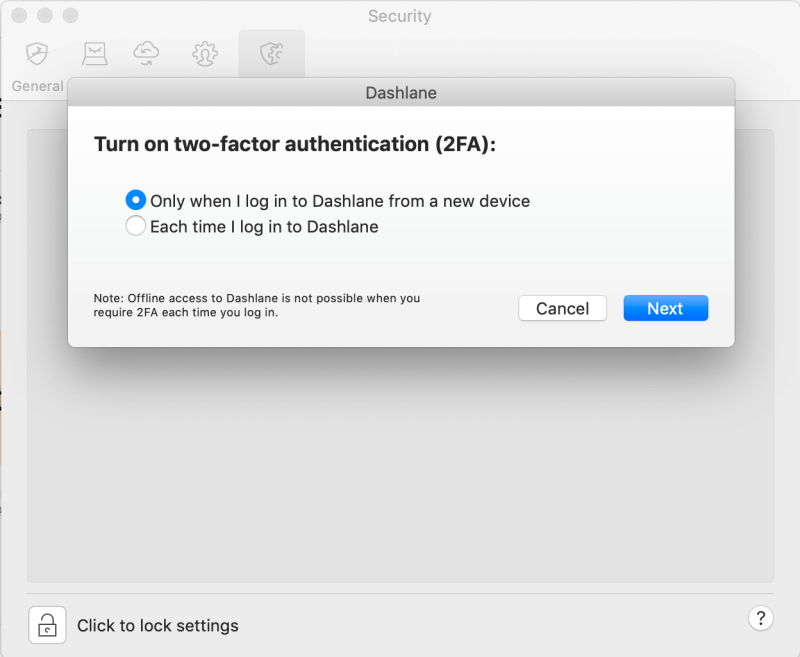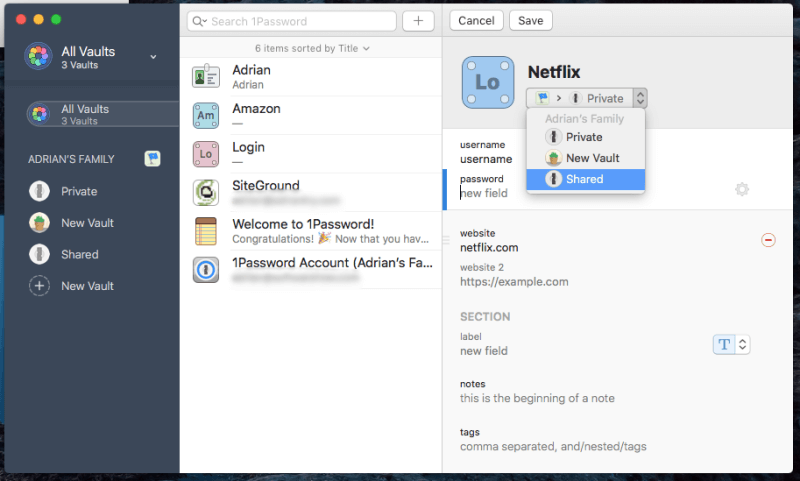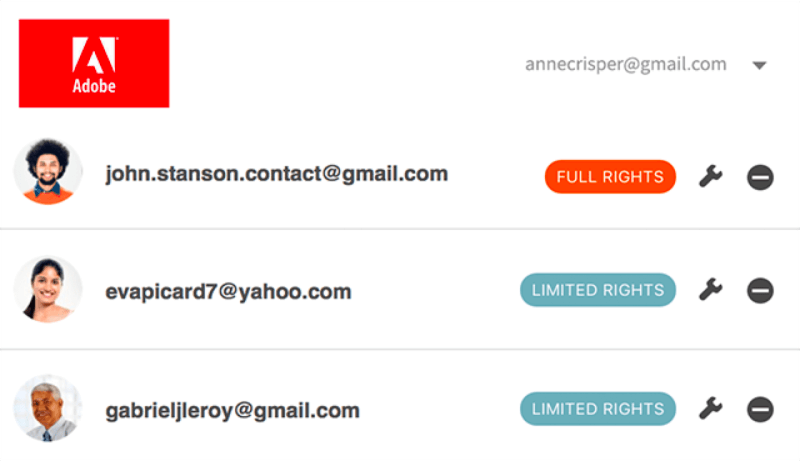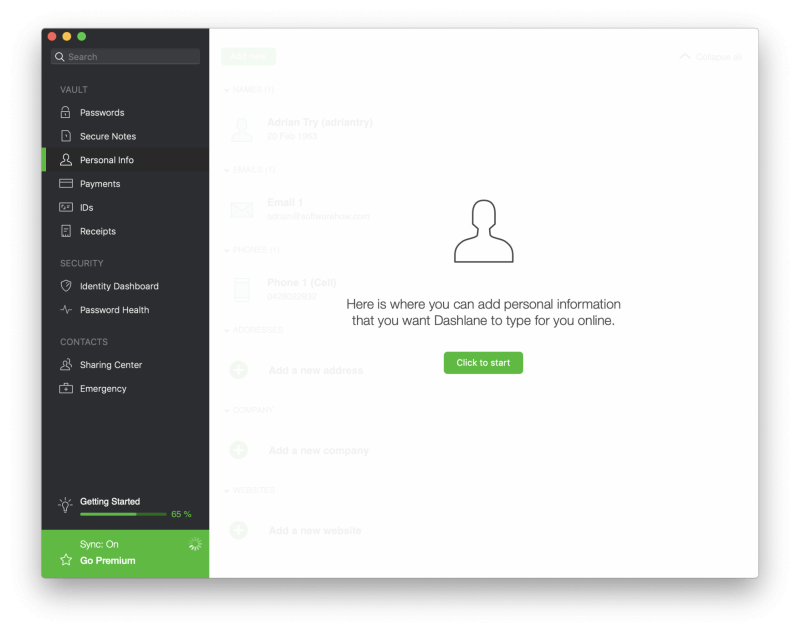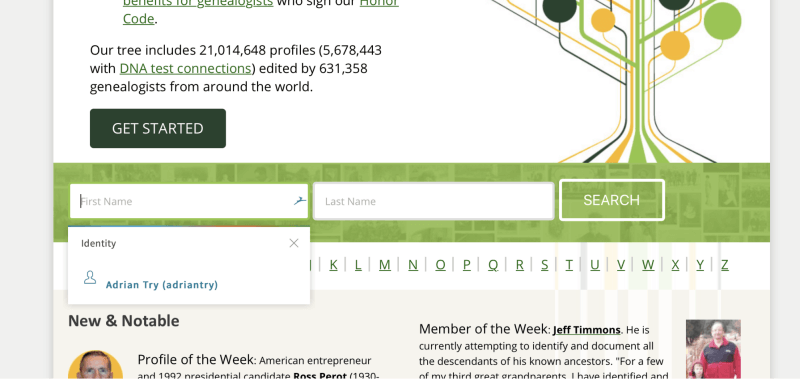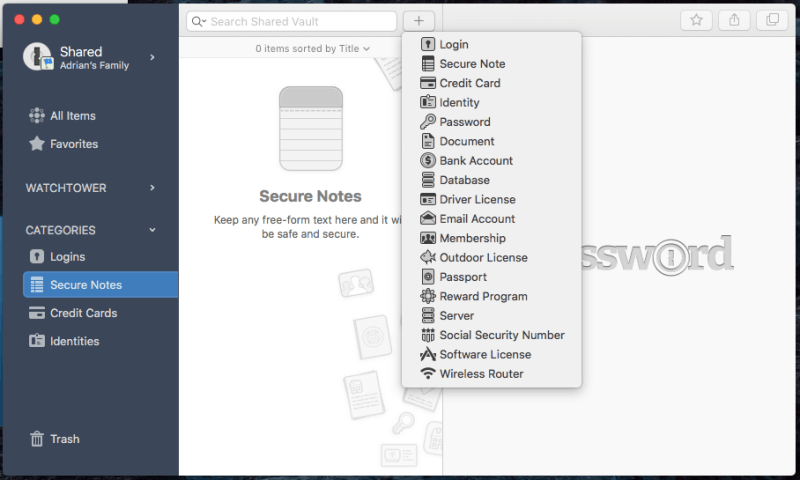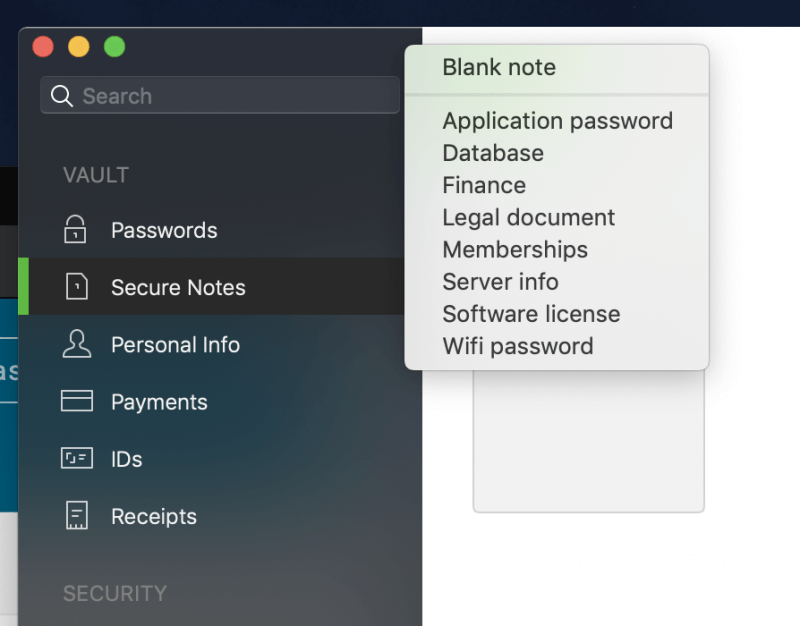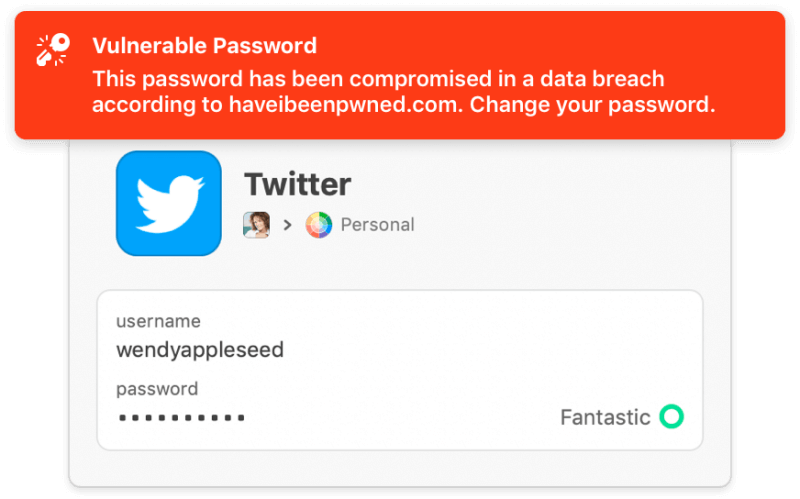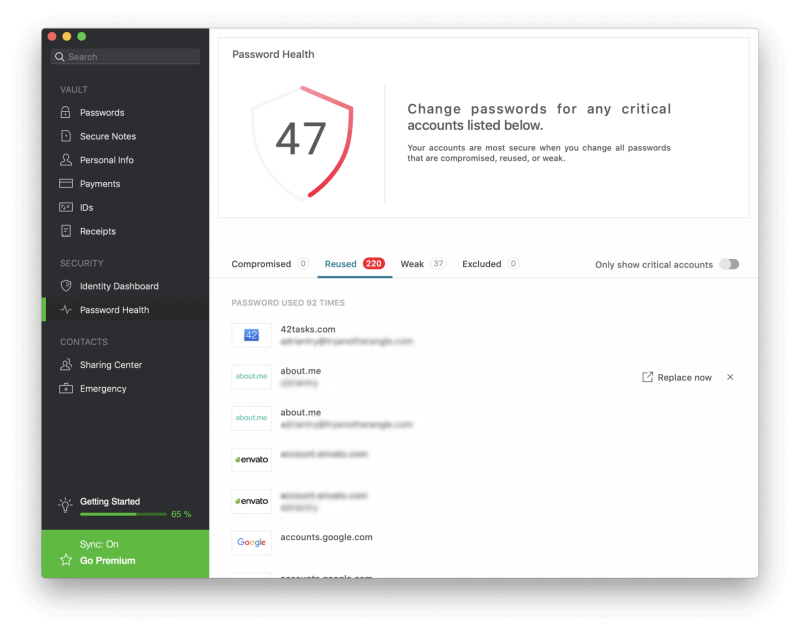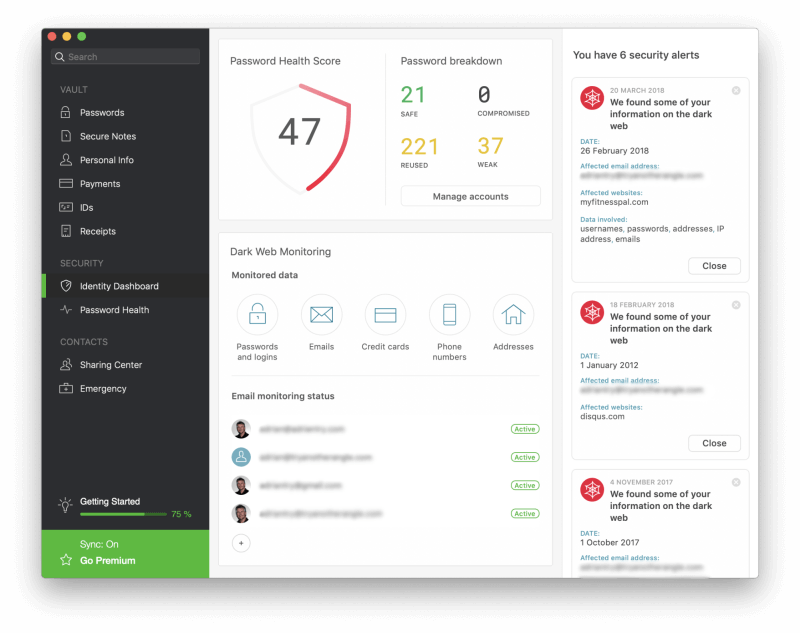How do you keep track of your passwords? Do you write them on post-it notes, keep them in a spreadsheet, or just use the same one everywhere? Maybe you have a photographic memory!
Well, for those of us who don’t, managing passwords can be a huge challenge, and it’s best to use password manager software specially designed for the task. 1Password and Dashlane are two leading contenders. How do they compare?
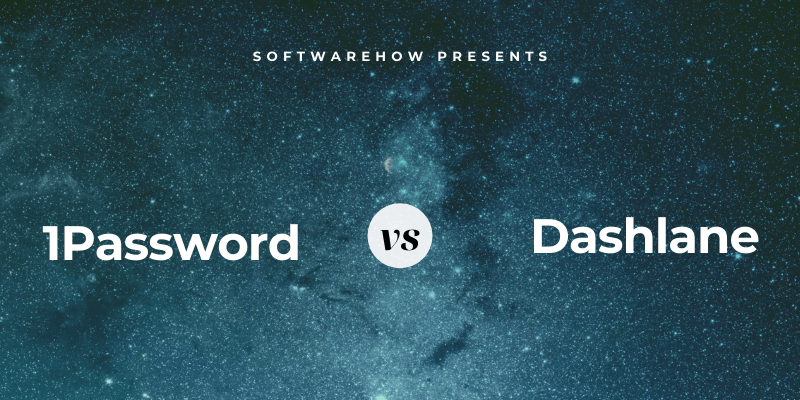
1Password is a full-featured, premium password manager that will remember and fill in your passwords for you. It works on Windows, Mac, Android, iOS, and Linux, and offers reasonably-priced subscriptions, but not a free plan. Read our full 1Password review for more.
Dashlane (Windows, Mac, Android, iOS, Linux) has really improved over the last few years. It’s a safe, simple way to store and fill passwords and personal information, and is the winner of our Best Mac Password Manager review. Manage up to 50 passwords with the free version, or pay $39.96/year for the premium version. Read our full review here.
Table of Contents
1Password vs. Dashlane: Head-to-Head Comparison
1. Supported Platforms
You need a password manager that works on every platform you use, and both apps will work for most users:
- On the desktop: Both work on Windows, Mac, Linux, Chrome OS.
- On mobile: Both work on iOS and Android.
- Browser support: Both work on Chrome, Firefox, Safari, and Microsoft Internet Explorer and Edge.
Winner: Tie. Both services work on most popular platforms.
2. Filling In Passwords
1Password will remember new passwords as you create new accounts, but you’ll have to enter your existing passwords manually—there’s no way to import them into the app. Select New Login and fill in your username, password, and any other details.
Dashlane can also learn your passwords each time you log in, or you can manually enter them into the app.
But unlike 1Password, it also offers quite a number of import options, allowing you to easily add your current passwords from your browser or another service.
Once they’re added, both apps will automatically fill in your username and password when you reach a log in page. With LastPass, this behavior can be customized site-by-site. For example, I don’t want it to be too easy to log in to my bank, and prefer to have to type a password before I’m logged in.
Winner: Dashlane has two advantages over 1Password when storing and filling in passwords. First, it will let you jump-start your password vault by importing your current passwords from elsewhere. And second, it lets you customize each login individually, allowing you to require that your master password be typed before logging into a site.
3. Generating New Passwords
Your passwords should be strong—fairly long and not a dictionary word—so they are hard to break. And they should be unique so that if your password for one site is compromised, your other sites won’t be vulnerable. Both apps make this easy.
1Password can generate strong, unique passwords whenever you create a new login. Access the app by either right-clicking the password field or clicking the 1Password icon on your menu bar, then click the Generate Password button.
Dashlane is similar and allows you to customize the length and types of characters used in your passwords.
Winner: Tie. Both services will generate a strong, unique, configurable password whenever you need one.
4. Security
Storing your passwords in the cloud may concern you. Isn’t it like putting all your eggs in one basket? If your account was hacked they’d get access to all your other accounts. Fortunately, both services take steps to ensure that if someone does discover your username and password, they still won’t be able to log into your account.
You log in to 1Password with a master password, and you should choose a strong one. But in case someone discovers your password, you’re also given a 34-character secret key that needs to be entered when logging in from a new device or web browser.
The combination of a strong master password and secret key makes it almost impossible for a hacker to gain access. The secret key is a unique security feature of 1Password and isn’t offered by any of the competition. You should store it somewhere safe but accessible, but you can always copy it from 1Password’s Preferences if you have it installed on a different device.
Finally, as a third security precaution, you can turn on two-factor authentication (2FA). When logging in to 1Password you’ll also need a code from an authenticator app on your mobile device. 1Password also prompts you to use 2FA on any third-party services that support it.
Dashlane also uses a master password and (optionally) two-factor authentication to protect your vault, but it doesn’t provide a secret key as 1Password does. Despite this, I believe both companies offer a sufficient level of security for most users.
Be aware that as an important security step, neither company keeps a record of your master password, so are unable to help you if you forget it. That makes remembering your password your responsibility, so make sure you choose a memorable one.
Winner: 1Password. Both apps can require that both your master password and a second factor be used when signing in from a new browser or machine, but 1Password goes further by supplying a secret key.
5. Password Sharing
Instead of sharing passwords on a scrap of paper or a text message, do it securely using a password manager. The other person will need to use the same password manager as you do, but the passwords will be updated automatically in their vault if you ever change them, and you’ll be able to share the login without them actually knowing the password.
1Password offers password sharing to family and business plan subscribers. To share access to a login with everyone on your plan, just move the item to your Shared vault. If you want to share with certain people but not everyone, create a new vault and manage who has access.
Dashlane is similar. Its Business plan includes useful features for use with multiple users, including an admin console, deployment, and secure password sharing within groups.
Winner: Tie. Both apps allow you to share your logins with others, including the ability to grant them access without actually knowing the password.
6. Web Form Filling
Dashlane is the easy winner here because the current version of 1Password doesn’t have this feature. Previous versions could fill in web forms, but since the codebase was rewritten from scratch a few years ago, this is one feature that, as yet, hasn’t been reimplemented.
Dashlane can automatically fill in web forms, including payments. There’s a personal info section where you can add your details, as well as Payments “digital wallet” section to hold your credit cards and accounts.
Once you’ve entered those details into the app, it can automatically type it into the correct fields when you are filling in forms online. If you have the browser extension installed, a drop-down menu will appear in the fields where you can select which identity to use when filling in the form.
Winner: Dashlane.
7. Private Documents and Information
1Password can also store private documents and other personal information, allowing you to keep all of your important, sensitive information in one place.
The types of information you can store include:
- logins,
- secure notes,
- credit card details,
- identities,
- passwords,
- documents,
- bank account details,
- database credentials,
- drivers licenses,
- email account credentials,
- memberships,
- outdoor licenses,
- passports,
- reward programs,
- server logins,
- social security numbers,
- software licenses,
- wireless router passwords.
You can even add documents, images, and other files by dragging them onto the app. Personal, Family and Team plans are allocated 1 GB of storage per user, and Business and Enterprise plans receive 5 GB per user. That should be more than enough for private documents that you want to keep available but secure.
Dashlane is similar and includes four sections that can store your personal information and documents:
- Secure Notes
- Payments
- IDs
- Receipts
You can even add file attachments, and 1 GB of storage is included with paid plans.
Items that can be added to the Secure Notes section include:
- Application passwords,
- Database credentials,
- Financial account details,
- Legal document details,
- Memberships,
- Server credentials,
- Software license keys,
- Wifi passwords.
The Payments section stores the details of your credit and debit cards, bank accounts, and PayPal account. This information can be used to fill in payment details on checkout. ID is where you store identification cards, your passport and driver’s license, your social security card and tax numbers, and the Receipts section is a place you can manually add receipts of your purchases, either for tax purposes or for budgeting.
Winner: Tie. Both apps allow you to store secure notes, a wide range of data types, and files.
8. Security Audit
From time to time, a web service that you use will be hacked, and your password compromised. That’s a great time to change your password! But how do you know when that happens? It’s hard to keep track of so many logins. 1Password’s Watchtower will let you know.
It’s is a security dashboard that shows you:
- vulnerabilities,
- compromised logins,
- reused passwords,
- two-factor authentication.
Dashlane, too, offers a number of features that audit your password security. Its Password Health dashboard lists your compromised, reused, and weak passwords, gives you an overall health score and lets you change a password with a single click.
Additionally, Dashlane’s Identity Dashboard monitors the dark web to see if your email address and password have been leaked and lists any concerns.
Winner: Dashlane, but it’s close. Both services will warn you of password-related security concerns, including when a site you use has been breached. Dashlane goes an extra step by offering to change passwords for me automatically, though not all sites are supported.
9. Pricing & Value
Most password managers have subscriptions that cost $35-40/month, and these apps are no exception. 1Password doesn’t offer a free plan, and Dashlane’s limited free plan supports up to 50 passwords on a single device, so it is more appropriate for evaluating the app rather than providing a workable long-term solution. Both offer a free 30-day trial period for evaluation purposes.
Here are the subscription plans offered by each company:
1Password:
- Personal: $35.88/year,
- Family (5 family members included): $59.88/year,
- Team: $47.88/user/year,
- Business: $95.88/user/year.
Dashlane:
- Premium: $39.96/year,
- Premium Plus: $119.98,
- Business: $48/user/year.
Dashlane’s Premium Plus plan is unique and offers credit monitoring, identity restoration support, and identity theft insurance. It isn’t available in all countries, including Australia.
Winner: 1Password costs a little less than Dashlane, and its Family plan offers excellent value.
Final Verdict
Today, everyone needs a password manager. We deal with too many passwords to keep them all in our heads, and typing them manually is no fun, especially when they’re long and complex. Both 1Password and Dashlane are good choices.
Choosing between the services is difficult because in many ways they are very similar. They both support the most popular platforms, generate configurable, strong passwords, share passwords with other users (certain plans only), and store private documents and information.
But I give the edge to Dashlane and made it the winner of our Best Password Manager for Mac review. It allows you to better configure how it fills in passwords, including the option of requiring a password is typed first, something I strongly prefer when logging into bank accounts. It can also fill in web forms, and doesn’t just warn me when I need to change a password—it offers to do it for me.
Still, 1Password is no slouch and has a loyal following. Its secret key offers slightly better security and is a little more affordable, especially for families. If you’re having difficulty choosing, I recommend you take advantage of their 30-day free trial periods to see for yourself which best meets your needs.