It’s no secret that internet-equipped devices have completely revolutionized the world. Like all new things, these possibilities fascinate kids, and for the most part that’s a great thing. Even if the internet has moved on somewhat from its original lofty academic goals, it’s still a powerful force for connecting with people, knowledge, and entertainment. I’m sure you can already sense the ‘however’ coming, because like any human social reality, it’s not always just sunshine and roses.
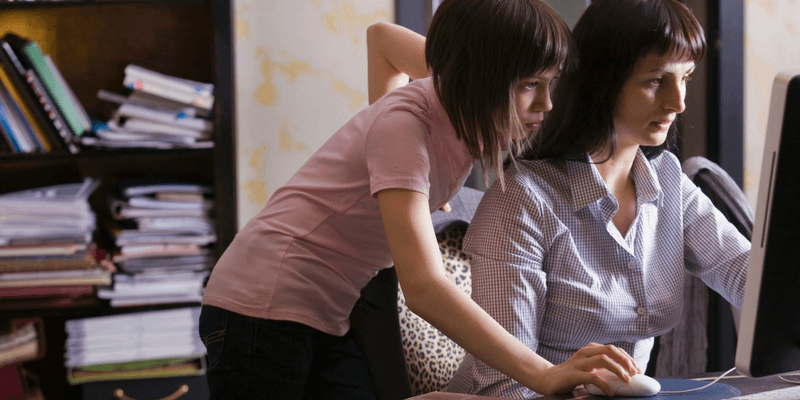
In an age when kids are often more tech-savvy than their parents, it can be difficult to keep track of exactly what’s going on in their digital lives. Whether you want to limit the amount of time they spend staring at a device, protect them from unacceptable content, or keep track of who they’re talking to online, there is a software solution for the problem.
Qustodio is my top pick for the best parental control software because it offers a comprehensive set of tools to manage any aspect of your children’s device usage, from blocking specific websites to preventing mobile apps and games from running to limiting screen time. There’s even an online dashboard that does a bunch of number-crunching to give you a quick breakdown of their digital habits on a single screen. Big data has finally reached parenting!
If you’re looking for a free alternative, you might find yourself out of luck. The few free options there tend to be quite limited, although some of the paid options offer more limited versions of their software for free. Kaspersky Safe Kids has one of the best free monitoring options, but as you’ll see in my review, there is a major issue that might make you rethink using it.
An honorable mention goes to OpenDNS Family Shield, which provides free automatic filtering of objectionable website content as long as you have some tech know-how. It’s not exactly software, but it allows you to configure your internet connection to use OpenDNS name servers to filter your home web browsing. It doesn’t have the same bells and whistles as a paid app, and there is no specific control over what content is blocked, but the price is right. If you configure it using your home router, you can protect every single device in one stroke. You probably won’t want to use it by itself, but it’s a great way to ensure that even unmonitored devices have a safer browsing experience.
Table of Contents
Why Trust Me for This Guide
Hi, my name is Thomas Boldt, and I’ve been immersed in the world of computers and software for my entire life. Without getting into too many specifics about exactly how long that’s been, I remember watching internet access gradually become common in the average family home and seeing the very birth of the parental control software industry. It was never used in my household when I was young because when my parents needed to limit my screen time they could simply take away the power cord to the computer (I really liked computers).
Of course, that approach wouldn’t really work today, and both the internet and the way we access it have changed a great deal since then. Now that I have a young child of my own in a household full of internet-equipped devices, I see the need to manage the situation a bit more carefully. As a result, the winner of this roundup review will be the software that I choose to use in my own household to make sure that my daughter is safe and happy online – and to make sure she doesn’t overdo it with her screen time.
Disclaimer: None of the companies listed in this roundup review have provided me with free software or any other kind of compensation in exchange for these reviews. They have not had any editorial input on the content or review of my final decisions.
Keeping a Digital Eye on Your Kids
Like many software industries where safety is a concern, many companies in this area market themselves as providing peace of mind. For the most part, this is entirely true: good parental control software provides you with a sense of what your kids are up to, even if you’re busy at work or they’re hiding out in their room.
But there’s one extremely important thing to remember: no software can be a substitute for proper parenting.
While you can monitor and control all the devices that they have access to in your home, that won’t protect them everywhere. Good parental control software is a key part of raising your kids safely in an increasingly digital world, but it’s important to remember that it is only ONE of the tools available to you. No matter how good it is, nothing is better than actually talking to your kids about the importance of online safety.
If you’re not a regular computer user, it’s understandable that you may not be sure how to talk to your kids about online safety – but even if you’re an internet professional, you may still want a bit of help. MediaSmarts is a Canadian foundation dedicated to digital and media literacy, and they offer a huge set of guides and tip sheets for parents who want to know how to protect kids against modern problems like online safety and cyberbullying. Teach them how to stay safe online, and you might learn something along the way too!
Of course, kids are still kids, and they can sometimes wind up in trouble even when they know better – that seems to be one of the inescapable rules of growing up. The very best parental control software will allow you to get ahead of this by keeping tabs on additional things like social media accounts, SMS messages, and other messaging apps.
Ensuring that your software is regularly updated will also help keep you on top of any emerging dangers when it comes to cybersecurity, and help to make sure they aren’t circumventing your program’s watchful eye. Kids are often surprisingly tech-savvy, and there’s always the possibility that they’ll figure out a way around the protective measures you implement.
Once you’ve chosen a software solution you can rest a bit easier, but you can’t just set it up and forget about it. Like many things in parenting, keeping your kids safe and healthy online is a constant ongoing process. In order for it to work properly, you need to stay actively involved. Parental control software is a great start, but it can’t manage everything – not yet, at least!
Best Parental Control Software: Our Top Picks
Note: While I’ll be using the winner myself, for the purposes of testing each program, I’m naturally not using anyone’s real name or information other than my own. Safety first, after all!
Best Paid: Qustodio
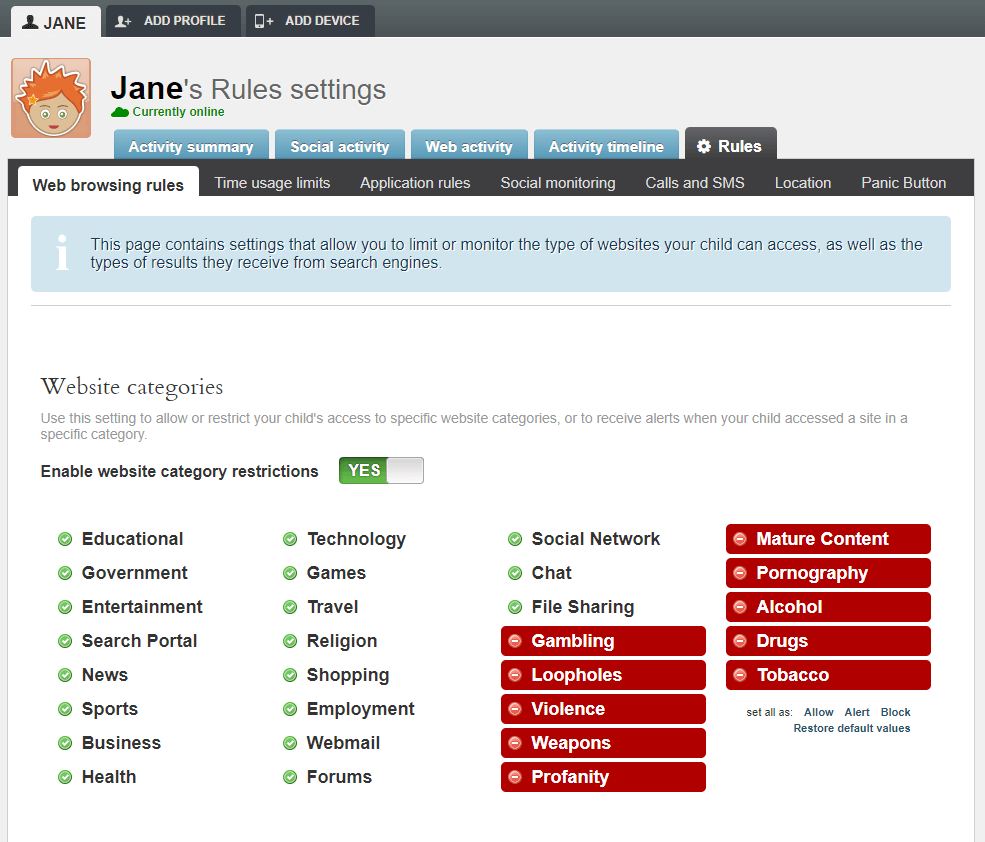
Qustodio is a well-regarded parental control software package with good reason, despite its slightly confusing name (think ‘custodian’ or ‘custody’). If you’re only protecting one device, there is a free version available with limited website filtering features, but the paid premium plans are quite affordable and include additional monitoring options.
The plans are based around how many devices you want to protect: up to 5 devices for $54.95 per year, up to 10 devices for $96.95 per year, or up to 15 devices for $137.95 per year. If you need to protect more devices than that, you may be able to contact Qustodio to set up a specialized plan.
The software is relatively simple to install and set up, so you can start monitoring your child’s online behavior almost instantly. Even if they have access to multiple devices in the home, you can protect them all simply by installing the software on each device and then checking the ‘Hide Qustodio on this device’ box during the install process to prevent them from being able to meddle with the settings.
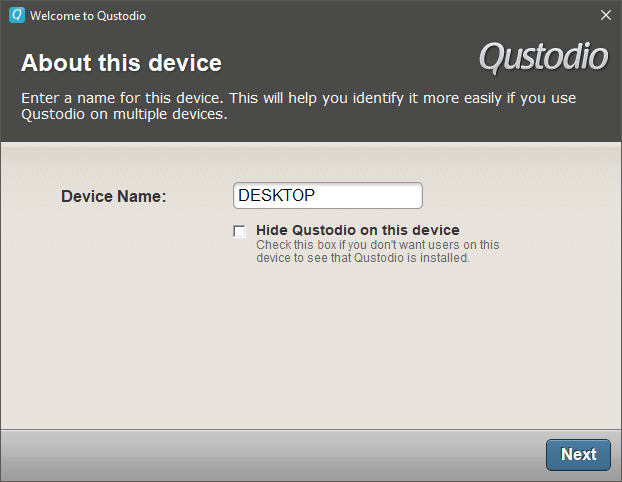
Management of your Qustodio settings is handled through a user-friendly online interface that can be accessed from anywhere. You get quick access to a dashboard that shows a breakdown of all device and internet usage, including general usage time, the amount of time spent on each category of website, and time spent on social media. It will also give you a breakdown of the different apps that your kids use, as well as how long they spend with each one.
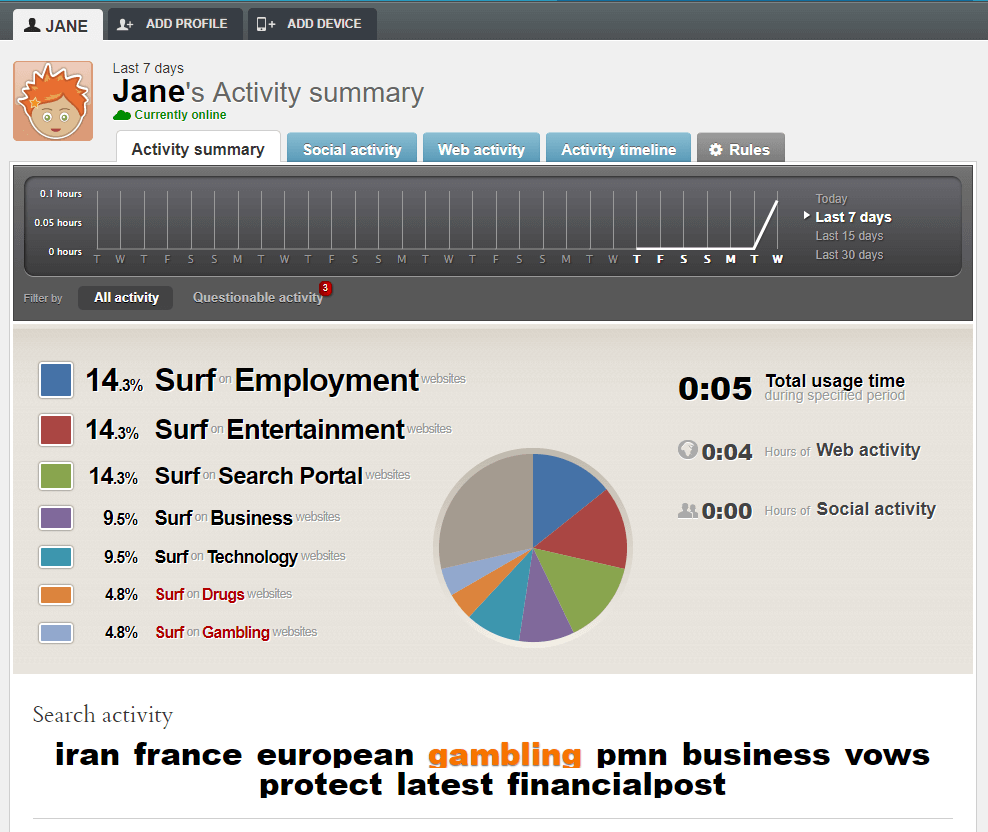
Rather than making you manually input all the websites you might want to block, Qustodio has a series of categories that can be allowed, blocked, or set to alert you when they are accessed without actually blocking them. You can also manually configure certain websites to be blocked or allowed if you disagree with Qustodio’s categorization choices. The filtering features work properly even when accessing HTTPS secure websites, and it’s not fooled by using private browsing modes.
For those of you with kids who are spending too much time in front of a screen, Qustodio allows you to quickly set up a schedule for device usage. As with their other control features, this one is quite simple to set up. Qustodio is available for a huge range of platforms, including all versions of Windows, MacOS, iOS, Android, and even Kindle and Nook e-readers, ensuring that you’ll be able to monitor your kids no matter what device they’re using.
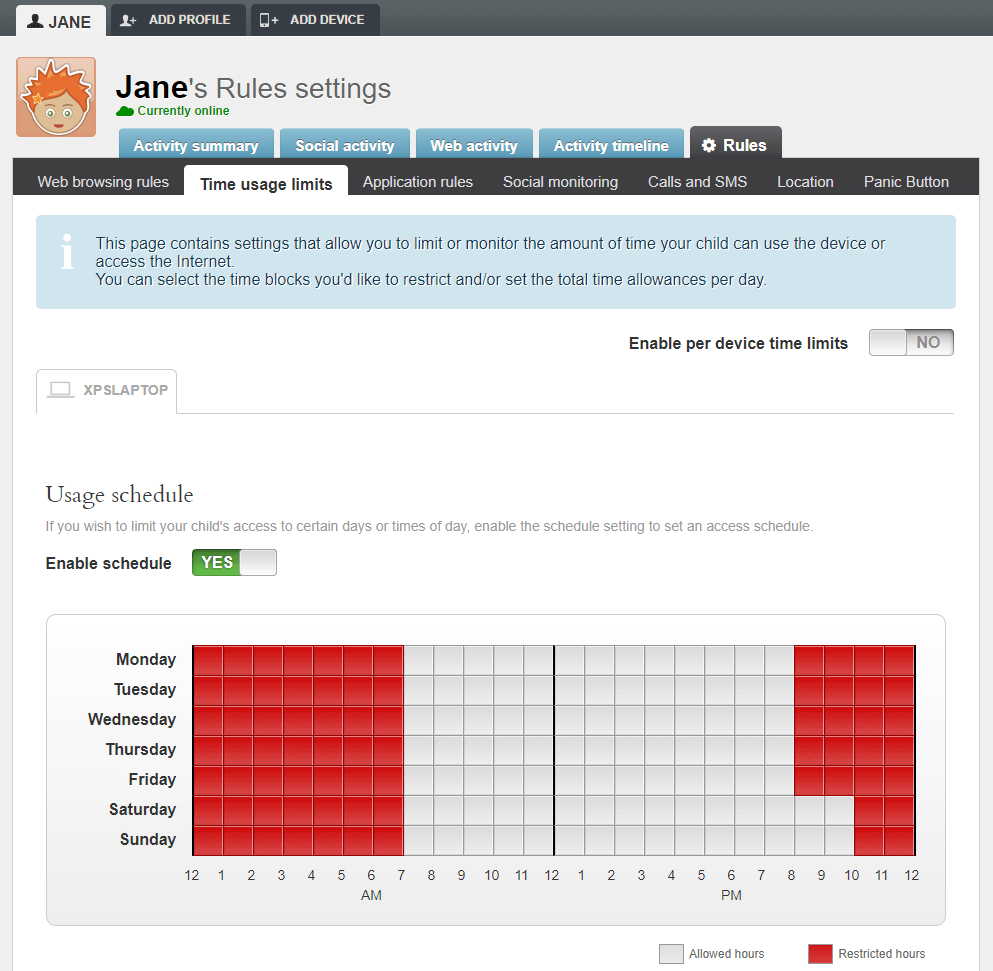
One of the more unique features of Qustodio is their offerings for mobile devices, which go above and beyond what’s available in most other parental control packages. From call and SMS monitoring to location tracking, you can rest easy knowing that your child’s smartphone will only be usable for approved activities. You can block incoming or outgoing calls, contacts from specific phone numbers, and get location alerts regularly about where your child’s device is.
Another unique feature of their mobile package is the ‘panic button’, although it’s only available for Android devices. While it’s absolutely no substitute for 911 emergency services, it can be configured with up to 4 trusted contact numbers to allow your child to easily reach out to people you choose in case they find themselves in need of help.
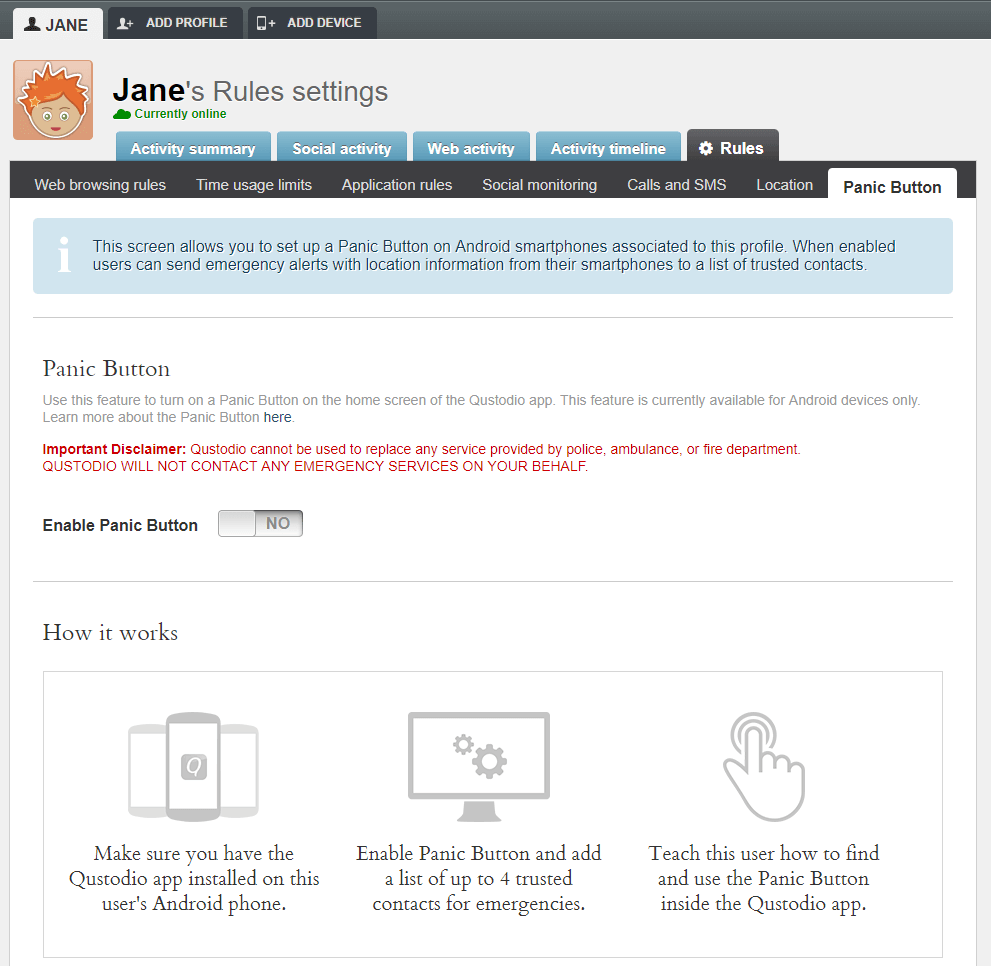
The only issue that I had with Qustodio involved the initial setup, which was rather frustrating. When trying to install it on my desktop for testing, the program simply wouldn’t work, without any explanation of what the issue was. After a bit of digging, it seems like the culprit is one of the anti-malware protection apps I run, most likely Malwarebytes Anti-Malware. I tried installing it on my laptop (which uses McAfee instead), and it worked with no issues. This is a bit of a disappointing result, but it’s worth keeping in mind that you may be able to uninstall Malwarebytes, install Qustodio and then reinstall Malwarebytes.
Despite that little hiccup, the software generally works quite well. It provides a great deal of peace of mind, although it’s important to remember that no software can replace proper parenting!
Honorable Mention: OpenDNS FamilyShield
OpenDNS runs a series of alternative DNS servers that provide automatically-filtered web browsing. Every time you browse a website, the internet’s DNS system (Domain Name Servers) turns ‘www.google.com’ or whatever address you’re accessing into an IP address that the computer then uses to display the appropriate webpage.
Most of the time, this happens without any intervention from you at all – your internet service provider automatically provides you with access to a DNS server. It’s possible to reconfigure your connection to use alternative DNS servers, which is how the Family Shield system works.
Almost all home internet connections use a device known as a router to provide local wifi and wired internet access. By logging into your wifi router and configuring your DNS servers to use the Family Shield servers instead of the default ones provided by your ISP, you can protect every single device in your home all at once. OpenDNS offers a quick guide on how to set up a range of devices here. Or you can watch this video tutorial:
Best Parental Control Software: The Paid Competition
1. NetNanny
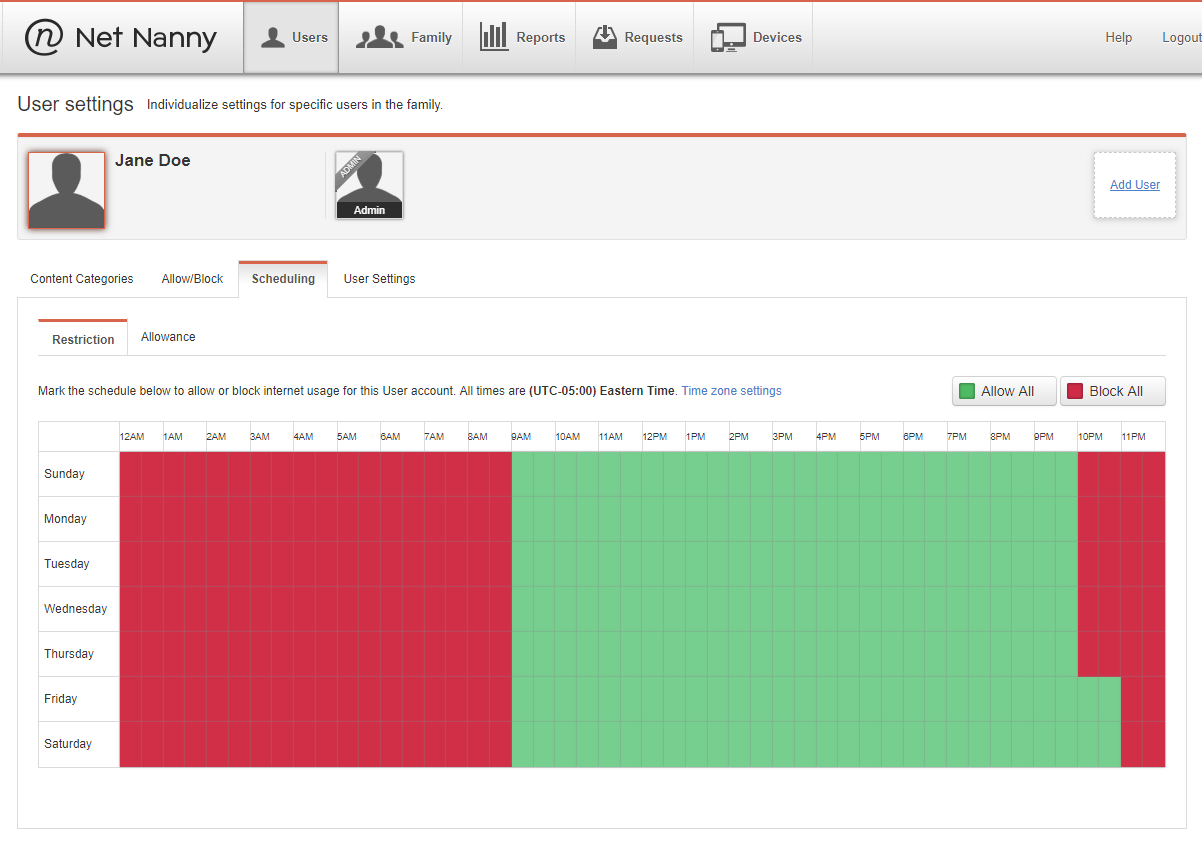
Net Nanny is one of the first parental control software programs ever developed, getting its start way back in 1995 when the internet itself was just a kid. It offers a comprehensive set of web filtering options, with an extremely specific set of categories that cover a wide range of topics. Each category can be configured to allow, block or warn the user of the mature nature of the content they are accessing, and you can set up individualized profiles for each member of the family. The software isn’t fooled by HTTPS or private mode browsing, making it more comprehensive than some of the other options available.
Individualized reports are available displaying each user’s habits in a convenient online dashboard, from how long they spend on each website to their web search history. You can also schedule device time limits, allowing you to restrict both specific times and provide a general usage allowance per day or per week.
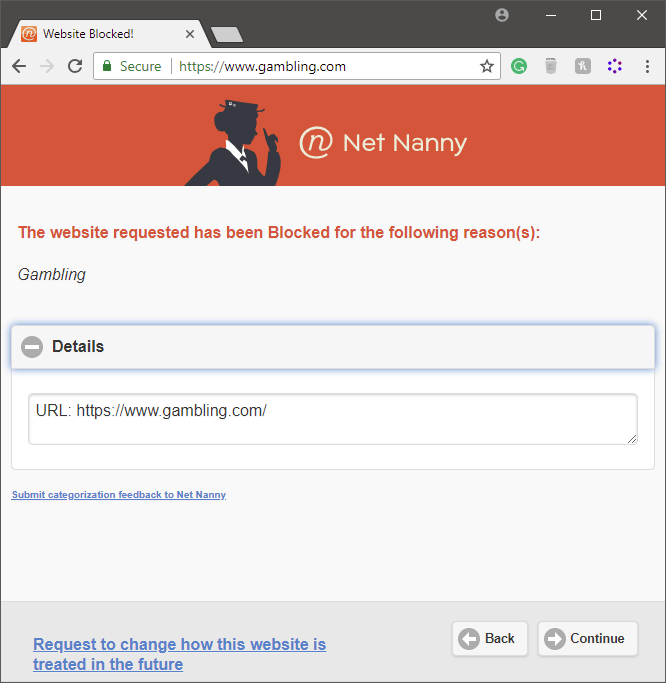
The main drawback of Net Nanny is its complete lack of social media monitoring. While younger children won’t have access to social media accounts, teenagers are most definitely in love with them and use them constantly. If it wasn’t for this huge gap in their protection, they would be a much stronger contender.
If you decide you don’t need social media monitoring features, Net Nanny is available in a series of 3 plans: single-device protection for Windows or Mac for $39.99 per year, protection for 5 devices for $59.99 per year, or protection for 10 devices for $89.99 per year. Mobile device protection is only available on the two ‘Family Pass’ plans which cover 5 or 10 devices.
2. uKnowKids Premier
Quick update: uKnowKids was taken over by Bark in early 2020.
uKnowKids is a service focused specifically on social media monitoring and doesn’t provide any kind of website filtering or device usage limitations. It’s exclusively designed for monitoring mobile devices, although most of the features are centered around Android phones. Monitoring iOS devices costs an extra $50, although that’s a one-time cost.
There’s no explanation given about why Apple devices require an additional purchase, which makes me slightly suspicious of their motives. Apple devices themselves often come at an expensive premium, and some part of me wonders whether they are simply trying to cash in on this perceived extra value.
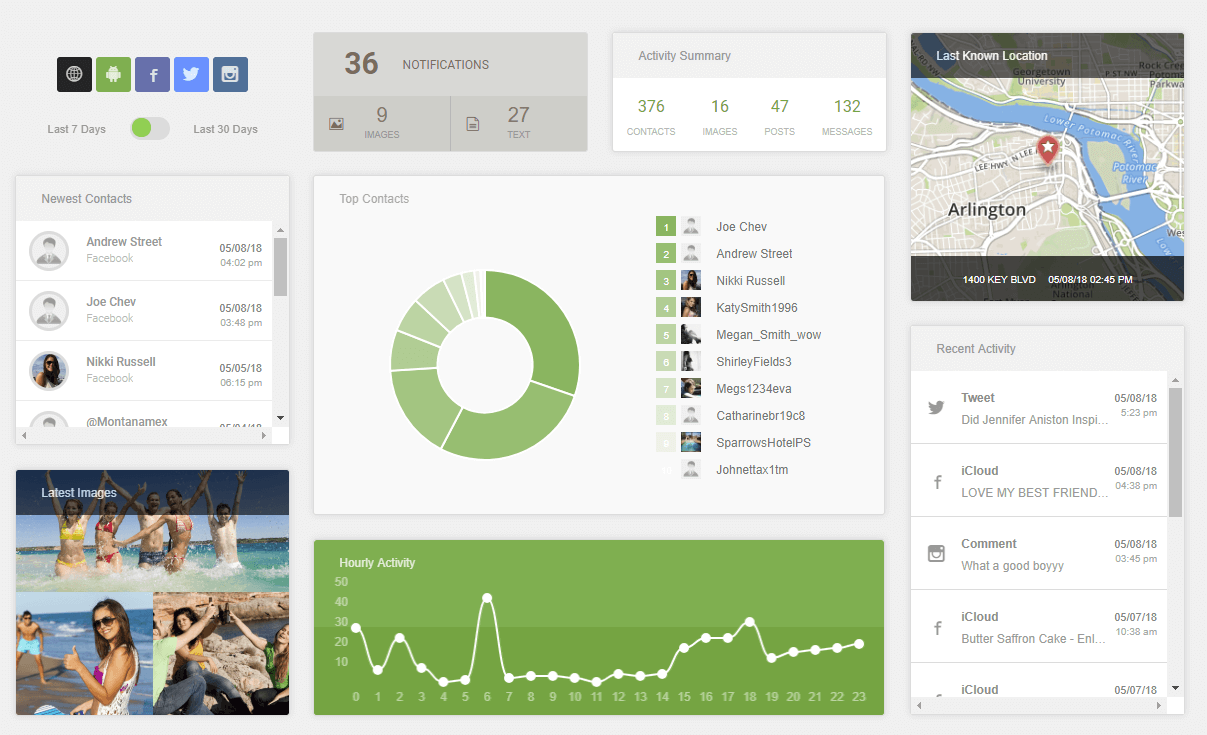
As for the monitoring tools themselves, they’re quite robust for social monitoring and bring all your data together in an online dashboard. They monitor all the most popular social networks as well as a number of lesser-known ones, including Facebook, Twitter, Instagram, Bebo, Foursquare, Habbo, Gaia, XBOX Live, Formspring, LinkedIn, Tumblr, LastFM, Flickr, and YouTube. I don’t know if kids ever bother messaging each other using LastFM, but it’s good to see that they offer a comprehensive set of options.
It’s also capable of monitoring SMS messages and phone calls, as well as device location, contacts, and even photos. Since texting slang is always changing, it even provides a quick-access glossary of acronyms and other slang.
Overall though, uKnowKids is not complete enough to be a one-stop-shop for parental monitoring. The lack of any website filtering features is a major gap in its protection, and the pricing plans leave a lot to be desired.
3. Kaspersky Safe Kids
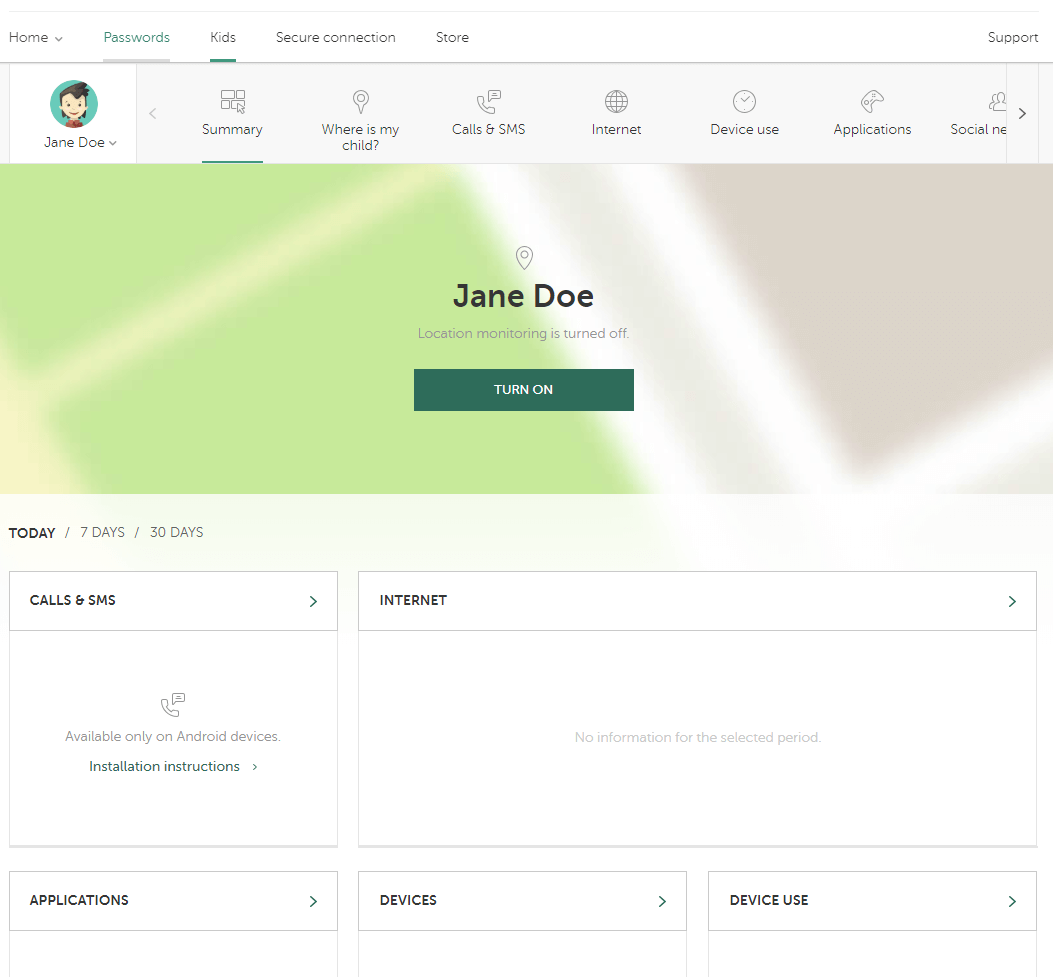
Kaspersky Safe Kids is available as both a free service and a premium service, although the free service only offers a limited form of protection such as web filtering, app management, and device usage limitations.
The premium service is available for $14.99 per year, making it the most affordable service by far. A premium account adds in location monitoring, social media monitoring, SMS and call monitoring (Android devices only) as well as real-time alerts when they attempt to access something inappropriate.
Interestingly, Kaspersky allows a number of categories by default that are set to be blocked by other parental control services, so be sure to review your default settings carefully. Otherwise, they offer an impressive range of monitoring services, and the online dashboard for monitoring everything is very well-designed.
The premium service was very close to being my first choice for parental control software, but Kaspersky itself has been in some hot water recently about their alleged exploitation by the Russian government. While they categorically deny any such associations, it definitely makes me wary of giving them access to a complete surveillance profile about my child and all my devices.
4. Norton 360
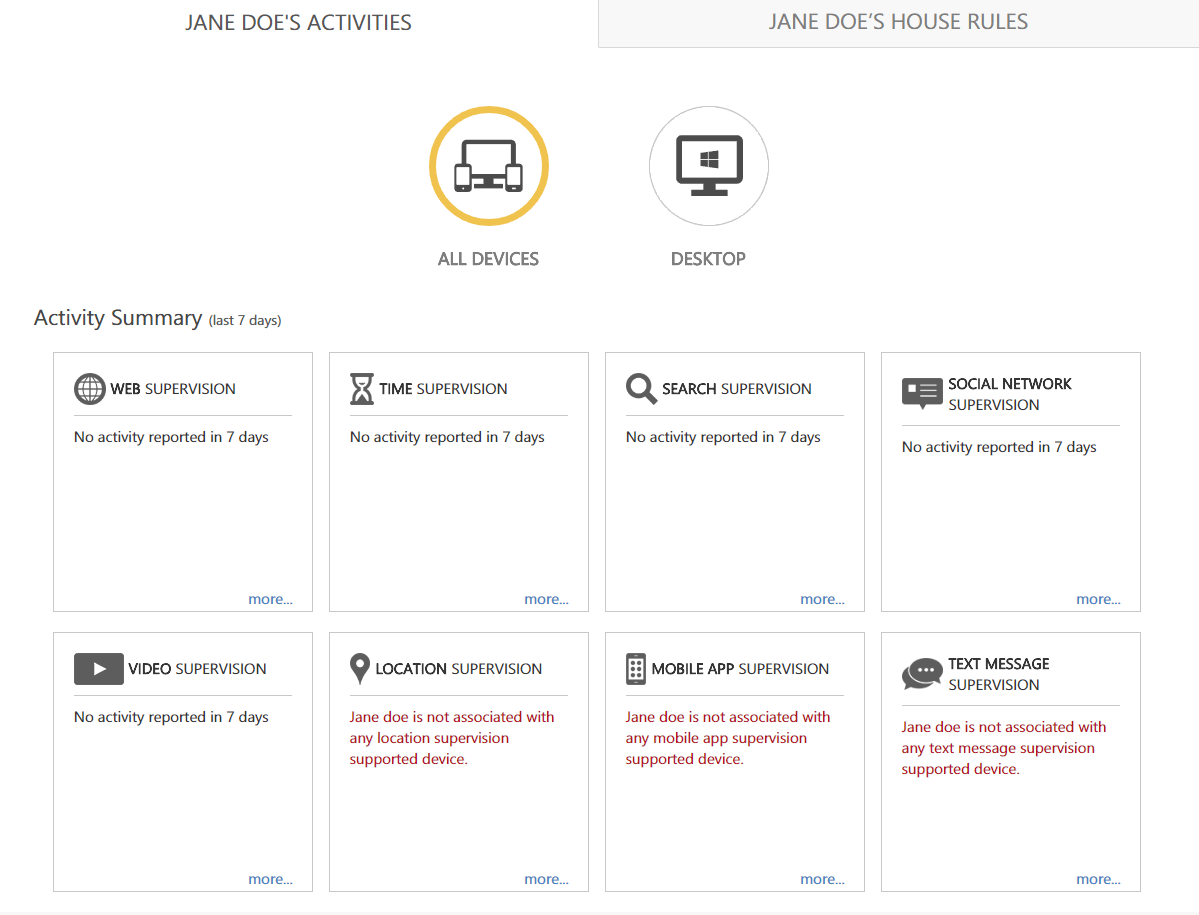
Norton has been around almost as long as Net Nanny, but their family protection products are much newer than the antivirus software that first made them famous. As a result, they’ve gone through a number of confusing iterations of their software, but at last, they’ve begun to consolidate things into a single package.
Norton 360 offers their anti-virus and anti-malware protection, as well as all the features of the Norton Family Premier for about the same cost per year. It’s available for Windows, Android, and iOS, but oddly it doesn’t support the Microsoft Edge browser found in Windows 10. You’re better off with Chrome or Firefox anyways, but it’s a strange gap in their abilities. You can get a free 30-day trial of Norton Security Premium, but if you want to install the Family Premier program you’ll have to register and install NSP first.
Unfortunately, Norton seems to have come down a bit in terms of reliability. It was the only program I installed that actually crashed during setup, which doesn’t fill me with confidence in its ability to safely monitor my child’s usage.
I also didn’t have very good luck using the dashboard. Despite the fact that the web content filtering worked well enough to block me from visiting specific websites, the online dashboard didn’t update itself to reflect that information. There isn’t much use in a monitoring dashboard if it doesn’t update regularly!
If you manage to get everything set up properly, Norton boasts an excellent range of monitoring and filtering tools, from web content filtering to social media monitoring to location monitoring. It offers a convenient online dashboard for reviewing all the data it logs, and it can protect up to 10 devices.
Free Parental Control Software
Microsoft Family
Microsoft Family is a free service provided by Microsoft, offering a number of useful parental controls. It requires that every member of the family have a Microsoft account, but these are free and relatively easy to set up if you don’t already have one. It does naturally have a few drawbacks, however. It’s only available for Windows PCs and Windows mobile devices, and even on these, you’re limited to filtering content in the Internet Explorer and Microsoft Edge browsers. You can block other browsers from running, which forces the use of IE or Edge, but that’s still not ideal.
If you don’t mind these restrictions, though, there are some pretty solid features considering that the entire service is free. You can schedule screen time limits, block content from specific websites, and prevent your child from spending a ton of money in online stores without your permission.
You can also get a quick overview of all of their online habits on Windows 10 and Xbox devices, or find their Windows mobile device using GPS. Setup is quite simple, although there are no predefined categories of specific websites to block so you’ll have to go through and block any offensive websites by hand, although this is almost impossible considering how much mature content there is on the web. But you can’t argue with the price point – free – so this might be a good service when combined with another free option like OpenDNS Family Shield for automatic web filtering.
KidLogger
As you might guess from the name, KidLogger is more of a monitoring app than a control app. It doesn’t allow you to filter websites, prevent apps from running or schedule screen time, but does it allow you to monitor all these activities and their usage times. It also logs all keystrokes entered on the computer, and it’s available for Windows, Mac, Linux, Android, and iOS devices. It can record Skype calls and instant messages, or record directly from the microphone when a certain volume level is reached.
If you’re not sure that you want to actively stop your kids from using their devices the way they want, this might be a better solution for you than simply banning things outright. It gives you a chance to keep an eye on what your kids are up to and then have a discussion with them about it if you find something objectionable. Unfortunately, there is nothing to prevent a tech-savvy kid from simply uninstalling the program unless you choose one of the paid plans, so this isn’t really the best solution for older children or teens.
How We Chose Parental Control Software
There are quite a few different approaches to parental control software, and they’re not all created equal. Here’s a list of the factors we took into consideration during our review process:
Does it have good filtering tools?
Like in the world of medicine, there is a great deal of value in prevention. A good parental control program will allow you to set up filters to block harmful and objectionable content from the web, preventing young eyes from seeing things they shouldn’t. Ideally, it should be customizable but simple to configure. Some basic filtering tools are fooled by using a web browser’s private browsing mode or the HTTPS protocol, but the better ones will still filter content accessed using these methods.
Does it offer comprehensive monitoring options?
In addition to blocking content, it’s important to know what your kids are up to online. You may want to monitor their social media usage, their SMS messages, and any other conversations they have online. The best software will allow you to monitor all of these communication methods, and some will even include some sort of real-time location monitoring for mobile devices.
Does it allow you to limit device usage?
Whether or not you want to monitor every single thing that your child does online or not, you may still want to limit how much time they spend staring at a screen. This may take the form of a lockout screen and hopefully provides the child with some idea of how much time they have left for free usage. Some of the more effective monitoring programs can restrict the use of specific apps and games, allowing your child to continue to do school work without any unwanted distractions.
Does it work on multiple platforms?
While some households may use Apple or Windows products exclusively, most large families tend to have a mix of different platforms and device types. Not only that, but more and more devices are becoming capable of accessing the internet and online content, from gaming consoles to ebook readers. The best parental control software will cover as many devices as possible, ensuring that your kids will be protected no matter what they’re using.
Is there a limit to how many devices it can protect?
Back in 2016, the average North American household had seven connected devices, and that number has been rising ever since with no end in sight. Many developers of parental control software limit the number of devices that you can protect, although the better ones offer flexible plans that allow you to choose the right option for your family. Some of the best don’t limit the number of devices at all so that your protection will grow as fast as your family needs.
Does it give you easy access to data about your child’s usage habits?
Monitoring your child’s device usage and online habits is a great first step, but you need to be able to get quick access to the data at any time. It should be presented clearly in an easy-to-read format that provides you with the information you need to make informed decisions about your child’s privileges. Ideally, this information should be secure but accessible from a range of devices, so you can check up on them whether you’re at your computer or on a mobile device.
Is it simple to configure?
Last but certainly not least, good parental control software should be relatively simple to set up. The best protection in the world is useless if it’s misconfigured or too frustrating to set up properly. Ideally, it should provide you with a simple set of customizable options to determine just what limits you want to place on your child’s access and usage.
A Final Word
Choosing a parental control solution can be a difficult choice, but hopefully, this has made it easier to sort out the good programs from the bad.
But the one thing that I cannot stress enough is that no matter how good your parental control software is, it is no substitute for actually talking to your kids about the importance of online safety and good internet usage habits. Good software can be a huge help, but it can’t replace you! =)

Wow man! Thanks for such great detailed comparison. This makes it so easier for us to choose the right apps for us.
Till now I was using a different software for my kids which was very limited as compared to these softwares like – Qustodio