When I need to record a quick note in a hurry, I turn to voice recording software. Often that’s when I’m on the run, so a mobile device is my first choice. For me, voice memos are usually a quick way to capture information, and not for long-term storage, a placeholder for something I don’t want to forget.

I’ll transfer the information to my calendar, task list, or notes app, then delete the recording. I use voice memo software more like an inbox than a repository.
For quick voice memos, the killer feature for me is convenience, and that will be the focus of this review. Usually, the most convenient recording app will be the one that came with your computer or device. For recording jobs where quality is the priority — say a voiceover for a video or vocals for a music track — then you’ll want a full-featured audio editor or digital audio workstation.
These apps can record and edit quality audio, and we’ve given our recommendations in the best audio editing software roundup.
Finally, we’ll explore the software options that lie between those two extremes of convenience and quality. What features can software developers offer to make voice recording more useful, relevant and accessible?
We’ll explore apps that can synchronize the audio you record in a lecture or meeting with the notes that you take, and also apps that make your voice recordings readable and searchable through machine transcription.
Have you made voice recording a productive part of your life? We’ll help you explore which apps will suit your goals and workflow.
Table of Contents
- Why Trust Me for This Software Guide
- What You Need to Know Up-Front about Voice Recording
- Who Can Benefit from Voice Recording Software
- Best Voice Recording Software: How We Tested and Picked
- Best Voice Recording Software: The Winners
- Best Voice Recording Software: The Competition
- Alternatives to Voice Recording Software
Why Trust Me for This Software Guide
My name is Adrian, and I’ve been using portable cassette recorders since the 80s, and voice recording software on laptops and PDAs (personal digital assistants) since the 90s. I used these devices to remind myself of appointments and phone numbers, capture useful information I came across, record musical ideas, and talk through the contents of writing projects.
In the early days, handwriting recognition wasn’t always accurate, and typing on a tiny, on-screen keyboard was slow and took too much concentration. Voice memos were the quickest and most reliable way to take down information.
I still use voice memos today, but I’m just as likely to use Siri, especially when I’m driving and cycling. A double-tap on my AirPods, and she’s right there to be my digital secretary. There’s a place for both.
What You Need to Know Up-Front about Voice Recording
Before we look at specific software options, here are a few things you need to know about voice recording in general.
Mobile Devices are Convenient
Once you get into recording voice memos, you’ll want a way of making them wherever you are. Mobile apps are perfect, because you’ll have your smartphone wherever you go.
Even better is when your voice memos are synced to your computer, so you can process them when you’re at your desk, or edit them with your desktop software. Some mobile apps are pretty good at editing too.
For Quality Recordings You Need a Full-Featured Audio Editor
As I mentioned in the introduction, if you want to make high-quality recordings to use in a project, it’s best to use a full-featured audio editor, and not one of the apps we list in this review.
The aim of the apps we cover in this review is to capture information or an idea, so the focus is not necessarily on the quality of the recording.
Equipment That May Help
For basic recording, you can just use your computer or device. They have everything you need, including a basic internal microphone. For greater convenience, or higher quality, you may want to consider using a different mic.
I regularly use my AirPods to record my voice. Its microphone is optimized to pick up my voice rather than the environment around me. But there’s a huge range of mics designed specifically for computers and mobile devices — including condenser mics and headsets — and your recordings will be easier to listen to if you use them.
If you can, choose a microphone that will work with your USB or Lightning port. Alternatively, you can connect a conventional mic to an audio interface.
Who Can Benefit from Voice Recording Software
Pretty much everyone can benefit from voice recording software. It’s a great way to quickly capture information, thoughts and ideas you may lose otherwise, and there may be a variety of scenarios in your life where you find audio recording useful. If you’ve never tried it, give it a go and see where it leads. Here are some places you might find it handy:
Notes to self. Capture ideas as you have them, especially when it’s not convenient to type. If you think you might forget it, record it. Never lose an important thought. Record it anyway, just in case!
Record lectures and meetings. Capture everything that is said. Even if you’re taking notes, a recording can fill in the details, and clarify what you’ve written. End the arguments about who said what at a meeting, and make sure you never miss a thing in class. With the right app, the recording can be synced with your notes, so clicking on something you’ve typed will play back what was being said at the time.
Capture important family moments. Record your kids’ speeches, plays, concerts and other special events. You might even manage to catch your child’s first words.
Record audio at work. Journalists can record their interviews to capture everything that was said, and type it up later. Others can create field recordings, whether they work with animals, traffic, or the environment. For the best quality, consider upgrading your microphone.
Capture your musical ideas. Vocalists and musicians can record musical ideas as they are inspired. Sing or play right into your smartphone.
Best Voice Recording Software: How We Tested and Picked
Comparing voice memo apps isn’t easy. The majority of apps just cover the basic functions, while others are quite advanced, or focus on a particular niche use case. The right app for me may not be the right app for you.
We’re not so much trying to give these apps an absolute ranking, but to help you make the best decision about which one will suit your needs. Here are the key criteria we looked at when evaluating:
Which Operating Systems and Mobile Devices Are Supported?
In contrast with full-featured audio editors, very few voice recorders are cross-platform. You’ll want to pay special attention to which operating systems are supported. Also, for convenience, you may often turn to a mobile device to record your voice memos, so besides Mac and Windows, we’ll also cover apps for iOS and Android.
Ease of use
Because convenience is king, ease of use is crucial for an effective voice memo app. Is it easy to quickly start a recording? Once you have a number of recordings, is it easy to quickly scan through them to find the right one? Can you rename them? Can you organize them into lists, or add tags? How easy is it to move the information in the recording to another app, or export to a different audio format?
Necessary features
The most basic features you need are just the ability to record your voice or other sounds, and play them back. If you listen to long recordings, the app will need to remember your playback position, too. The ability to easily share your recordings is also helpful.
Additional features
What other features add the most value to voice memos? Two features stand out from the rest:
- Note sync. The ability to sync the recording with typed or handwritten notes adds real value. When you play back the recording, the notes you wrote at the time will be highlighted, adding context. And when you click on part of your notes, you will be able to hear what was being said at the time to get the full picture.
- Machine transcription. Automatic, machine-based transcription will make your notes readable and searchable. Machine transcription is not 100% accurate, so it’s important to be able to edit the transcription as well.
Some features are part of a different software category which might deserve its own review. That includes apps for recording phone calls and Skype calls, answering machine software, and professional audio editors. We won’t cover them here.
Cost
The apps we cover in this review are relatively inexpensive, ranging from free to $25. In general, apps that cost more are more capable, and boast additional features. Here’s what they all cost, sorted from cheapest to most expensive:
- Default voice memo app on your device, free
- Microsoft OneNote, free
- iScream, free
- Voice Recorder & Audio Editor, free
- Rev Voice Recorder, free
- Tape It, free, ads can be removed with an in-app purchase
- Otter, free or $9.99/month
- Smartrecord, free, Pro $12.99
- Hi-Q MP3 Voice Recorder, $3.49
- Dictomate, $4.79
- Just Press Record, $4.99
- Voice Record Pro 7 Full, $6.99
- Notability, $9.99
- AudioNote, Mac $14.99, iOS free (or Pro for $9.99), Android $8.36, Windows $19.95
- nFinity Quick Voice, Mac and Windows, iOS $15
- Axara Voice Recording Software, $24.98
Best Voice Recording Software: The Winners
Best Choice for Convenience: The Default Voice Memo App on Your Computer or Device
Voice memos need to be handy. For the ultimate convenience, use the app that’s already built into your computer or mobile device. It will have all the basic features you need, is well-integrated into the operating system, and is there when you need it.
Your device’s internal microphone may pick up ambient noise, so for higher quality recordings you might opt to use an external mic. If you need more features from your voice recorder, check out the competition below. Alternatively, you may prefer to edit your recordings with a more advanced tool. We covered our recommended audio editing tools in a separate review.
Free, and preinstalled on your computer or device
The new Macs have a pre-installed voice memo app (since macOS 10.4 Mojave when the iOS Voice Memo app is now ported to macOS). Check the iOS details below to see what it’s like, and if you need an app right now, check out your options in “The Competition” section below.
Windows Voice Recorder is found on all Windows computers and mobile devices, and will handle your basic voice memo tasks.
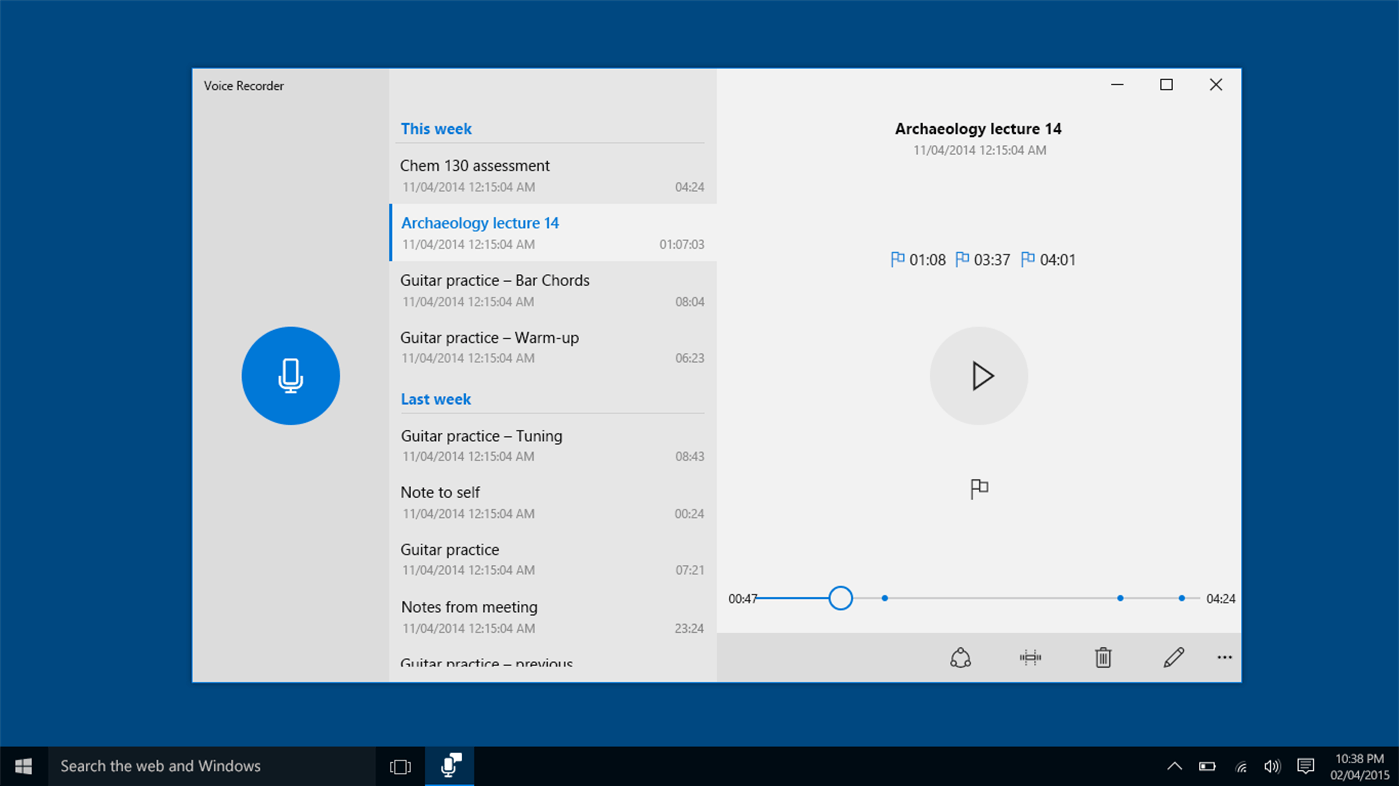
The app lets you start a recording with a single click, and recordings are auto-saved to your Documents folder. Playback is easy, and you can share your recordings with other people or other apps. Extra features include the ability to trim recordings and mark key moments, and it’s easy to rename or delete them too.
The iPhone has a Voice Memos app with similar functionality. Like the Windows app, it is easy to record and playback a voice memo, as well as share your recordings and make basic edits.
Additional features include the ability to re-record part of your memo, trim from the beginning or end, and delete a section from the middle of the recording. You can open the Voice Memo app using Siri by saying, “Record a voice memo” or “Record my voice,” but you’ll still need to press the red button to start recording.
The Android operating system doesn’t include a voice memos app by default, but your phone may. Android phones are often heavily customized. The Samsung Galaxy, for example, does include a recording app.
Android apps from different manufacturers will vary in features and interface, so consult your user manual for more details.
Best Choice for Lectures and Meetings: Notability
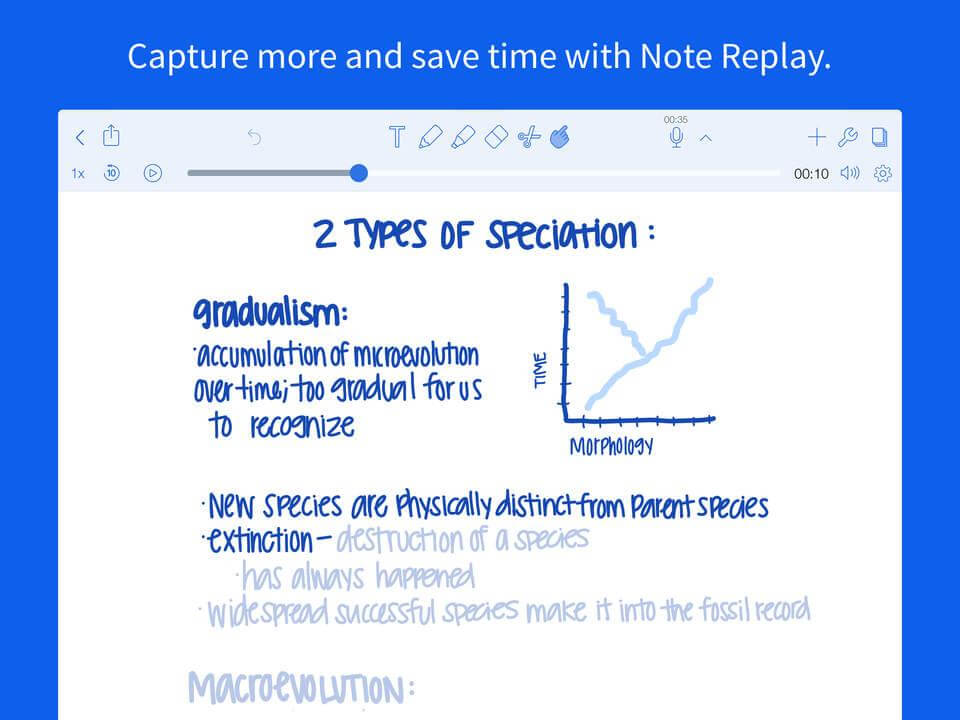
Are you surprised to see a note taking app in a voice recording roundup? Notability (by Ginger Labs) is a Mac and iOS app that allows you to record what is being said at a lecture or meeting while you take notes, and the audio is synced with those notes.
So if you tap on something typed or wrote by hand, you’ll hear exactly what you were hearing when you wrote it. That’s a killer feature — no more scanning through recordings looking for the right part.
$9.99 from the Mac App Store, $9.99 from the iOS App Store (one-time fee)
Recording lectures and meetings is a good idea. Imagine getting distracted and missing a crucial bit of information. You hope it wasn’t important, just to hear the lecturer say, “And that will be in the exam.”
Notability is one of the leading note taking apps available for Mac and iOS. In particular, it’s one of the top apps for handwriting using an Apple Pencil or other stylus. But it also includes a voice recorder. Once you start recording, the synchronization with your notes happens automatically, whether you’re typing or handwriting.
Clicking (or tapping on mobile devices) on some text or handwriting will play back what was being said when you wrote that particular text. For a lecture, that could fill in some extra details that you didn’t manage to write down. For a meeting, it can end arguments about who said what. This feature makes your notes richer, and your recordings more accessible. It works well.
But note that this app is Mac and iOS only. If you’re not in the Apple ecosystem, have a look at our alternatives in “The Competition” section below.
Best Choice for Searchable Voice Notes: Otter
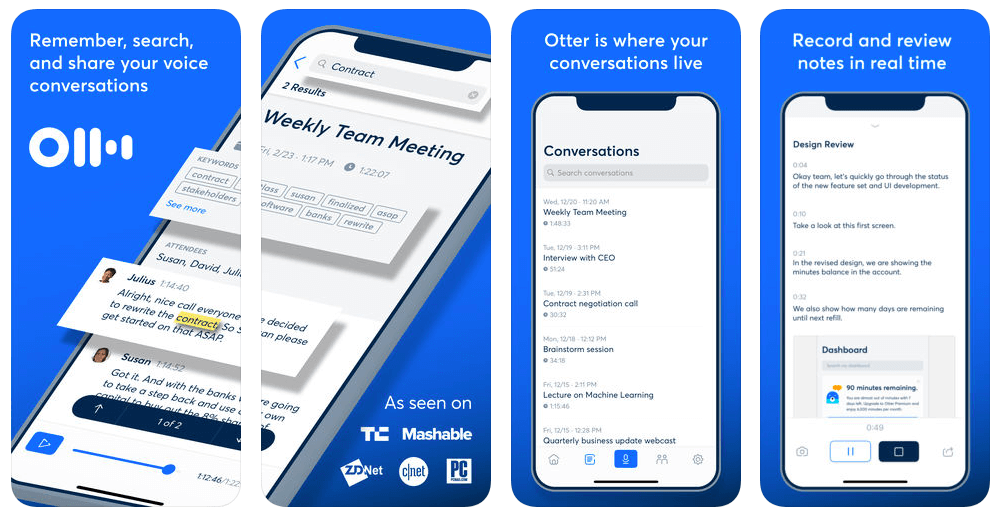
Long recordings are hard to navigate. To find the right information, you may need to listen to the whole thing, possibly at double speed to save time. Avoid that by making your recordings searchable with automatic, machine-based transcription. Otter offers a convenient way to achieve this, with mobile versions for iOS and Android, and a web version for desktop operating systems.
Note: While machine transcriptions are constantly improving, they are still no replacement for a human typist. So check the transcription carefully and correct any errors, or decide up front to pay for a human to transcribe the recording for you.
The free plan includes 600 minutes of transcription per month, unlimited cloud storage, and sync across your devices. For 6,000 minutes of transcription a month, Otter costs $9.99/month or $79.99/year.
Otter automatically transcribes your recordings, and displays the text while you listen. While machine transcriptions are not 100% accurate at this time, it is helpful, allowing you to better understand, share, and search for what is said. The transcription can be edited to clean up any errors.
Apps are available on the two biggest mobile platforms, iOS and Android. You can also access Otter on your computer through a web app.
Otter’s voice notes are smart, because they combine:
- audio,
- transcription,
- speaker identification,
- inline photos, and
- key phrases.
Whether you’re a business person attending a meeting, a journalist working on an interview, or a student revising a lecture, the app will make you more efficient, focused, and collaborative with your recordings. You can take photos of a whiteboard or presentation to help you visualize what was said. Words and photos are highlighted in time with the recordings on playback.
Recordings can be tagged with keywords for organization, and transcriptions can be searched so you can start playback at the section you’re interested in. If you take the time to record a voiceprint of everyone in the meeting by tagging the speakers of a few paragraphs in the transcript, Otter will automatically identify who said what during the meeting.
If long voice recordings are important to you, have a close look at Otter. The free 10 hours of transcription a month should be enough to fully evaluate the app for your needs, and for $10 a month you get 100 hours.
Best Voice Recording Software: The Competition
Other Voice Memo Apps
In case your phone or computer didn’t come with a voice memo app, or you’re after something with a few more features, here are some alternatives that are worth considering.
Mac
Currently, macOS doesn’t come with a voice memo app. In the meantime, here is an app that works well:
- iScream, free
I like the look of iScream. It’s free, and does the basics well, including recording on a single click to a Dock icon. Quick Voice is a good alternative if you’re after a few more features.
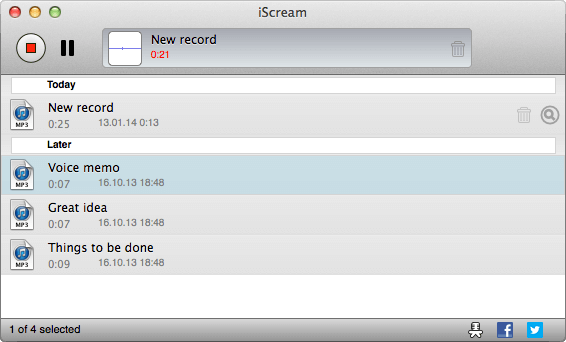
Windows
Axara Voice Recording Software ($24.98) is a more capable alternative to Windows Voice Recorder. It looks good, is able to automate the starting and stopping of recordings, and can split them into one-hour files for easier management. It supports recording from a variety of sources.
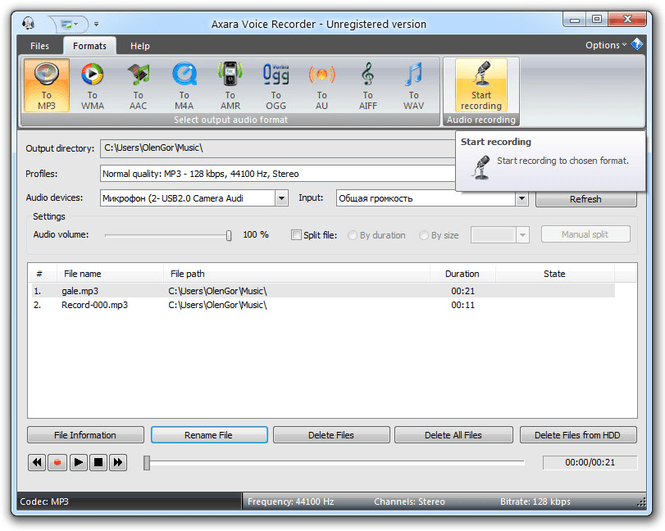
iOS
There is a huge variety of voice recording apps on the iOS app store. A few that offer more features than Apple’s Voice Memo app include:
- Voice Record Pro 7 Full ($6.99)
These apps are quite different. Voice Recorder Pro looks quite advanced with its VU meter and techy design. It’s able to export your recordings to a number of cloud services, add notes and photos to recordings, join and split recordings, and includes basic editing features as well.
Smartrecord is also able to include notes and photos, and export to cloud services. It adds unlimited public sharing of your recordings, and folder management. The app is able to recognize and skip silence. The free plan lets you get a handle on whether the app will suit you, and various add-on services are available, including human transcription and text editing.
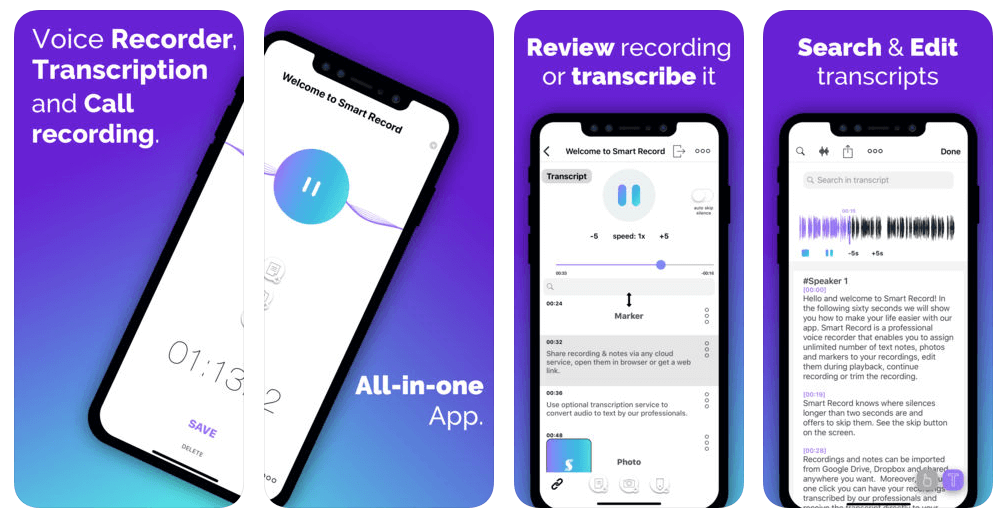
Android
If your Android phone didn’t come with a voice recorder, or you’re just looking for a better one, here are a few to consider:
- Rev Voice Recorder (free) is a good basic app, and is also available for iOS. Human transcription is available for $1/minute. The company recently released Rev Call Recorder, which can record and transcribe your phone calls.
- Tape It (free, ads can be removed with an in-app purchase) is a highly-rated app that isn’t complicated to set up. Organizing and sharing your recordings is easy.
- Dictomate ($4.79) is another highly rated app, functioning as a dictaphone with bookmarking capability.
- Hi-Q MP3 Voice Recorder ($3.49) is a powerful voice recorder with gain control, automatic upload and more.
Other Apps for Lectures and Meetings
Microsoft OneNote (free) is one of the most popular note taking apps out there. Like Notability, it allows you to record a lecture or meeting as you take notes, and everything syncs up.
Unfortunately voice recording is not yet available every platform, but it’s getting there. Originally available only on the Windows version, the feature has now been added for Mac and Android users. Unfortunately iOS users are still left out in the cold, which is a shame since iPads are excellent devices to use in lectures and meetings.
For Windows, Mac and Android users, the feature works well, and is recommended. An alternative that works on all platforms is AudioNote. Its cost varies according to platform: Mac $14.99, iOS free (or Pro for $9.99), Android $8.36, Windows $19.95.
By linking notes and audio, AudioNote automatically indexes your meetings, lectures, classes and interviews. As you play back the audio, your notes and drawings will be highlighted, and conversely, by clicking on your notes, you’ll hear exactly what was being said as you wrote it.
A free alternative is Mic Note (Chrome, Windows, Linux and Android). It automatically puts timestamps of your recording in the margin of your notes for easy playback. Recordings can be edited, and basic transcription is supported.
Other Recording Apps with Basic Transcription
Finally, if automatic transcription of your recordings is your priority, Otter has a little competition. Though not as full-featured as Otter, you may like to consider these alternatives.
Just Press Record ($4.99 for Mac and iOS) brings one-tap recording, transcription and iCloud syncing to all your Apple devices, including your Apple Watch. The record button is there when you need it, transcription makes your recording searchable, and sync puts it on all of your devices so your recordings are ready to be listened to and shared.
Voice Recorder & Audio Editor is a free voice recorder for iPhone and iPad that can be upgraded to include transcriptions and text notes with a $4.99 in-app purchase. Your unlimited audio recordings can be stored on a range of cloud storage services, and basic audio editing is available in the app.
Alternatives to Voice Recording Software
To finish this review, we’ll note that voice memo software isn’t the only way to take quick notes with your voice. Web apps and recording gadgets are great alternatives. And intelligent assistants can now act on your voice commands with reasonable accuracy, offering a better alternative to voice recording in many scenarios.
Online Services
Rather than installing an app, use a web service. The Vocaroo Online Voice Recorder lets you record your voice at the click of a button. (Warning: requires Flash.)
And if you want your recordings transcribed so they’re readable and searchable, try Trint. Upload your audio (or video) files, and Trint’s artificial intelligence will turn them into text. The service costs $15/hour, $40/month (includes three hours), or $120/month (includes 10 hours).
Evernote
Many fans of Evernote try to use the app to organize as many parts of their lives as possible. Why not use it to record your voice as well. The app lets you attach audio recordings to your notes.
Although recordings are attached to notes, they are not in sync as they would be with Notability and OneNote. But the recording feature is handy, and if you use Evernote for your notes, it makes sense to use it for recordings as well.
Hardware Options
Instead of a software solution, some people choose hardware. Modern dictaphones and digital voice recorders use solid state storage that can store many hours of audio, record for 48 hours or more on a single battery charge, and have higher-quality built-in microphones. Because they’re dedicated to just one task, they are easy to use and have dedicated buttons for easy access.
Recording devices like this are useful in many ways. In fact, when my SoftwareHow teammate JP had to do the speaking part of a language test, the conversation was captured on a digital voice recorder. Interested?
Most of us already carry a smartphone wherever we go, so it’s understandable if you’re reluctant to carry a second device. However, many people still find hardware recorders an excellent alternative.
Intelligent Assistants and Dictation Software
Throughout the last few decades, I used voice recording a lot, especially when it wasn’t convenient to type.
- “Fred’s phone number is 123456789.”
- “Don’t forget the meeting on Tuesday.”
- “The dentist appointment is at 2:30 on Friday.”
These days our devices are more intelligent. Siri, Alexa, Cortana and Google Assistant are able to hear phrases like that, and actually record the phone number in our contacts app, create an appointment in our calendar, and add entries to our notes app. So I’m less likely to record my voice, and more likely to say, “Hey Siri, create a dental appointment for 2:30pm on Friday.”
Or instead of using voice recording to dictate documents, consider voice dictation software instead. This is now available on most phones and computers, or you can purchase a third party app like Dragon. Instead of recording your voice into an audio file and transcribing it later, your devices will interpret what you say and type it as you speak.

Tons of Thank you’s Adrian. I am using Sony Voice Recorder for my Youtube Channel still, i was searching for a perfect app to tune it up better. the audio quality is good but i am recording in a too much noisy environment. Going to try your suggested apps now and see how well i can produce a good quality audio.
Thanks again.
Robin.
Thanks Robin, I wish you best of luck with your podcast.
Adrian, Thank you for a great comprehensive review!
Very helpful!
You’re welcome. Hope you found the right app!